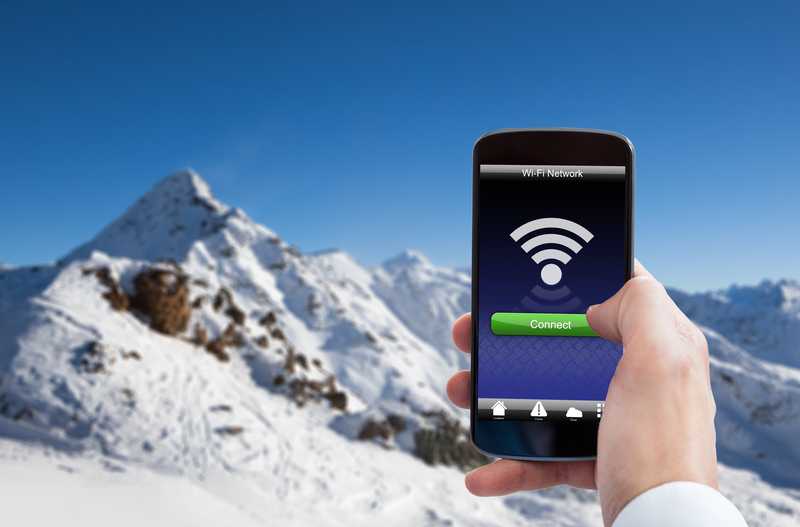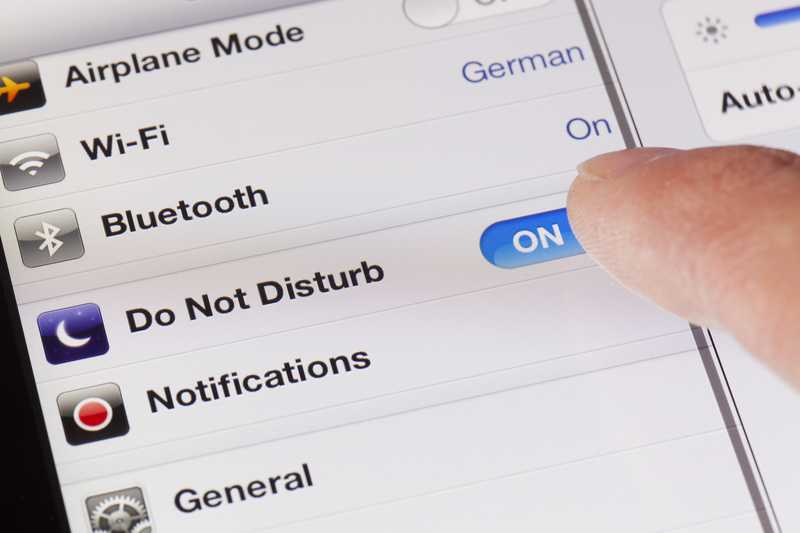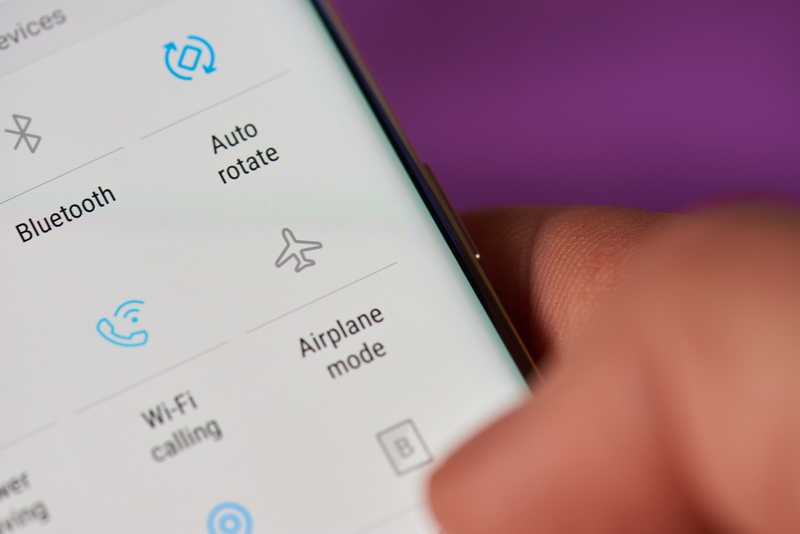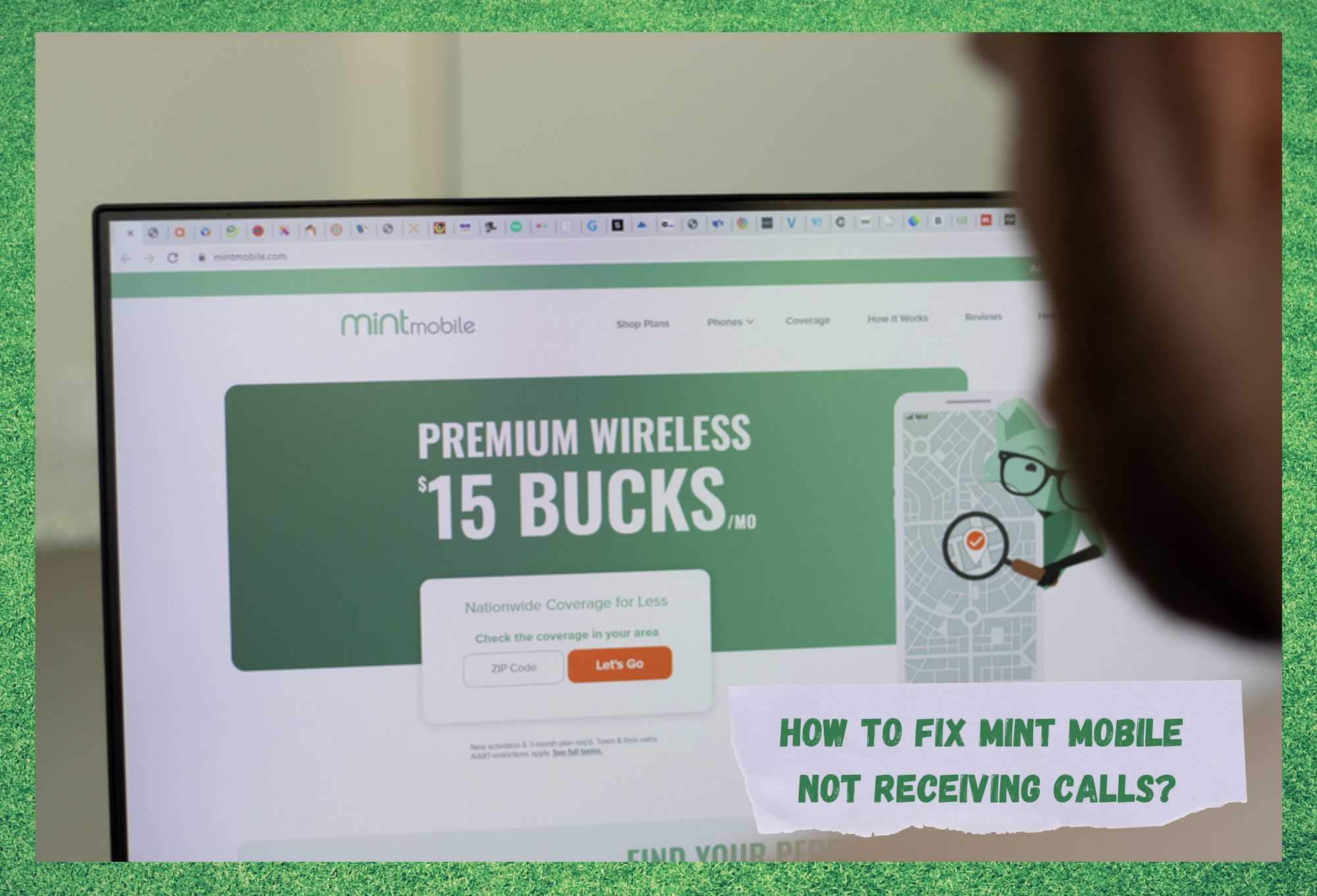
Mint Mobile revolutionized the telecommunication market with its affordable, premium wireless service. The most basic wireless plan starts at $15/month and customers can get unlimited plans for only $30/month.
Using the T-Mobile network, Mint Mobile ensures subscribers have coverage wherever they go in the U.S., Canada, and Mexico. Its transparency policy even tells users when they should be paying less and its customer care is highly responsive and effective.
However, not even with all the revolutionary features, is Mint Mobile free from issues. Customers have been seeking answers in online forums and Q&A communities for minor issues, momentary outages, and other problems.
According to the reports, there are a few issues subscribers experience with their Mint Mobile service. Although most of these issues have easy fixes, some demand a bit more tech expertise, which normally requires a little help from the customer care department.
Most recently, one of these issues has been more largely reported by users as it affects one of the main features of their mobile services. As it goes, subscribers are facing an issue that is hindering them from receiving calls.
Should you find yourself experiencing the same issue, bear with us as we walk you through all the info you need to further understand both the main issues Mint Mobile experiences and their easy fixes.
What Are The Main Issues Mint Mobile Normally Experience?
As mentioned above, Mint Mobile users are frequently reporting experiencing issues with their service. For that matter, all mobile carriers in the world also do. Even though they might differ from time to time, all providers seem to face the same kind of issues.
So, should you be considering porting your number out of Mint Mobile, take some time to go through the info we are bringing today.
As with any other mobile company, Mint also faces a set of common issues. In an attempt to clarify whatever doubts you might have regarding acquiring their services or not, we came up with a list of the most common issues Mint Mobile users experience.
So, without further ado, here is what you should know before making up your mind about joining or leaving Mint Mobile services:
- Data Connection Issue: This issue affects the internet features of the mobile. According to users, once the issue occurs, they are simply rendered unable to connect to the internet.
- Text Messages Issue: This issue affects the SMS messaging system of the mobile. As reported by users, the issue hinders the feature and stops users from sending and/or receiving text messages.
- Outages: Mint Mobile is not free from signal outages. Surely, by using the T-Mobile network, they reach people in the most remote parts of the coverage area. That means any kind of issue T-Mobile’s equipment suffers, Mint Mobile’s service will suffer as well.
- Slow Connection Issue: This issue affects the signal reception of the mobile. As commented by users, upon the occurrence of this issue, the internet connection speed drops severely, even if it’s just for a while.
How to Fix Mint Mobile Not Receiving Calls?
- Make Sure You Are Within The Coverage Area
As mentioned above, Mint Mobile uses the T-Mobile network to distribute its signal, which means an outstanding coverage area. Apart from that, the widespread antennas help Mint Mobile deliver strong and reliable signals throughout the whole national territory.
However, even T-Mobile and its extensive presence in the U.S. can come to realize that there are some areas in which the signal is not so strong or stable.
In more remote parts of the country, especially the areas that are farther from larger urban zones, users commonly experience a drop in signal quality. Even with antennas spread pretty much everywhere, there are areas where is simply impossible to deliver strong and stable signals.
Gladly, every mobile nowadays has a signal strength indicator near the clock on the top of the screen. Most models have up to three or four bars to inform users of the signal strength and stability .
So, should you find yourself in one of these areas where the coverage is not excellent, make sure to attempt to receive your calls in another area.
- Make Sure You Are Not In ‘Do Not Disturb’ Mode
The DND, or ‘Do Not Disturb’ mode is extremely effective for disabling the call-receiving feature. Users who usually receive calls in parts of the day when they simply cannot answer them make good use of this mode.
However, as the spirit of the feature goes, this mode is constantly preventing your mobile from disturbing you. This includes calls, text messages, app notifications, background system features, and much more.
That means, should your mobile be set to the do not disturb mode, the call-receiving function will most likely be disabled. Some mobile systems have more advanced settings for the do not disturb mode and allow users to add exceptions to the list of tasks the system prevents from working when in that mode.
So, take a look at the settings your mobile system has regarding the do not disturb mode and, should you have an exceptions list, add the features you don’t want the mode to hinder.
- Make Sure Your Mobile Hasn’t got any Malware
With all kinds of malware on the internet nowadays, it gets hard to name a feature that would not get affected by a hit. Also, with the multiplicity of sources for information, downloads, and other navigation features, users are more prone to experience invasions.
Not everybody keeps their navigation limited to official web pages and, even those who do are still at the risk of downloading corrupted files that might damage their mobile systems.
As with any other feature on your mobile, the call-receiving function may also be affected by malware. Since that is one of the most important functions of a mobile, users might want to keep an extra eye on its condition.
Run anti-malware apps frequently, especially after going through unofficial web pages, to ensure no damage has been caused to your mobile system.
- Make Sure To Switch Off The Airplane Mode
Similarly to the do not disturb mode, airplane mode also hinders some functionalities of a mobile. This is to ensure there is no interruption of the signal airport towers send to the aircraft when taking off or landing. However, the calling feature is entirely disabled in that mode.
It is one of the most signal-consuming features and can create a big blockade to the communication between towers and planes. So, your mobile will prevent you from making and receiving calls when in that mode.
Therefore, make sure to switch off airplane mode when you are able to receive calls and your Mint Mobile phone should be able to take calls whenever your contacts attempt to reach you.
Bear in mind, though, that some mobiles might take a little longer to re-establish the service when the airplane mode is switched off. So, be patient as the call-receiving feature is enabled once again on your Mint Mobile phone.
- Make Sure To Check The SIM Card
Mobile carriers such as Mint use SIM cards to connect their servers with users’ mobiles. This is actually a highly effective way for carriers to provide their telecommunication services.
As SIM cards can be entirely customized, users have a fingerprint kind of card that holds all the info the mobile needs to perform its features. This means, without a SIM card, mobiles aren’t able to make or receive calls, connect to carriers’ networks, or many other common tasks mobiles generally do.
So, make sure your Mint Mobile SIM card is properly inserted into the port and that the dock is free from debris, dust, or anything else that might hinder the performance of the connection.
On a final note, should you come across other easy ways to solve the call-receiving issue with Mint Mobile, make sure to let us know. Leave a message in the comments section and save our fellow readers a few headaches down the line.
Additionally, every piece of feedback helps us build a stronger community. So, don’t be shy and tell us all about what you found out!