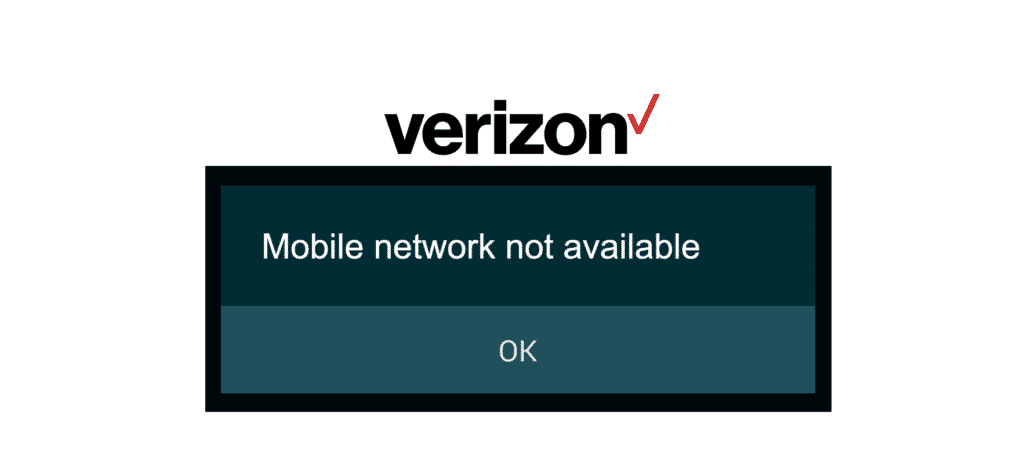
Verizon has pretty strong coverage. They have a reliable network of towers, especially within the North American region and there are no second thoughts about this. So, if you are seeing this error for some reason that might say “Verizon Mobile Network Not available”, there can be some other reason behind this and you will need some guidance to fix this issue.
Verizon Mobile Network Not Available
You don’t need to panic as this is not something bad that is unrepairable, but there are plenty of solutions out there that can easily help you make your way out of such issues. A few things that you will need to try are:
1) Check for Coverage
The first thing that you will need to check on is the coverage for your mobile network. Now, if you are in an urban area, make sure that you are not in a building with a basement or make sure that there are not too many walls around you. That can cause you to lose your signal strength sometimes.
While Verizon has a great network that works out perfectly in all the rural and sub-urban areas as well, the towers are installed at some distance there. Since there are not many users in such areas, this is something justifiable. So, you will need to get to some higher place like a rooftop or try getting on some hill if you are among nature and you will be able to get the right signals.
2) Restart your phone
Sometimes, there are not any issues but your phone might simply not be getting the signals due to a minor error. This is the most common reason for people to face such issues but this can be easily fixed in no time at all. What you will need to do is reboot your phone and try it again.
Once you reboot the phone, it will disconnect the phone from the network and connect it again. Once the phone is connected again, you will get the right signals and will not have to face the dysconnectivity issue again.
3) Reset network settings
You will also need to make sure that you have your network settings at the auto selection and you have not messed up with any such settings. If you have recently installed some third-party application that asked for access to these settings, the application might have messed them up and you will not be able to make it work unless the settings are fixed.
Uninstall any such applications from your phone and reset the settings to default. Make sure that you have the automatic selection feature on for your network and then you will need to restart your phone. After the restart, your phone will be working fine as before and you will be able to connect your phone with the Verizon network to place and receive calls over the network, and access the data over 3G and 4G connection without facing any sort of issues again.