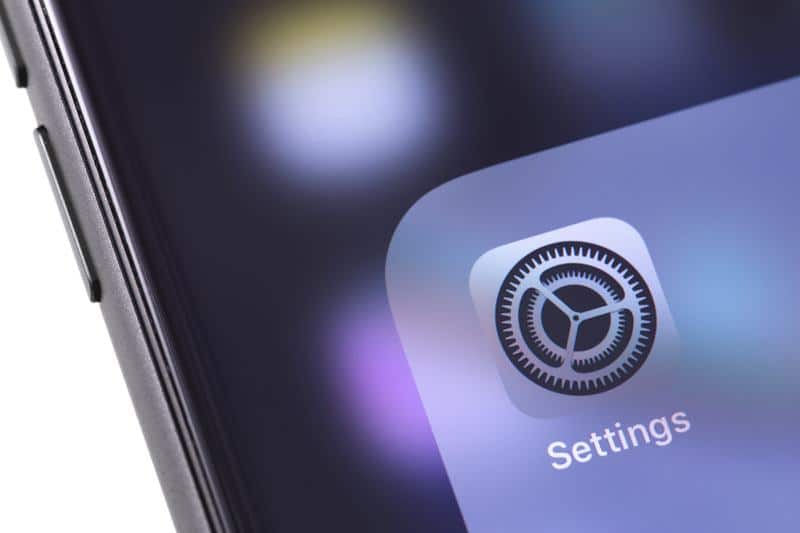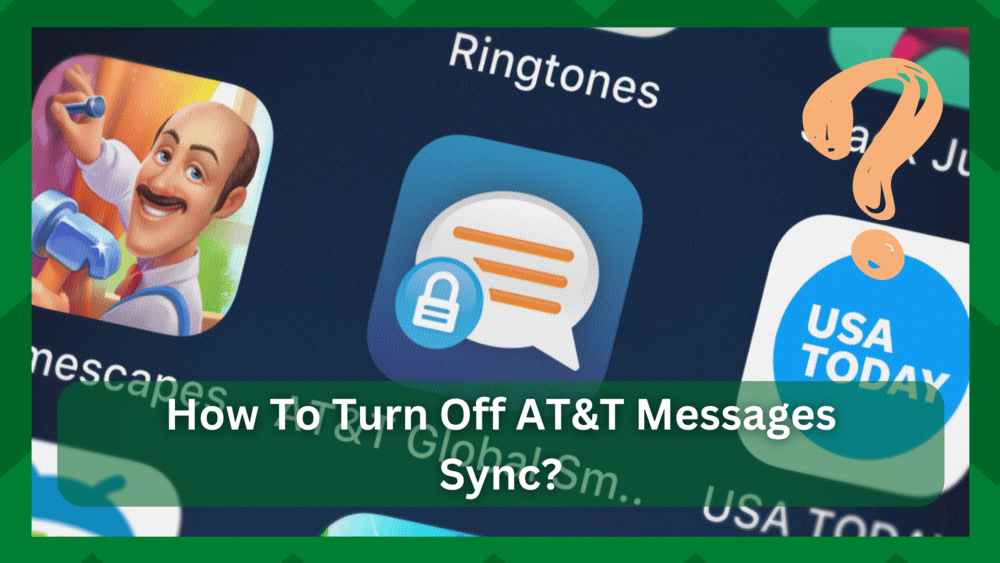
AT&T is a mobile carrier and internet service provider that offers a wide range of services, the most notable of which are mobile phone and data plans, but you will also find great integrated features in its hardware.
It is entirely up to you whether you want to use an AT&T smartphone for all of your needs, especially if you travel frequently, but some of you will have an AT smartphone just for carrier services and another phone, usually a brand, to carry in your hand.
This cautions AT&T to design their hardware in such a way that when you switch from it or use connected devices like tablets and smartwatches, you can keep all of your messages, contacts, and applications intact so you don’t lose any data.
How To Turn Off AT&T Message Sync?
AT&T message sync is a fantastic feature that allows you to create a backup of the messages you’ve sent using the AT&T carrier, including image messages, and save them in the AT&T cloud.
So if you need to switch from one smartphone to another, you won’t lose any data because you can simply download it onto the phone and you’re good to go.
However, not every feature works well for everyone. When you have a large number of contacts and messages, the message sync will typically send you errors or take an inordinate amount of time to load and back up the content to the cloud.
If this is frustrating you, you are not alone. This question of “how to turn off AT&T message sync” has been asked by many users, and different procedures for the same problem have thrown you unnecessary steps and failed execution.
So, in this article, we’ll go over some simple steps to turn off message sync on your smartphone. Let us now take a closer look at the article.
- Is The Setting Enabled By Default?
When you buy an AT&T smartphone, you will use some features that are only available for the required hardware, and some integrated features, such as message sync, are enabled by default.
This feature is built into the phone’s messaging app, so any message you send to a contact, whether text or image, is backed up and stored in the AT&T cloud for up to 90 days.
This is very useful if you are switching phones and want to keep the same AT&T contact but on a different phone. Because the majority of you will NumberSync the AT contact to use on smartwatches and tablets, having a backup is a wise decision.
Consider simply making a backup of your entire content library and storing it in the cloud. So you can easily transfer the library to another account and watch your media.
However, this process may take some time, especially if there are many messages and contacts to sync. Your messaging app will most likely perform a backup every time you open it, and it may occasionally display a backup error.
Why go to all this trouble for a setting you didn’t want in the first place? This is why we’ve provided a simple procedure for disabling the setting.
- How To Turn Off AT&T Message Sync:
With a few settings changes, you can easily disable AT&T message sync for your account. Even though many of you have had difficulty removing the option from your AT&T account, we have provided a procedure for disabling the setting via myAT&T. Using the myAT&T app the procedure is as follows.
- Launch the AT&T app from your device and log in with the account credentials.
- Go to the account overview section and select the “My Wireless” option.
- Scroll down until you see the option Manage Device and Add-ons.
- Choose a device for which you want to turn off the setting.
- Click Get or Manage Add-ons in the Manage Device and Features section.
- To disable the Backup and Sync setting, navigate to it and click the Remove button.
When using the application, you must first ensure that the AT&T app is up to date, as it may cause errors and glitches if it is out of date.
Also, some settings do not appear to be visible when the app is malfunctioning, so make sure your app is operational in the first place.
If this does not work, you may need to remove the setting by logging in to your web account. The setting may not always be visible in the app. As a result, you can simply log into your web account.
You can then select the mobile number for which the setting is enabled and simply disable the message sync.
This will result in the deletion of all data stored in the AT&T cloud. That is, the data will remain on the smartphone, but you will not be able to access it through your tablet or smartwatch.
So when you return to the messaging app, you will notice that it no longer backs up your messages and you will no longer receive the error message.
We’d also like to address a frequently asked question that has been circulating on the internet. The procedure to uninstall the AT&T messages backup and sync feature from your messaging app will be familiar to most of you.
This, however, is not possible. This is because the setting is built into the app and cannot be removed. However, you can deactivate it for a short period so that it does not interfere with your activities.
- Contact Customer Service:
When it comes to addressing your problems and finding good troubleshooting solutions, AT&T’s responsive customer support is no longer a blessing. If you’re having trouble enabling and disabling the setting, you’re not alone.
Then AT&T customer service is on the case to resolve your problem. You can reach them at 1-800-288-2020 for 24/7 assistance. They will investigate your case and provide you with the necessary technical assistance.