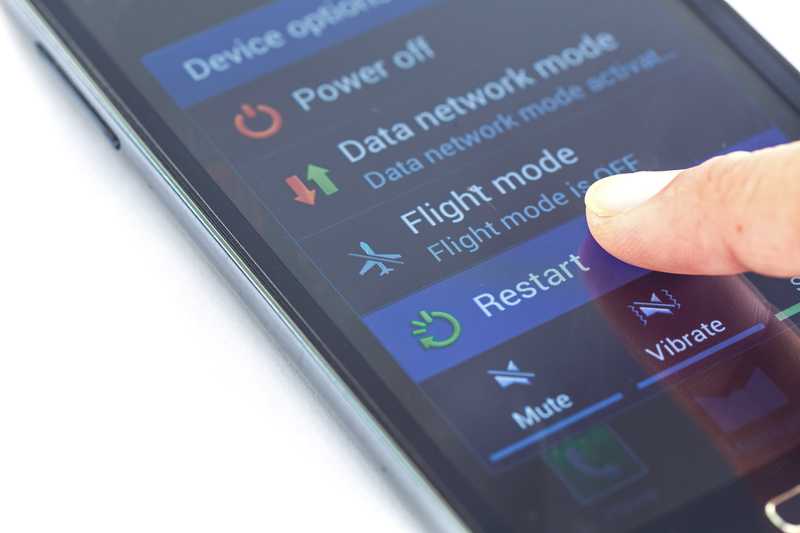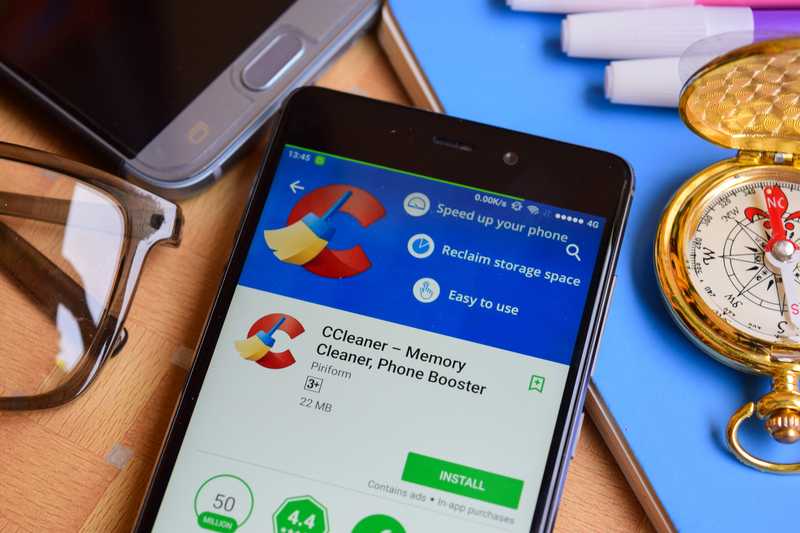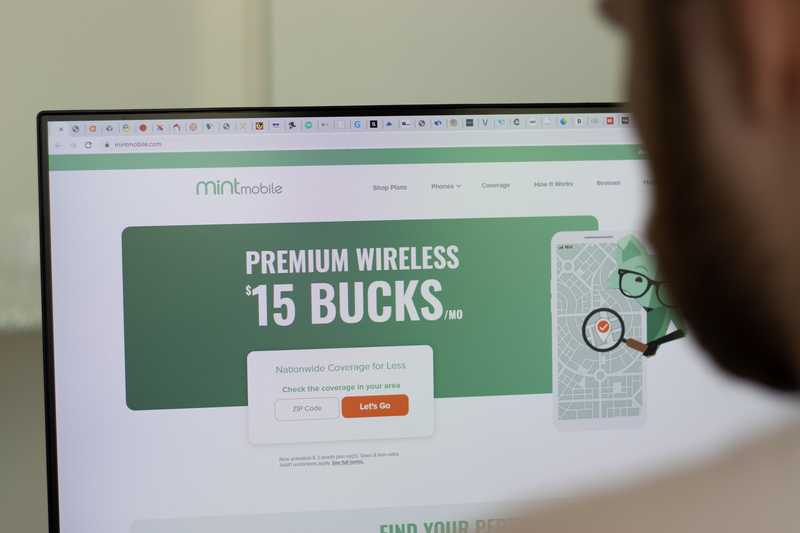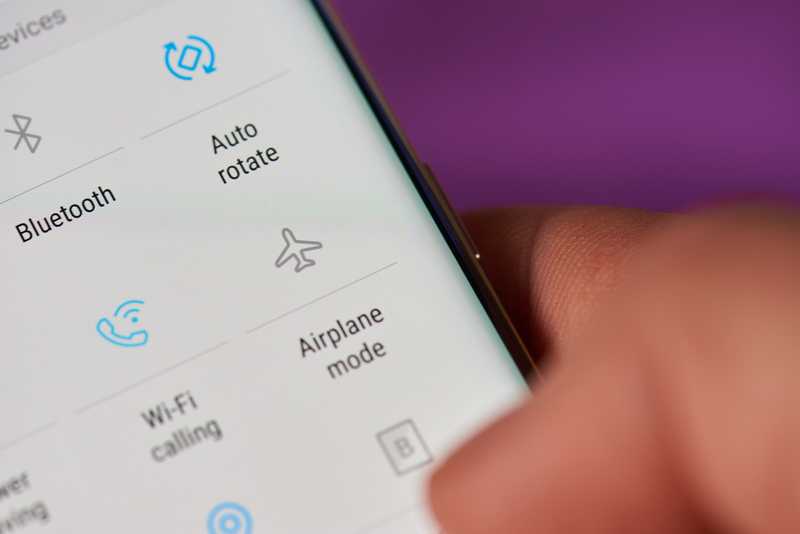Mint delivers excellent telephony services throughout the whole U.S. territory. Basically, everywhere in the country is within their coverage area, which means their outstanding services get delivered to a larger number of subscribers.
Their affordable plans are a second reason for users to get Mint Mobile Phones, as the cost-benefit ratio is one of the best in the market nowadays. Their quality of service is also remarkable, putting the company into the top positions on the list of most subscribers in the U.S.
However, not even with all its apparent quality, is Mint Mobile free from issues. According to users, who reported a series of issues, there is a special one that is causing the SMS feature not to work as it should.
The reports found in online forums and Q&A communities point to a variety of reasons for the issue to happen.
Due to the possible misinformation, we came up with a list of eight easy fixes any user can attempt in order to get the SMS feature working again on their Mint Mobile phones. So, bear with us as we walk you through them and help you deal with the issue once and for all.
How To Fix Mint Mobile Texts Not Sending
- Give Your Mobile A Soft Reset
The resetting procedure is a highly effective way for the system to locate and fix minor errors. Normally the ones related to configuration and compatibility are addressed once the device is restarted.
If given enough time, the mobile system might even troubleshoot other faulty aspects of the system and fix them, should it have all the required tools for the job. Since the SMS issue can be caused by one of these minor configuration or compatibility errors, a restart of the device should be enough to fix it.
So, grab your Mint Mobile phone and switch it off . Then, give it at least 2-5 minutes before switching it on again.
That should give the device enough time to go through all the diagnostics and protocols it requires to troubleshoot the errors. That should do it and your SMS messaging features should be back to normal performance after the restart.
- Make Sure To Clear The Cache
A cache is a storage unit for files that helps the system perform faster connections with devices and web pages. When mobiles connect to webpages, temporary files are stored in the cache to speed up the procedure at the following attempts.
However, there is no system feature that clears the cache from these temporary files when they are no longer needed.
This means they end up being moved to the system memory, where they are simply taking up space and hindering the performance of a number of apps and features, such as the SMS messaging one.
Unfortunately, those tasks land on the users, who can choose to do it through the browser, the system settings, or even by simply giving their Mint Mobile phones a restart.
Any of these procedures should work, so choose the one that suits you better and get the cache cleared of the files your mobile system doesn’t need anymore.
- Clear The Mobile Of System Junk
Most mobile phones keep files that help them perform connections in a faster or more effective way. However, most of the time, these files turn obsolete or become unnecessary and mobile systems have no tool to automatically remove them once that happens.
That means these files end up piling up in the memory and causing the device to run slower than it should. And that might well be the reason why your Mint Mobile phone is experiencing the issue when attempting to send SMS messages.
So, should you notice your mobile is running slower, download and run a cleaner app on the system and get rid of the obsolete and unnecessary files that are hindering its performance.
This should help get the issue out of the way and you will be able to send your SMS messages once again.
- Make Sure The Issue Is Not With The App
Some users have reported getting the SMS not sending issue out of the way by fixing the text message app on their Mint Mobile phones. As it goes, the app can experience problems and cause SMS messages not to get sent.
Therefore, should you feel like that is a possibility, force-stop the app and run it again after a few moments. In the meantime, take a minute to reboot the mobile itself as that should help re-establish the signal.
In order to force stop the text messaging app, run the application manager and locate the app. Click on it and then on ‘Force Stop’ to make it stop running. Another way to force the messaging app to stop is to switch off your mobile.
This will cause the system to force-stop the app, but it should resume working once the system is rebooted.
- Make Sure You Are Within The Coverage Area
Even though Mint Mobile has an outstanding coverage area, there are still parts of the territory that are not properly covered by its signal distribution system. This tends to happen in more rural areas, and not only with Mint Mobile, but with all mobile carriers in business nowadays.
As the parts of the country that are more distant from bigger urban areas have less signal transmission equipment, coverage tends to suffer a drop in quality.
So, should you find yourself in one of those areas, the odds your SMS text messages won’t get sent are extremely high. Therefore, in order for the service to be re-established, move to an area that is within coverage.
When you get there, make sure to re-install the SIM card to reboot the network connection and ensure the SMS feature is enabled.
- Reinstall the SIM Card
As reported by users, sometimes the malfunction that causes SMS text messages not to be sent may be due to a simple faulty contact between the SIM card and the SIM tray.
The lack of a proper connection between these two components can bring severe effects to the phone’s performance. This is mainly because this connection is what allows the carrier services to run on the mobile phone.
So, should you still be experiencing the not sending SMS issue, switch off your mobile and remove the SIM card. Give it a minute and insert it back into the device. That should redo the connection from scratch and help solve the issue.
The airplane mode is designed to prevent users from reaching the mobile features that require signal or data. As the name says, it is supposed to be used when in flight.
This is because, with the disabling of the signal and data reception, devices should cause no obstacle to the communication between the airplane and the control tower.
However, among the features that are disabled when the mobile is set to airplane mode, is the SMS function. That means this function will not work should you set your mobile to airplane mode. So, make sure that is not what is stopping your SMS text messages from being sent.
- Contact Customer Support
Should you attempt all the fixes on this list and still experience the not sending SMS issue with your Mint Mobile phone, you might want to consider contacting their customer support department.
Their highly trained professionals are used to dealing with all sorts of issues and will definitely have a few extra tricks up their sleeves. In case their fixes are above your tech expertise, they can always come by for a visit and deal with the issue on your behalf.
Also, while they are at it, they may check your personal Mint Mobile account for possible issues and address them on the go.
On a final note, should you come across other easy ways to get rid of the not sending SMS issue with Mint Mobile phones, make sure to let us know. Drop a message in the comments section and save your fellow readers a few headaches down the road.
Additionally, every piece of feedback helps us build a stronger and more united community. So, don’t be shy and tell us all about what you found out.