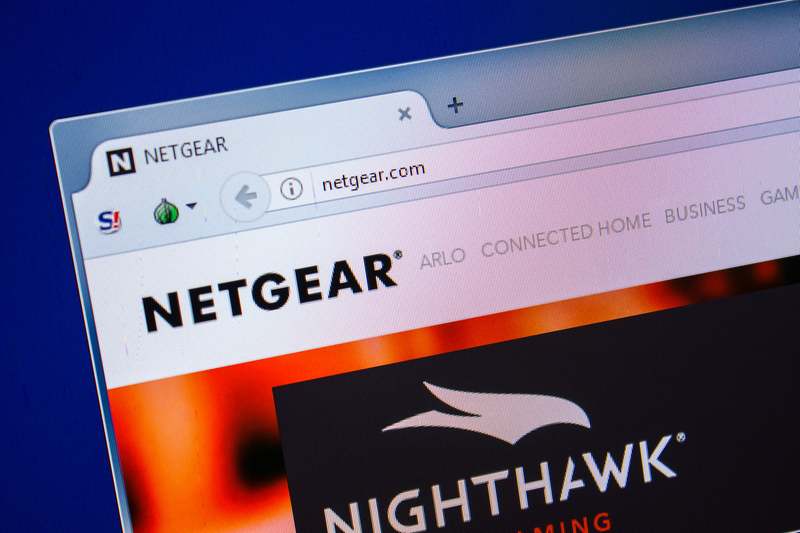Internet technology has advanced a lot in recent decades, which we find a very welcome progression. It’s absolutely great that we’ve managed to phase out the super-slow and unreliable dial-up connection in favour of a new era of fast and reliable wireless.
Of course, as soon as these connections began to become more popular, absolutely every brand out there decided to compete for this market space. Naturally, that will mean that there are some routers out there that just aren’t up to scratch.
Thankfully, the Netgear R6300 is definitely not to be counted within that category. However, it does seem to throw up a few issues every now and then that can cause a lot of concern among their less tech-savvy users. Among these issues is the blinking power light one, which also signals that your internet connection will definitely suffer.
But why is this happening? And is there a way to fix it? The good news is that it can indeed be fixed in the vast majority of cases. So, to get you up to speed, we’re going to explain what causes the problem and then show you how to get rid of it. Let’s get started.
Netgear R6300 Power Light Blinking
The best way to fix any tech issue is to first understand exactly what is happening behind the scenes. The good news with this issue is that the blinking power light can only really mean one thing – there is an issue with the firmware, and it may be corrupt.
Sounds serious, but it isn’t exactly the end of the line for your Netgear R6300. Follow the steps below and you stand a good chance of resolving the problem – no tech expertise required!
- Get the latest Firmware Installed
Seeing as the issue is most likely going to be the result of corrupted firmware, this is where we are going to direct our attention first. For those confused about this, the firmware is essentially downloadable content produced by the manufacturer that is designed to keep their equipment running in the long term.
Seeing as all sorts of minor changes in tech can happen that the router may not be equipped to deal with, these updates will be released any time the manufacturer notices that the router may encounter some difficulty. These will then, normally, be automatically downloaded so that you don’t have to ever even think about it.
That being said, it is entirely possible to miss one here and there, by power outages or mistakenly switching the router off while it is downloading the update. Not to worry, these sorts of things are relatively easy to fix manually. All you need to do is go to your chosen search engine and then go to the official Netgear website.
Once there, you can go into the dashboard and check for any outstanding firmware updates there. All you will need to do is hit download and the system will take care of the rest for you.
Just make sure that you don’t switch off the router at any point while the download in ongoing. Should you notice a similar issue crops up in the future, just remember to check this section and you’ll be well able to deal with it.
- Power Cycle the Router
Our next suggested fix is even easier than the first. However, it has to be noted that quite a few of the experts don’t really rate this as an effective fix at all. But we would beg to differ on that.
In either case, power cycling the router will do it absolutely no harm, so it is always worth a shot when glitches being to creep in. Simply power cycling it will force it to clear its temporary files, hopefully clearing out the bug that’s causing the issue as well.
To power cycle your Netgear R6300, all you need to do is remove the power cord from the router entirely. Then, all you need to do for the next thirty minutes is to just let it sit there doing nothing and receiving no power whatsoever.
Once that time’s elapsed, just plug it back in again and let it fire up. On occasion, this fix may do nothing the first time around but then end up fixing the issue when repeated. It’s an odd one, but that’s just the way it goes sometimes.
- Check the Condition of your Cables
As with any kind of router of its type, your Netgear R6300 is heavily reliant on the cables that you will see connected to it to deliver the signals required to make the system work.
If any of these cables aren’t in working order and have taken a bit of damage, it is only natural that the whole system’s performance will begin to suffer in ways you may not have predicted.
There is no real specialist technique to checking your cables. All you really need to do is have a look along the length of each one to make sure there are no obvious signs of damage.
What you should be on the lookout for are frayed edges, or in extreme cases, exposed innards. Should you notice anything like this, the only thing to do is replace the cable entirely with one that is recommended by manufacturer for its intended purpose.
While we are on the subject of cabling, it is also a good idea to make sure that the connectors are in good condition too. Make sure that none of the pins are broken or missing, that they are relatively free of dust and grime, and then check that the cables are plugged in as tightly as possible.
- Power Adapter
Seeing as it is only the power light that is blinking, the issue can sometimes be something as minor as the system not getting a steady and sufficient supply of electricity. This could either be an issue with the power socket itself, or the power adapter.
So, to make sure that the socket is working properly, first try charging a phone from it. If it charges as normal, the socket is most likely totally fine. If not, it will need to be fixed by a technician.
Alternatively, the whole issue may be caused by the fact that the router isn’t well enough connected to the power adapter. Make sure this connection is as tight as possible before you move on to any of the next steps.
If it still doesn’t work, there could also be an issue with the adapter. In this case, the only thing to do is have it replaced with the exact type you had before.
- Issues with the Hardware
If it is the case that none of the above steps have worked for you, this would likely mean that the problem is related to the hardware. Namingly, something has probably become disconnected internally over the course of time. Of course, checking this will require opening up the router.
So, we would not suggest that you do this unless you know exactly what you are doing. Hand it over to a technician to make sure that everything that should be connected still is. For them, this will be a relatively easy task and shouldn’t take all that long to complete.
If this still doesn’t work, the worst-case scenario is probably where we are at – the hardware most likely has fused. When this happens, the most likely outcome is that the whole router will need to be replaced.
Of course, we would still recommend that you get in touch with customer service before taking our word for it. Just remember that while you are talking to them, you should first let them know everything you have tried so far to fix the issue. That way, they will hopefully come up with a decent solution fairly quickly.