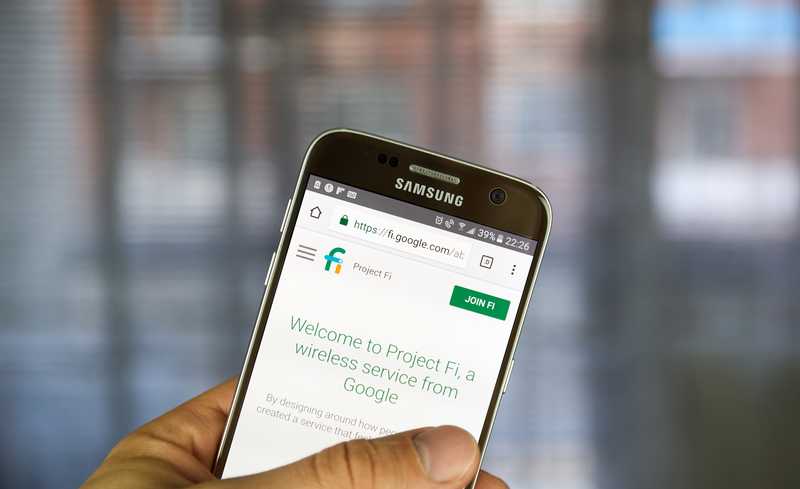Alphabet Inc, the provider of Google Fiber, delivers one of the top-speed internet connections in the market nowadays.
Providing their services to homes in over 15 states, their fiber optics reach an astonishing speed of 2gbps. And all that under fair prices, since affordability is the word of the day for the company.
However, not even those ultra-high-speed internet connections are free from issues. As many users have been reporting, Google Fiber faces a few problems here and there. Even though most of the issues have easy fixes, users have been taking quite the time to look for them in online forums and Q&A communities.
In an attempt of making the lives of our fellow readers easier, we came up with the ultimate set of information regarding Google Fiber. In this article, we will walk you through all the info concerning the main issues this service experiences and address one of the most occurrent problems these days: the red light issue.
What Are The Most Common Issues Google Fiber Experiences
As mentioned above, Google Fiber experiences a few issues every now and then. For that matter, so do all ISPs, or Internet Service Providers. Whether with their equipment or with subscribers setups, issues are more and more common by the day.
When it comes to Google Fiber, there are a few particular ones that are more frequent. These are the ones we hope to guide you through as well as to provide some easy fixes you can attempt whenever you find yourself facing them.
So, without further ado, here are the most common issues Google Fiber users experience with their internet connection service:
- Internet Signal Outage: this issue affects the distribution and/or reception of the internet signal. It can be caused by a malfunctioning of signal transmission components on either side of the connection. Normally it is found to be caused more often by the user’s side, but it can also happen that the carrier’s equipment is undergoing maintenance or even some sort of problem. Waiting for the signal transmission to be re-established is the only thing users can do when the issue is on the carrier’s side. When users’ equipment is causing it, they should inspect the components to pinpoint the exact part of the transmission that is being affected and fix that.
- Account Is Not Active: this issue affects the accounts of users and usually, due to a communication flaw, the provider ends up not updating relevant information, such as payment, into users’ accounts. Whenever that happens, the carrier’s system automatically identifies a default in payment from the user’s side and blocks the account. When users contact customer support and inform them the payment has been already done, the account is reactivated and the service re-established. Some users have also reported changing their payment method to an automated one. That brought better results as the carrier’s system could always identify the payment.
- Internet Signal Is Weak Or Dead: this issue affects the reception of the signal that is transmitted through the optic fiber into subscribers’ modems or routers. As it has been reported, most of the time, the issue is caused by a faulty fiber jack. As we know cables and connectors are as important to a good internet connection as the signal itself. By inspecting and replacing malfunctioning fiber jacks, users could once more receive the full signal through the cable.
- Slow Connection: this issue is the most common and it can be caused by a number of factors. The number one reason for slow connections is an overwhelmed router. Users rarely care about their router’s conditions as they simply demand they work at optimal performance even without giving it the conditions to do so. Restarting the device and properly configuring it might ensure the router works at top performance and delivers the fastest possible internet signal transmission.
These are the four most common issues Google Fiber users experience with their service. As you can notice, none of the fixes requires extensive tech expertise and can be performed by pretty much any user.
Moreover, there are tons of tutorials and videos all over the internet on how to perform all kinds of fixes. Lastly, most carriers nowadays have a troubleshoot tab on their official webpages, where they provide step-by-step guides to simple, but highly efficient fixes.
Now that we walked you through the main issues Google Fiber service goes through, let us address the main issue of the article and help you further understand how you can get rid of the red light issue.
How To Fix Google Fiber Red Light Issue?
According to Google Fiber representatives, the red light issue is commonly associated with a problem in the fiber jack.
Whether for a hardware problem or a simple malfunctioning of the component, the truth is that the signal is simply not properly transmitted due to the failure on the fiber jack.
As we know, modems and routers have all sorts of colours in which their LED lights shine, blink or flash to inform users of their internet connection conditions.
Google Fiber is no different and, when it comes to the red light issue, the device is trying to tell users that there is something wrong with the fiber jack. So, should you be experiencing this same issue, go through the fixes below and get it out of the way.
- Check The Cables And Connectors
As mentioned before, cables and connectors have the same level of importance for a healthy connection as the signal itself. Therefore, keep an active eye on the condition of both components.
Power cables tend to experience more issues, as electric current demands more of the cord than fiber optics signal. So, first thing you want to do is inspect the power cable for bends, cuts, frays or whatever kind of visible damage and, in case there is any, replace it.
Repaired cables rarely deliver the same level of performance and they usually add up to a minimal parcel of the total cost of an internet connection setup, so go ahead and get it replaced.
Secondly, inspect the Ethernet cable for damages and, should you find none, run a few tests with other devices. That way you can check if the transmission rate of the cable is still good or if it has suffered any kind of damage on the inside.
In the end, simply keep your cables and connectors at top condition to ensure you have nothing hindering the performance of your Google Fiber connection.
- Check Your Power Outlets
Since a failure or malfunctioning of power cables can cause your Google Fiber device to display the red light, you might also want to check the power outlets of your home.
Most of the time, users tend to automatically believe any sort of issues related to electricity are being caused by faulty cables. However, there is always the chance the source of the issue lies with the outlets. So, have them checked whenever you see there may be something wrong with it.
Alternatively, you can call a professional to inspect all the power grid of your house and inform you if there are any points where you should be more careful or perform any sort of repair or replacement.
- Try Reseating The Fiber Jack
As informed by Google Fiber representatives, the red light issue is mainly caused by a disruption in the signal transmission through the fiber optics cable. Therefore, it is of utmost importance that it is not only in prime conditions but also properly set up.
When it comes to Google Fiber devices, users should keep an eye for the seating of the fiber jack. That is where the external fiber optics cable connects to your setup so, should there be any sort of issues there, then the red light might switch on.
To verify the seating of the fiber cable, slide the white plate of your Google Fiber device to remove the protection lid . Once the cover is off, you will be able to reach the fiber cable.
Disconnect it from the jack and let it rest for a few minutes before reconnecting it. As you finally plug the fiber cable back into the jack, check that is tightly inserted and give it a moment to re-establish the connection.
In the event the reseating doesn’t solve the issue, you might want to try power cycling the device. In order to perform a power cycle, simply remove the device from the power outlet and unplug the ethernet cable.
Then, let it rest for a minute before plugging the Ethernet cable and the power cord back on. If the red light becomes blue, that means the procedure was successfully performed and your internet signal transmission should be restored to the prior outstanding condition.