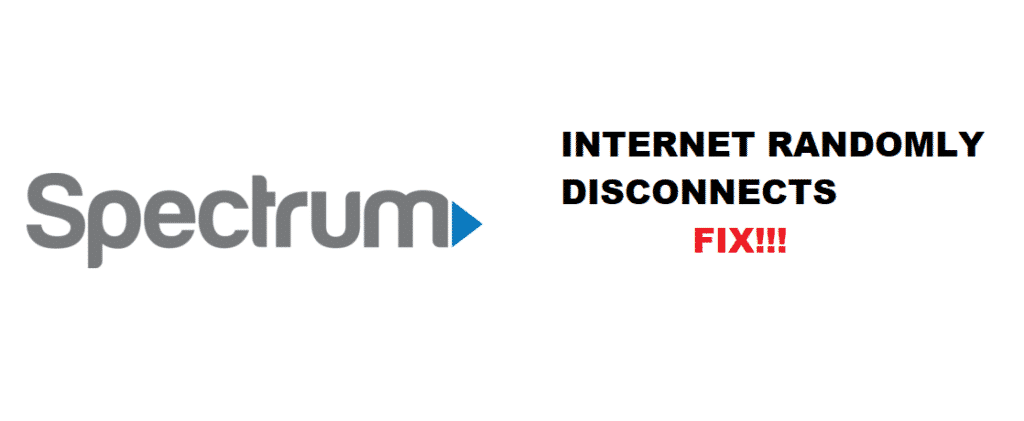
Does this happen to you? Scenario: While you are in the middle of an important task online, your Spectrum Internet randomly disconnects you. Not once. Not twice. But all throughout the day. You are an optimistic person.
So, you patiently wait for the Internet to stabilize for one week. However, the Internet is not improving. Immediately, you contact Spectrum Support for a technician to have a look.
After checking your modem, router, and cables, the Spectrum technician finds no faults in your equipment and setup. You are left baffled. What should you do next?
Spectrum Internet Randomly Disconnects
If this describes the situation you are in right now, please read on. In this article, we have compiled some basic fixes found on the Internet that you can try at home before calling in Spectrum Support the second time. Summary of fixes in this article:
- Buy WiFi Extender
- Reposition Equipment
- Keep the Number of Connected Devices Low
- Keep Your Equipment Dust-free
- Avoid Busy Network Area
- Keep Your Network Private
- Check for Equipment Firmware Update
- Power Cycle or Reboot Your Equipment
- Disable “Green Ethernet” in your PC Network Settings
- Check Your PC for Malicious Files
- Check for Service Disruption with Spectrum Support
Fix 1: Buy WiFi Extender
If your home is a two-story house with lots of rooms, you should consider investing in WiFi extenders.
With WiFi extenders, you can effectively extend your WiFi coverage to all corners of your home. So, whether you are in the living room downstairs or your bedroom upstairs, you don’t have to worry about the random disconnect from your Spectrum Internet again.
If buying a WiFi Extender is not within your budget, no problem! Instead, you can reposition your equipment. The strength of your WiFi signal depends on the environment where your equipment is.
Therefore, find an open and central area in your home to place your modem and router, so the WiFi signal is not interrupted by other wireless devices.
Doors, pipes, and walls are physical barriers to your WiFi signal. So, you should avoid placing your equipment in closed spaces such as a closet, the attic, or the basement.
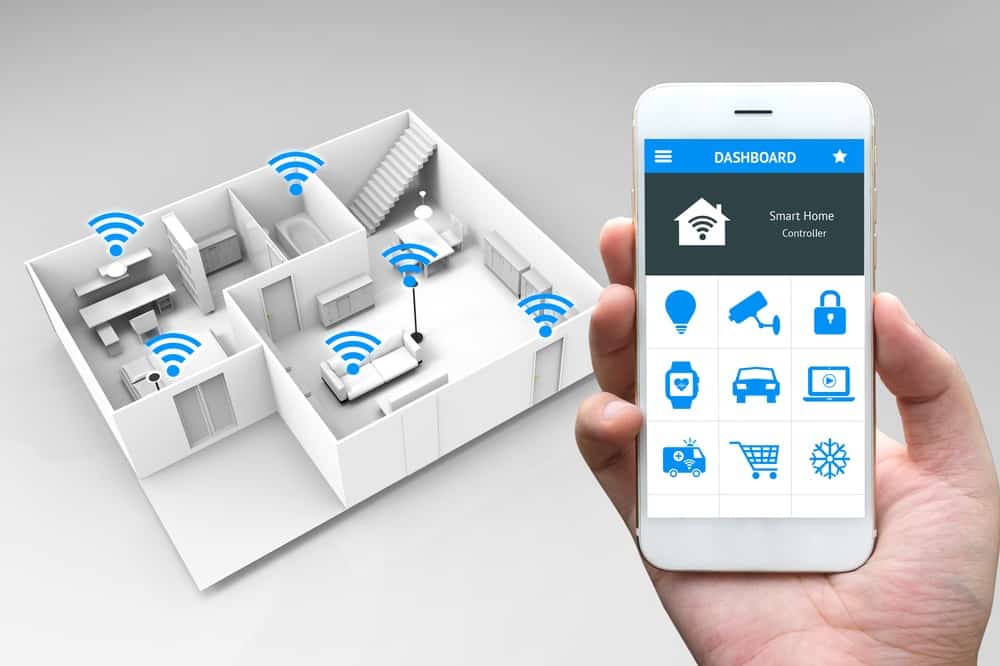
Let’s take a road, for example. If you have more cars traveling on a single-lane highway, it can cause a traffic jam because all vehicles travel at different speeds. This example is applicable to your WiFi and devices where your WiFi is the road whilst your devices are the cars.
So, in order to enjoy an uninterrupted Internet connection, you should disconnect the WiFi on idle devices to free up bandwidth.
Fix 4: Keep Your Equipment Dust-free
Like it or not, housekeeping plays a vital role in your equipment’s health. If you leave your Spectrum modem and router unattended for an extended period of time, dust will soon accumulate on your equipment.
Dust can easily float through the small openings of your equipment and land on the circuit board.
Eventually, the dust blocks your equipment’s ventilation and causes overheating that may affect your Spectrum Internet. Hence, make sure to keep your equipment dust-free.
Fix 5: Avoid Busy Network Area
Is your neighborhood an avid Spectrum Internet area? If yes, you are in for a network competition. Like the road and cars example from Fix 3, you and your neighbors are competing for an Internet connection.
It is no wonder your Internet randomly disconnects. Instead, you can try switching WiFi channels.
Commonly, the 2.4GHz WiFi channel is the default channel for all users. You can use an alternative channel, the 5GHz WiFi channel, for faster Internet speed.
Fix 6: Keep Your Network Private
Moreover, always keep your WiFi username and password private. This is to prevent neighboring users or hackers from accessing your home network.
If you have many users in your network, it will spread your Internet connection thin and causes you to disconnect randomly. Hence, share your home network information with people you trust.
Fix 7: Check for Equipment Firmware Update
It is a good practice to update the firmware for your Spectrum modem and router occasionally. In a firmware update, your equipment is upgraded with the latest improvement where known issues and bugs are fixed.
Old and outdated firmware may cause your equipment to be slow, which disconnects you from the Internet at random. Thus, regularly update your equipment’s firmware to enjoy your Spectrum Internet features to the fullest.
Fix 8: Power Cycle or Reboot Your Equipment The act of power cycling or rebooting your equipment allows for the flushing of unwanted data from your equipment. Please follow the steps below to power cycle your equipment:
- Switch off and remove the power cord from your equipment for 30 seconds. If there are batteries, remove them as well.
- Then, reassemble the batteries and power cord to your equipment and switch it on.
- Wait for at least 2 minutes to fully power up your equipment.
- When all the lights on your equipment are solid, you are ready to use the Internet.
Fix 9: Disable “Green Ethernet” in Your PC Network Settings If you are using an Ethernet connection and experience the random Spectrum Internet disconnection, you can try this fix:
- On your PC, go to Network and Sharing Center
- Go to Change Adapter settings
- Right-click on Connection
- Click Properties > Configure
- Locate Advanced or Power Management tab
- Disable Green Ethernet
Fix 10: Check Your PC for Malicious Files One can’t be too careful on the Internet. From all the downloads and the uploads, there is a possibility for malicious files to sneak into your PC system.
Hence, install an antivirus program and scan your PC for viruses, spyware, and malware. If you are using Windows OS, do your checking in Safe Mode. The random disconnects from your Spectrum Internet may be caused by bots on your PC.
Fix 11: Check for Service Disruption with Spectrum Support
Lastly, call Spectrum Support to check if your area is under service maintenance. For some hot spots in the US, Internet services are prone to disconnect because of the extreme temperature.
It is common to have service outages during the summer. Furthermore, the Internet coax cable is made of copper, which expands when in contact with heat. Eventually, enclosed in a plastic tubbing with nowhere to go, the copper wire expands and breaks.
This is where the Spectrum service maintenance team comes into the picture. So, your Spectrum Internet randomly disconnects may be from Spectrum’s end. Conclusion Your Spectrum Internet randomly disconnects because of weak WiFi signals and busy network interruptions.
These are the fixes we have found so far by Spectrum Internet users like you. Now that you have learned how to fix your Spectrum Internet problem, please share your success story with us!
If you have a better solution that we may have missed out on, do share it in the comment section below so all of us can enjoy good Internet together! Happy fixing and good luck!










In the last hour my connection has dropped at least 5-6 times. Sometimes it returns after 10 seconds sometimes it takes a minute or two. I am connected directly into the router. This has happened between 5-6 AM. I restart my router regularly. I expect this to happen throughout the day. What can i do?
Same between 5-6am internet became unavailable even after proper rebooting of all my devices including my samsung tv moble phone and router and modem
I work from home and my Spectrum internet causes my VPN connection to fail at least a dozen times a day. The same thing happens to my neighbor. I have had Spectrum come out on two occasions and they have been unable to fix the problem. I am not a happy customer!
So I’m so glad you mentioned upgrading your firmware, except you didn’t tell me how or where to go to do it.
No one can tell you.. as there’s so many different routers.
Sometimes you just need to do work instead of blaming others for not feeding your ignorance.
This is so upsetting. It’s very expensive for a connection that does not work. At least 4 times a movie it drops. When it does it while certain apps are running it just shuts the show down until you try again by pressing retry. My husband says this is just how wifi is now. I refuse to accept that. We’re in a 1 bedroom so it isn’t that we need an extender. We only have 2 TV and 2 phones that hook to it so not that either.
I turned in my gateway for a modem and router. No problems with old equipment, only that it was old. Have had constant connectivity issues ever since. Changed the router 3 times, no change. Updated laptop to Win 10, no change. Updated wireless nic and no change. Bought an external wireless nic and still not ideal connectivity. It still drops, but not as much. It mostly slows to a crawl and then bounces back. EXTREMELY FRUSTRATING.