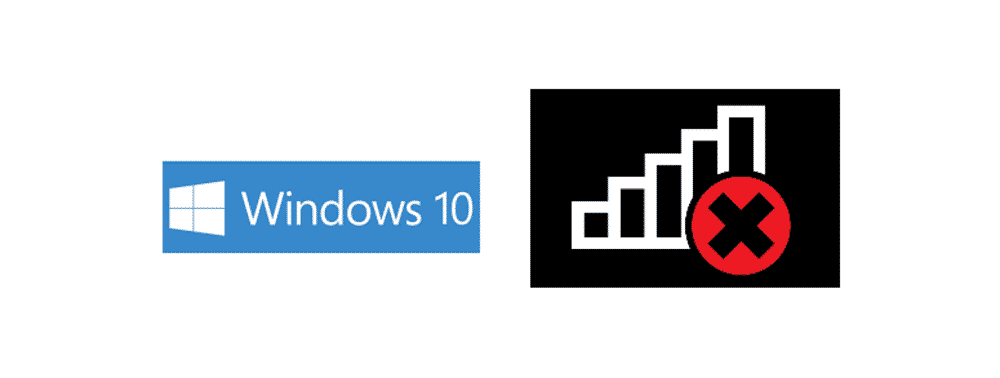
Windows 10 is the latest OS by Microsoft and probably the most convenient to use amongst all the OS that has been launched for PC. That is why it is being used all over the world for a wide range of applications. Although the system is pretty much free of any known errors and lags, you might be getting some trouble using it on an off.
Windows 10 Internet Disconnects Randomly
One such issue is random internet disconnections. They can be random at all, and the internet might reconnect automatically and you would not even notice them. But if you are a gamer, or in a meeting and it happens to you, you certainly want to find a fix for it. You can troubleshoot the issue in a few steps such as:
1) Restart your PC
There is a strong chance that your system is totally fine, and there are some settings stuck in a loop that can cause you to have this issue. To fix it, the simplest solution of all works wondrously most of the time. All you have to do is restart your PC and it should start working for you again like before. However, if the issue persists you can proceed with other troubleshooting steps explained below.
2) Check metered connection settings
Metered connection settings are used to limit the usage of internet bandwidth on a certain device. If you are having some issues with internet dysconnectivity, you might be exceeding the limit that you have set for your metered connection. You can either extend the limit or disable it completely if it is on and it should do the trick for you.
3) Reset settings
You might need to reset the network settings to have the issue fixed. Sometimes there can be issues with DNS or other network settings that can go bad randomly and cause trouble for you in connecting to the internet. You just need to open the network settings, click on reset to default settings and restart your PC. Once you restart the PC, it should do the trick and you can have the internet on your connection again without any disruptions.
4) Update Drivers
Windows 10 has its own update center that can help you updated any drivers and software on your PC. Check for any updates there and update your network driver if you are able to find an update. It is suggested that you keep the auto-update feature on at all times to ensure smooth and better windows experience on windows 10.
5) Check power adapter
The least you can think of is a loose power adapter but it might be the problem with your random disconnections. You need to check the power adapter on your modem and router to ensure that it is fixed properly and not hanging loose. This might be the problem that is causing the issue and can be solved within a second.
6) Contact your ISP
If none of the above solutions is working for you, you need to contact your ISP to get the problem sorted out. They will be able to diagnose the problem properly and provide you with a viable solution.