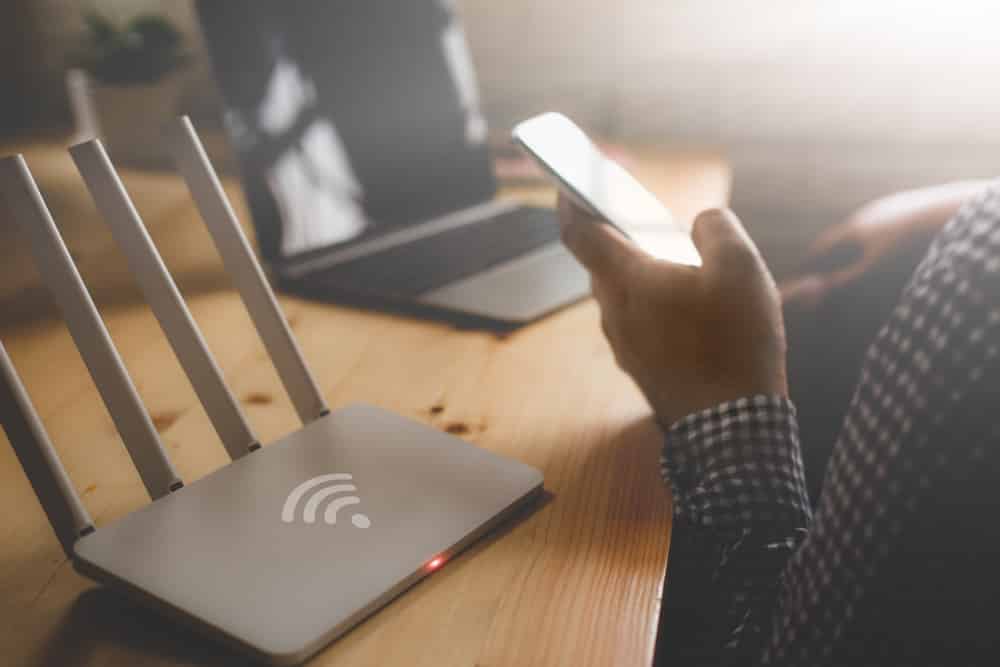
What does the orange light on your router mean? Should you be concerned about your router’s health when the orange light is on? What should you do next to turn off the orange light on your router? If these are the burning questions you have for your router, please read on to learn more.
This article will cover the generic design of the router orange LED indicator and its definition. However, all information in this article may differ between router brand and model number. Therefore, for a more specific solution, you need to look up your router brand and model number.
Watch Video Below: Summarized Solutions For “Orange Light” Issue on Router
Also, a router is not to be confused with an ONT. If you think you are having an ONT orange light issue, you can read our article about it here.
Orange Light On Router
Basically, the standard design of a router LED light comes in 3 colors: green, red, and orange. Usually, when your router is working normally, the green LED lights will turn on to indicate that your router is OK.
Conversely, when your router is malfunctioning, the red LED lights will shine as a warning for you to repair or replace your router. We believe this is definitely a no brainer for you to figure what green and red LED light means.
However, what does the orange LED light on your router mean?
Universally, orange LED light indicates caution. Meanwhile, it can be one of the following indications for your router:
- Incomplete setup
- No Internet connection
- Firmware upgrade
- Ongoing Data Activity
- Indication Error
In most cases, when an orange LED light is on, you will find that your router is still functioning normally. Unless your Internet connection is cut off, there is no need for you to troubleshoot your router.
If you are experiencing slow to no Internet access while the orange light on your router is on, here are some basic go-to troubleshooting methods that work for most routers:
- Check ISP for service outage
- LAN cable reconnection
- Check the power outlet
- Move the router to a well-ventilated area
- Router’s firmware upgrade
- Reset router
- Router power cycle
- Contact support
Fix 1: Check ISP for service outage
Firstly, you can check with your ISP call center if there is a service outage in your area. Or you can visit your ISP official website via your mobile browser for their announcement. Usually, the problem is from your ISP’s end, where there is ongoing service maintenance.
The orange light from your router “Internet” indicator will disappear once the Internet connection is OK.
Fix 2: LAN cable reconnection
Secondly, your LAN cable connection may become undone on your router LAN port. With loose LAN wirings, your router will have a problem establishing a connection to the Internet. You must make sure that both ends of your LAN cable are fastened securely to your router and devices. Plus, you must also check for cable damage as it may hinder the communication pathway between your router and your devices.
The orange light from your router “Internet” and “LAN” indicators will disappear once the Internet connection is OK.
Fix 3: Check the power outlet
Thirdly, your router may be using the battery to operate because there is no stable AC power source. Hence, what you can do is to check whether there is electricity flowing through the designated power outlet. The common mistake that users make is sharing the power outlet with other device plugs via a surge protector. Unbeknownst to you, there is a possibility for imbalance power distribution across the surge protector, which may not provide power to your router. Therefore, try a different isolated power outlet for your router.
The orange light from your router “Power” indicator will disappear once the power source is OK.
Fix 4: Move the router to a well-ventilated area
Fourthly, your router may not be functioning normally because of overheating. Your router works hard to provide you the Internet by sending and receiving gazillions of data. This continuous data activity within your router’s circuit board can cause it to overheat and then obstruct the Internet connection.
Henceforth, you can cool down your router by switching it off for 30 seconds or move your router to a cooler well-ventilated area where heat can be displaced by cool air.
The orange light from your router “Internet” indicator will disappear once the Internet connection is OK.
Fix 5: Router’s firmware update
Fifthly, due to outdated firmware version, your router may not be compatible with your devices. If your router is not set up for automatic updates, then you need to access Windows Update settings to manually update your router’s firmware. Besides, you can visit your router’s manufacturer website for the latest firmware version via your mobile browser.
Once you update your router’s firmware, the orange light from your router “Internet” indicator will disappear.
Fix 6: Reset Router
Next, your router may be misbehaving because of incorrect router settings. It is normal to make mistakes when you first set up your router, as the interface can be overwhelming with new information. However, if you are unable to undo the initial customized settings for your router, you can try hard resetting your router to its clean slate factory settings. What you need to do:
- Locate the reset button at the back of your router
- Press the reset button for 10 seconds (Use a pin if the reset button is narrow)
- Reboot your router
The whole process may take up to 5 minutes of your time from start to finish. Each router has a different reboot speed as the router brand and model number plays a huge factor in your router performance.
Once you reset your router, the orange light from your router “Internet” indicator will disappear.
Fix 7: Router power cycle
Moreover, your router may be performing slowly due to overload. For you to give your router a much-needed break, you can perform a power cycle. Unlike Fix 6, your router will still retain the customized settings after a power cycle. You can use the 30/30/30 rule when you power cycle your router:
- Turn off your router for 30 seconds
- Unplug your router from the power outlet for 30 seconds
- Re-plug your router into the power outlet for 30 seconds
- Reboot your router
Once you power cycle your router, the orange light from your router “Internet” indicator will disappear.
Fix 8: Contact Support
What if none of the fixes above solved your problem? Not all hope is lost. It’s time for you to contact your ISP support team! Why? Your router may be experiencing a problem more advanced than the basic solutions we show here. It is better to have a specialist to investigate your router problem so you can save that sweet time of yours for actual Internet surfing (not googling for another fix).
It will be helpful that you can provide your router brand and model number plus the fixes you have attempted to your ISP support team so they can further assist you.
Conclusion
In conclusion, we hope that you now have a better understanding of what the orange light on your router means and how to fix it. There is no need for you to panic if there’s an orange light present on your router. It is also easily fixable if a problem does occur.
If this article helps you in any way, do share it with your family and friends in case they need the help too. Also, please comment below which fixes did the trick for you. If you have a better solution, do share it with us as well in the comment section. Good luck!




