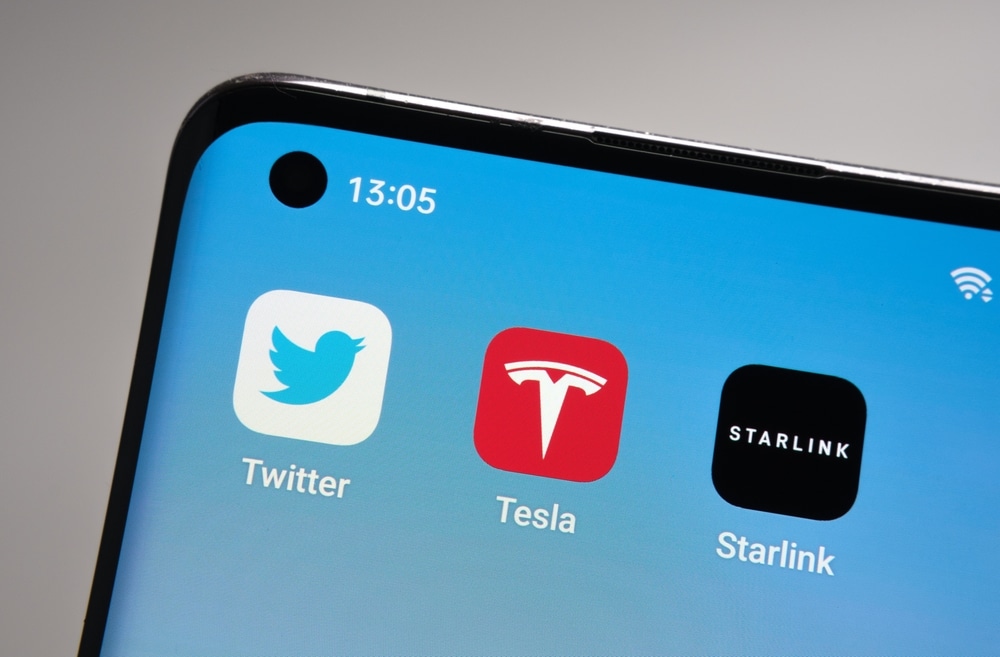
Starlink router is one of the best choices for people who want to use satellite internet connections. Starlink routers work the best with Starlink connections and are designed with various lights to show the network status. There are two lights on the Starlink router, including the router LED and power LED. However, only router LED blinks and there are various reasons behind it. So, let’s check out the reasons behind a blinking router light as well as the solutions!
Blinking Light On Starlink Router – What Does It Mean?
There are various reasons behind a blinking light on the router, such as weak internet signals and backend ISP issues. So, let’s check out the solutions to ensure the router LED becomes solid blue and optimizes the internet connection!
- Inspect The Cables Properly
First of all, you have to inspect the cables connected to the router to make sure they are not damaged. For instance, if the cables are bent or have fraying or physical damage, they will fail to transmit the signals, which results in a slow internet connection. Keep in mind that damaged cables should be replaced. Also, the cables must be connected to the correct ports.
In addition to checking the cables, you must inspect the connectors because loose and/or damaged connectors can also cause a blinking light issue. To illustrate, the connector must be tightly connected to the port and make sure the connector makes a clicking sound whenever the cable is pushed into the port. However, if the connector doesn’t connect tightly, it is damaged and should be replaced.
- Reboot The Router
In some cases, the router’s light blinks when the router is trying to boot up and connect to the internet connection. Usually, the light turns solid within a few minutes, but if they don’t, we recommend that you turn off the router for a few minutes to make sure the power signals are discharged. After a few minutes, reconnect your router to the power, and wait for two minutes to complete the booting process.
- Firmware
The firmware is an important part of the router and outdated firmware can lead to connectivity issues in the router, hence the blinking light. That being said, we recommend that you sign in to the router’s web-based interface, open the advanced settings, and scroll down to the firmware option. If there is an “upgrade” button, you have to press it and the router’s firmware will be installed. In fact, when the firmware is installed, you’ve to reboot the router to make sure the firmware settings are properly configured.
- Reset
In case nothing has resolved the blinking light issue on the Starlink router, it is recommended that you reset the router to make sure the incorrect settings are deleted (the incorrect settings can interfere with the router’s functions). To reset the router, press the reset button on the router for five to ten seconds, and when the router reboots on its own, it will be reverted to the factory default settings.