
Few devices have come along in the last few decades that have influenced the way we enjoy our content as much as the Chromecast has. Though they have been around for quite a while at this point, there is still something a little bit magical about them – especially so if you grew up with cathode ray tube televisions.
When everything works as it should, it is a great way to connect the phone up so you can enjoy all of your favourite streaming platforms on a larger screen.
However, we do realise that you wouldn’t exactly be here reading this if everything was working for you right now. Unfortunately, just as it is with any other tech device ever manufactured by man, there is always the potential for something to go wrong here and there.
Having trawled the boards and forums recently, we were surprised to see that a few Chromecast users seem to be having the same problem at the moment. Considering that it is so prevalent, we decided we had best look into how to fix it.
So, if your Chromecast has got a flashing white light and isn’t getting any signal, the below tips should be all you need to straighten out the problem. Let’s get stuck into it!
Ways To Fix Chromecast Blinking White Light And No Signal
Thankfully, a lot of modern devices will flash up either a unique code or just a colour to let the user know exactly what the issue is. This is great for us as it helps us diagnose the problem straight away.
When your Chromecast is flashing a white light, this means that the Chromecast has either become disconnected and needs to be set up again, or that the device isn’t currently available for casting.
This narrows us down to a total of four potential fixes that will help you fix this. As we always do, we will start with the fix that is most likely to work first and then work our way down the list until there’s nothing left.
- Fix it via the Google Home App
Okay, so this fix is a little bit strange in that it may not appear to make much sense at first. However, it is also the fix that seems to work for the largest portion of users out there. So, here is what you need to do to trick the Chromecast into working again.
First up, you will need to access the Google Home app on your mobile device and use that as the remote to access the Chromecast itself. After that, you should go into the settings menu and then into the option called ‘remote and accessories’.
From here, try to pair a new device. It will ask you to hold back and home at the same time in order to do so. Once that has been completed, quite a few of you should notice that everything is back up and running again.
As an aside for this fix, when you go into the ‘remote and accessories’ option, you can sometimes get prompted to update your remote. If you get any such notification, we would recommend that you update it straight away. This way, you are giving it the best chance of working to its full potential for the next while.
- Restart the TV
Every now and then, the fix for these things is so simple that it can actually be maddening, and this could easily prove the case here too. Every now and then, all that is needed is a simple restart of the TV.
As we were informed by Google support, the most likely fix to work for the blinking white light issue is to simply unplug the TV that you are using and then just let it sit idle for a minute or two.
By doing so, the TV will be given enough time to fully reset and clear out any minor bugs or glitches it may have accumulated over time.
As soon as you plug the TV back in and allow it to figure out where it is and what it’s supposed to be doing, you should notice that the blinking white light has stopped and that the signal has been restored. If not, we still have two more fixes to go.
- Try Switching Ports
Overall, Chromecast is pretty reliable and won’t let you down all that often. So, there is always the possibility that the problem is being caused by something other than your Chromecast.
For example, the issue could quite easily be the result of some problem with the TV or the HDMI port you are using. Let’s hope that the latter is true here. The easiest way to check this is to just try using a different HDMI port and seeing if that works.
If you try that and you are still getting the flashing white light, this will most likely mean that the HDMI port wasn’t the problem in the first place.
If you have another TV set in the house, the next thing we would recommend doing is to try using Chromecast on that. If it works on that one, the issue will have been the fault of the original TV set.
- Get in touch Customer Support
Unfortunately, if none of the above fixes has done anything to fix the issue, we are at the end of the rad in what we can advise that you can try from the comfort of your own home. We wouldn’t want you to try anything that could damage your equipment.
So, the only logical course of action from here is to get in touch with customer service and detail the issue to them. While you are talking to them, there are some things to remember.
First up, it will really help if you have the exact model number to hand. Aside from that, it is always a good idea to let them know what you have tried so far in order to troubleshoot the issue yourself.
That way, they should be able to get to the root of the problem much quicker and save you both valuable time.
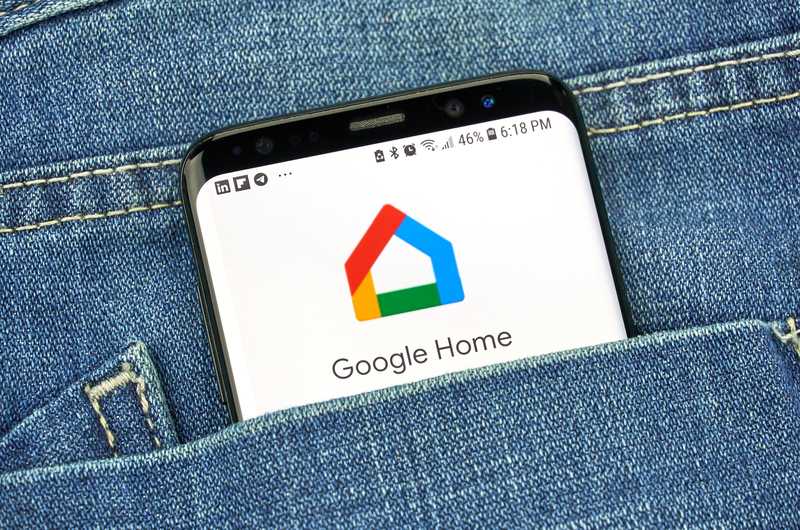



I’ve tried all the suggestions in the above article but my Chromecast is still blinking white. Not sure of what else to try. Please advise.
I’ve got the same problem. I followed all the instructions but still white light blinking ?
I’ve got the same problem with a blinking white light on my Chromecast remote, followed all the instructions multiple times unplugged my TV and tried to factory reset the remote for instructions and is still blinking nothing worked.
My chromecast used to show a solid green light when casting. Now it shows a solid white light but cant connect to my tv.
I use the google home app for set up. Shows tge identifying code on both tv and app. Says connected then a box appears appears saying cant connect. Happened after changing from BT to Sky internet
This is how I fixed it. The above didn’t work for me.
So I used the Google home app on my phone to remote into my chromecast. Then I went to settings > remote & accessories. Then I unpaired my remote. Then tried to pair a new device. It says hold back and home on the remote until you see the light. The first time I didn’t hold back and home and it didn’t pair. The 2nd try I held back and home first and it paired. It also told me my remote needed an update when you select it in the remote settings. Hopefully the updated fixed whatever this problem is.