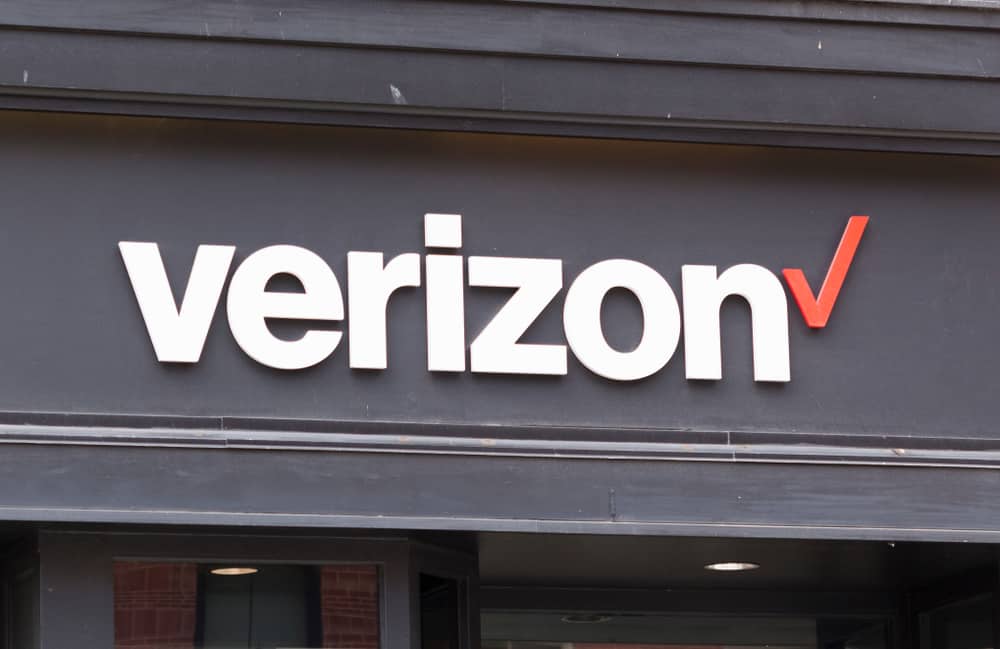
Because the majority of the world relies on internet services, everyone requires a fast and reliable internet connection daily. Verizon Fios not only provides a fast fiber-optic network, but its set-top boxes allow you to watch shows on global channels at your leisure. Verizon offers interactive controls that help its user to diagnose and troubleshoot a particular problem. Therefore in this article, we will discuss a commonly occurred error that is a subject of concern to many users that is Verizon Fios set top box blinking white light. So, if you are facing a similar issue then this article will provide you with some basic troubleshooting problems.
How to Fix Verizon Fios Set Top Box Blinking White Light
A variety of LED displays indicate the current status of your set-top box. It can range from red to blue to green lights (static or dynamic) and can provide information about the state of your device. That being said, a static white light on your Verizon Fios means that your set-top box is perfectly ‘Normal.’ It denotes that your router is powered on. In contrast, if you see a blinking white light, this LED display indicates that your router is booting. The solutions to this problem are listed below.
- Reboot Your Router Manually:
Usually, a blinking white light indicates that the router is booting up. If you see the “Please Wait” message on the TV screen then it might be the case that your router is constantly in the state of reboot and cannot get through this loop.
To solve this issue you need to reboot your router manually. For this, disconnect the router from the power outlet and let it rest for 15 seconds. After that plug in the power cord again and wait for 5 seconds for your router to activate. This might help solve the problem
- Set Up The Correct Connections
The constant boot loop might be an indication of improper cable connections. Make sure that your router cable is properly connected to its respective port. Try plugging out and plugging in again the router cord to refresh the connection
- Firmware Updates Didn’t Finish:
In most cases, your router’s firmware updates are pushed out by Verizon automatically. This means that as soon as your set-top box is connected to the internet the firmware is loaded. If you are seeing the blinking white light it could be that your firmware didn’t finish correctly. Visit the web administration page and type in “192.168. 1.1” on your browser address bar. Download the latest firmware or check its current version
- Defective LED:
Until this step, if your issue persists, it might be the case of a defective LED light or a software issue. After trying all the above-recommended steps, try replacing your LED light with a new one. If the issue continues then contact the Verizon customer support center to address the issue.