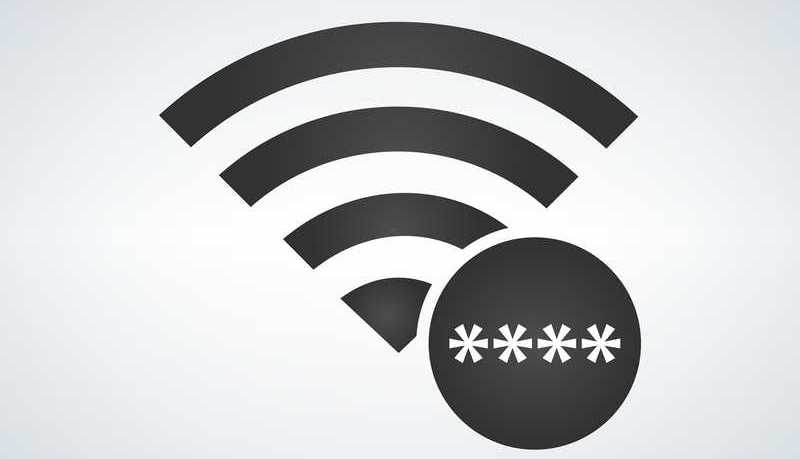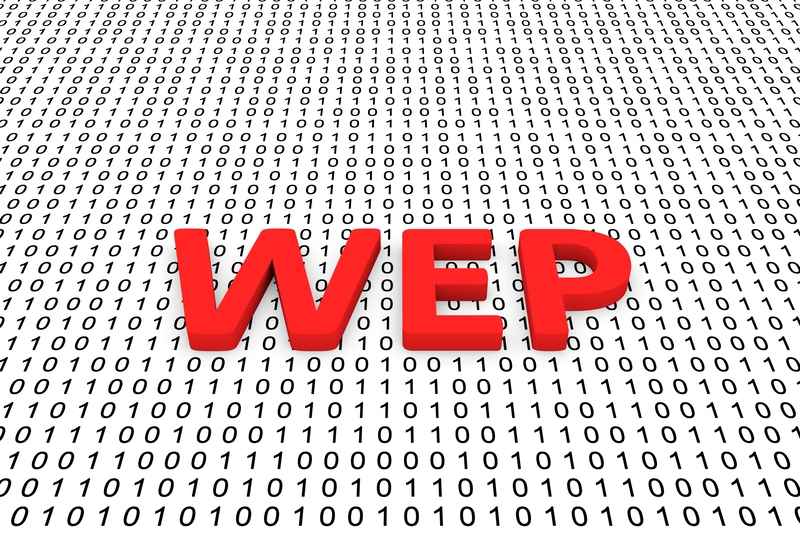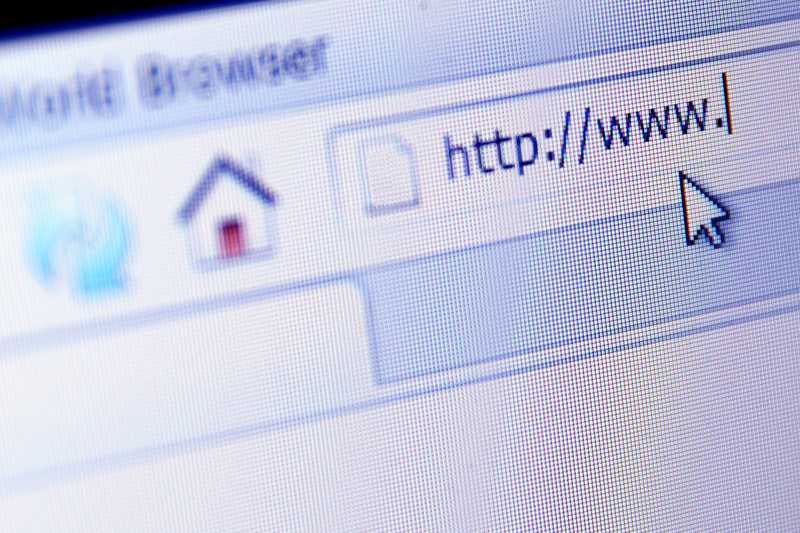It is not so unusual that Verizon users need to locate security keys for their wireless networks. Due to a number of reasons, the need to restart or reset routers or modems comes along and users are prompted to insert their network credentials to restore the service.
These wi-fi security keys, also referred to as pre-shared security keys, usually consist of a large sequence of numbers and letters, and for some networks with enhanced security features, even special characters. They can reach up to 15 to 25 characters, which makes it extremely hard to memorise them.
Most Verizon users never take the time to write these security keys down as they know the info will always be accessible on that tag stuck somewhere on the back of the router or modem.
In the end, when they need it the most, they may even forget that the security keys are there, which mainly leads them to waste a long time attempting to get the info through Verizon’s customer support department. Little do they know that these security keys can also be found online and that the procedure is fairly easy.
So, in case you are facing this same difficulty, read through this article and find all the info you need to better understand what Verizon’s security keys are and why we need them. Of course, we’ll also help you locate yours!
What Are Network Security Keys and Why Do We Need Them?
Security keys, as the name says, are elements that ensure your Verizon wireless network is accessed only by the people who should access it. They are also called passcodes, or passwords, and they work as features that allow access to that specific Verizon network.
There is a decent chance that you, at some point in your life, were prompted to insert a password, or security key, to access someone’s wi-fi. It is mainly because the owner of that wireless network doesn’t want to share the connection with absolutely anyone who attempts to get access to it.
Imagine how exposed your personal information would be if anyone could have access to your wi-fi at any moment. Also, since network equipment has restrictions regarding the number of devices that can be connected at the same time, you wouldn’t be able to navigate at all!.
Now that it’s understood how important it is to have a security system up on your wi-fi network, let’s check the ways through which you can get to the security keys of your Verizon wireless network.
What Are the Types of Verizon Network Security Keys?
Due to differences in features, especially security ones, Verizon’s modems and routers have specific procedures that allow users to get to their networks’ security keys. But, before we get to the information about how to locate these keys, let us walk you through the different kinds of keys Verizon’s networks have.
- WPA Or WPA2
WPA and WPA2 stand for Wi-Fi Protected Access and they are the most frequent kinds of security keys users have with their Verizon wireless networks.
WPA, the first version of this new feature, came to deal with the flaws of the previous security key version, the WEP. Even though this new one goes through longer authentication procedures, it also delivers a higher level of security.
In a business environment, for instance, the enhanced security features involve authenticated servers, while for home networks, the PSK, or pre-shared keys are already enough. This is because businesses usually hold more important information, which also means they are more often attacked.
WPA2, the updated version of WPA, brought another layer of security and aimed at making the authentication procedures faster. Features such as AES, or Advanced Encryption Standard, help WPA2 reach a higher level of security in comparison with its predecessor.
At the same time, WPA2 is backwards-compatible, which means a WPA2-based network will also work with the security features found in WPA.
- WEP
WEP, or Wired Equivalent Privacy, is one of the first security mechanisms used with wireless networks. Its security features are not as enhanced as its successors, but it still delivers a fair level of defence against attacks.
Since the advent of the newer security key versions, businesses began leaving WEP behind as their security demands increased. Through its RC4, or Rivest Cipher 4 authentication and encryption mode, WEP counts with a 104-bit key. Just so you know, WPA2 uses a 256-bit key.
Due to the outdated security features, WEP has been falling into disuse, even though many home networks still use it. This is because not everyone is so interested in keeping their home networks under such high levels of security.
This can especially be noticed in areas where everyone has good wireless networks and because of that, don’t need to get access to their neighbour’s wi-fi.
Now that we’ve walked you through the types of security keys used with Verizon wireless networks, let’s get to the procedure of finding them online.
How Can I Find My Verizon Network Security Keys Online?
If you are trying to find your Verizon network security keys but don’t exactly know how to do it, check the steps below. Bear in mind that, for almost all WEP-based networks, the procedure should be the same. The ones that differ will also be specifically named.
1. For Verizon 9100EM And 9100VM Routers
Just like every other router in the market nowadays, Verizon’s 9100EM and 9100VM routers will also require SSID and WEP for connection attempts or to perform changes in the settings.
Also, since it is exactly the SSID or WEP that allows the connection to be established, all connected devices will have to be set up with the same security key as the router. In order to locate the security keys for these models, follow the steps below:
- Open your internet browser and paste “http://192.168.1.1” into the address bar and hit enter.
- This will lead you to the router’s configuration page, which will deliver you to an introduction stage. By the end, you will be asked to click on the “OK” button.
- Then locate the “Wireless” tab on the top menu bar and access it.
- The wireless screen status should pop up on the screen and the SSID should be the second entry on the list.
- Now, go to the fifth row and input the new WEP key in case you want to change it.
- Make sure to save the changes before exiting the configuration panel. After that, you may close the browser window.
2. For Verizon MI424WR Router
This router has a more varied range of procedures depending on the firmware version, so make sure to update it before attempting the procedure.
- Open your internet browser and paste “http://192.168.1.1” in the address bar and hit enter.
- You will be prompted to insert the router username and password. Most Verizon routers come from the factory with both parameters set to “admin”, so type those and hit enter.
- When the configuration panel of the router shows up on the screen, locate and access the “Wireless” tab.
- Locate and click on “Basic Settings”.
- Enter the “Select a WEP key” option and find the security key there.
- Then you can close the browser window.
And What About WPA Or WPA2-Based Networks?
The procedures listed above refer only to networks that are protected by WEP-type security keys. For WPA or WPA2, follow the procedures below:
1. For Verizon 9100EM Or 9100VM Routers
- Open your internet browser and type http://192.168.1.1 on the address bar and hit enter.
- You will be prompted to insert the username and password to access the configuration panel of the router. Make sure to have them around if you changed the parameters set from the factory. If not, type ‘admin’ for both fields.
- Go to the “Wireless” tab and locate the WPA or WPA2 fields.
- If you want to, this is your chance to change it for a different security key. Just make sure it is a strong password, or your network won’t be as protected as you want it to be.
- Also, make sure to save the changes before you exit the configuration panel.
2. For Verizon MI424WR Routers
- Open your internet browser and type http://192.168.1.1 in the address bar and hit enter.
- You will be prompted to insert the username and password to access the configuration panel of the router. Make sure to have them around if you changed the parameters set from the factory. If not, type ‘admin’ for both fields.
- Go to the “Wireless” tab and locate the WPA or WPA2 fields.
- There you will find the security keys and, in case you decide to change them, simply enter the new parameters and save the changes afterward.
- Then, you can close the browser window.
And that’s it! You should be good to go from here on out!