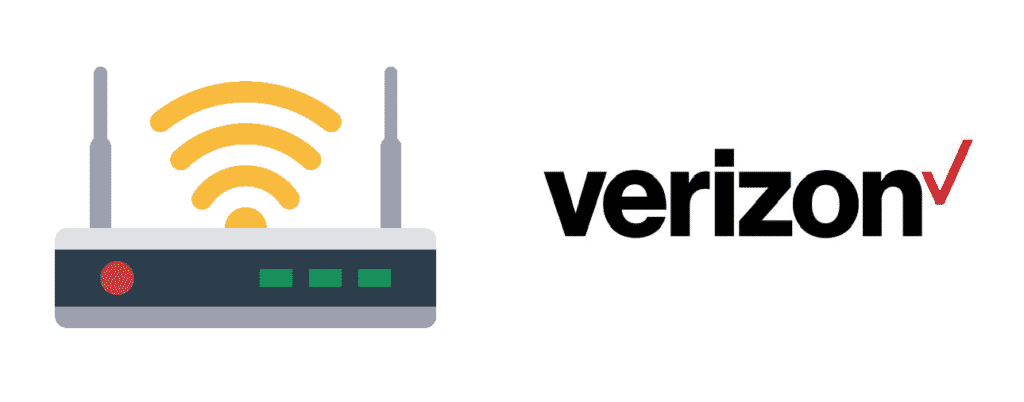
Verizon is the second-largest company of telecommunications in America and is known for its fast internet and speedy services. The company was founded in 2000 and since then it has provided excellent service to 154 million users. Verizon gives a variety of offers and ways to provide facilitate the customers. Verizon works as a 4G network and claims of having a super achievement i.e. covering about 99% of the population of the USA.
Verizon comes with different pricing for the plans they have introduced to keep the public engaged by choosing what suits them the best. The plans range from 200mbps, 400mbps, and gigabit for 39.99$, 59.99$, and 79.99$ respectively. These plans work for 12 months and hold a nice reputation among the users.
Once a user decides to get a Verizon 4G LTE, it’s important to understand that it has several LEDs on the router which include WPS, Wi-Fi, Power, Internet port, LAN port, and WAN port. The topmost LED represents WPS which is for the Wi-Fi protected set up. The function of WPS is to connect to a safe Wi-Fi network without entering a password. To start functioning, place the Verizon router at a place that receives excellent signals, avoid spaces with reflective or metal surfaces. Plug the power adapter and turn it on.
Access the router settings for configuration from the main menu. Select the wireless settings from the menu which appears on top. Go to the basic security settings and ensure that WPS is turned on. Now that settings are complete, make sure to press the WPS button on the router. Wait for one to two minutes for the Wi-Fi devices to be connected with WPS according to its compatibility. There is a chance that any of the three colors might appear on the WPS LED within two minutes.
- Solid Green LED
It ensures that WPS connection is established and you’re all set to proceed.
- Blinking Green
It explains that traffic is passing through the device and LAN activity exists.
- Red
Now, this is something to worry about while performing the activity. It describes that the process of connection has not been established and the router is unable to locate the wireless devices. It provides an indication of connection error or detection of overlapping in a session. It explains that the setup of a secure connection has stopped. Following are some of the ways to troubleshoot Verizon router WPS button flashing red:
Ways To Troubleshoot Verizon Router WPS Button Flashing Red
1. Check The Internet
Inspect your internet speed to detect whether slow internet is causing hindrance in the process or not.
2. Check The Network Cable
Inspect your device and check if the network cable is connected properly to the modem. It should not be damaged. Examine the cable to ensure that it is plugged in properly.
3. Restart The Router
If you are unable to find the solution, restart the router and repeat the same process again by ensuring that the router is turned on and pressing the WPS button. Start the WPS program and see if the light turns green this time.
4. Check Connections At Optical Network Terminal
Check the status of lights on ONT when there is no internet access. They can be accessed from the customer access door. Compare the lights and their activity as well as colors, with and without the internet. If you spot a difference in WPS light or color, it is probably due to problems with ONT or the fiber signals.
5. Make Placements Carefully
While moving or placing the router, be careful not to touch or press the button unnecessarily as it can cause damage or trouble later on. Inadvertently pressing the WPS button, while carrying the router can also be one of the causes of the WPS button flashing red.
6. Call The Service Provider
If you have tried all of the ways mentioned above and still remain unsuccessful to find a proper solution, contact the service provider and explain the issue. You can reach the customer care and support service of Verizon through their website or phone number to get your issue resolved.