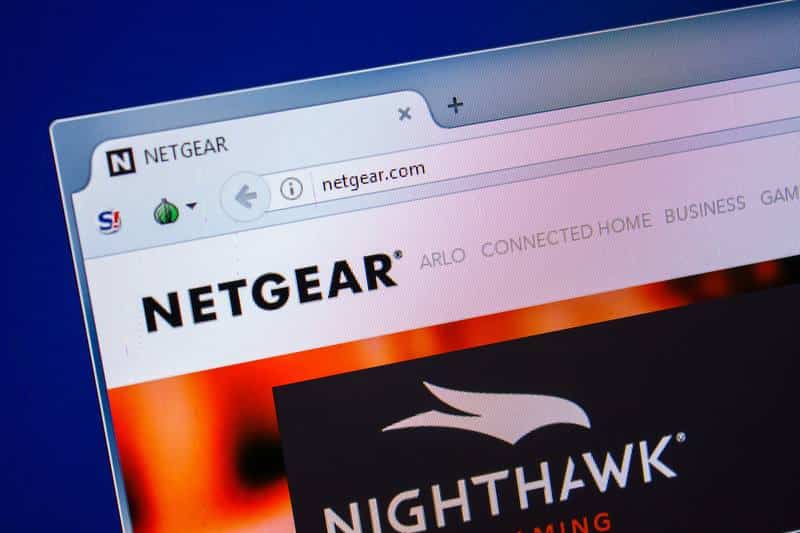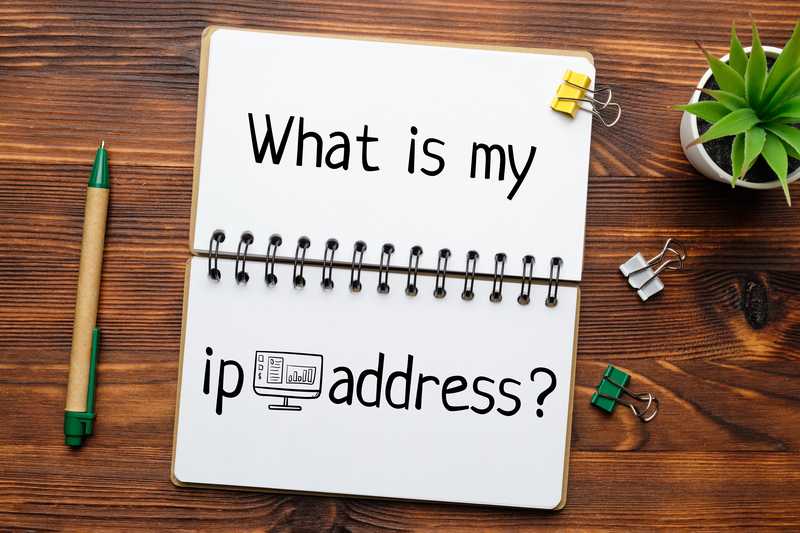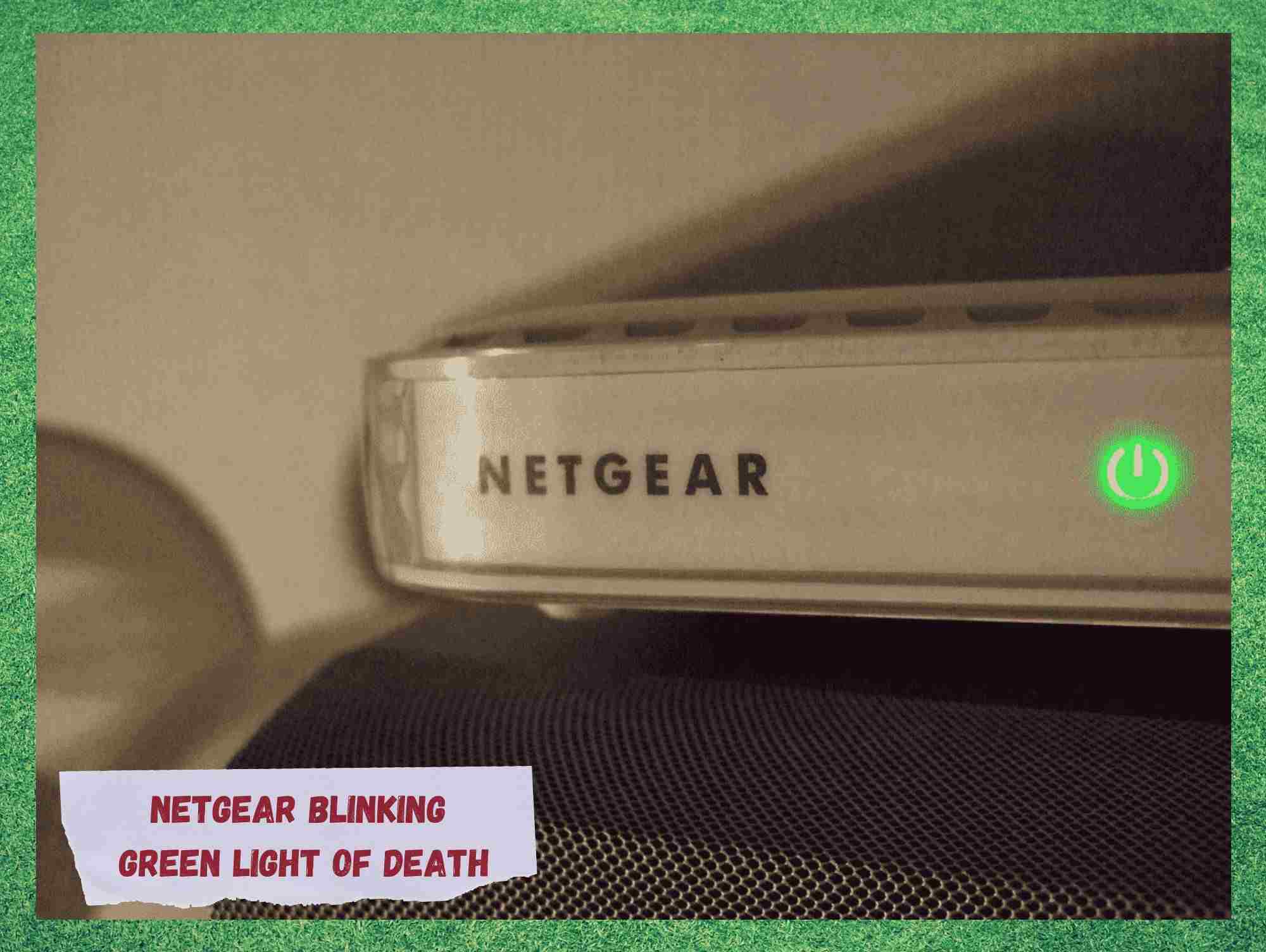
Netgear, the California-based computer networking company, manufactures hardware for end-users, businesses. and service providers throughout the U.S. territory as well as in other 22 countries.
Taking the top positions in the market, Netgear products range through a variety of technologies, such as Wi-Fi, LTE, Ethernet and Powerline, amongst others. When it comes to gaming experience, no one is ahead of Netgear – at least on the opinion of most gamers.
Their lag and drop-out prevention features allied with a high and stable ping takes gaming experience to a whole new level. On top of all that, Netgear has even designed a new series of switches for A/V, or audio and video, over the IP, which brings an exquisite sound and picture quality.
Problems With Netgear Routers: The ‘Green Light of Death’
Recently, many have been seeking answers in online forums and Q&A communities for an issue that is causing their routers to simply stop working. Users are calling this the ‘blinking green light of death’ as this issue renders the router into a useless brick while a green light blinks on its display.
As the issue has been reported to happen more and more often, we bring you today a set of tips that will guide you through seven easy fixes for the problem.
What Are The Lights On My Netgear Router Display?
As with many electronic devices, Netgear routers also display LED lights to let users keep track of the conditions of the power, internet signal, connections, etc. These lights are also highly effective in understanding what is happening when the device behaves differently.
For instance, if the power LED light is not switching on, that means there is something wrong with one or more of the components that are responsible for the flow of energy from the power outlet to the chipset inside the router.
Therefore, understanding how these lights work can help you handle problems or even anticipate issues.
As it goes, Netgear routers display LED lights in three colours, green, white and amber – and each indicates a different behaviour of either the router, the internet connection or even the electrical system.
Even though most people believe a green light is always good, a blinking green light on the internet LED could mean big trouble. So, without further ado, let’s see what different behaviour the blinking green light is indicating and how to get through it without any risk of harming the equipment.
What Is My Router Trying To Say With The Blinking Green Light On The Internet LED?
As it has been informed by Netgear representants, the blinking green light on the internet LED indicates a failure or corruption of the firmware, which mostly happens when the updating procedure is interrupted.
The firmware, should you not be acquainted with the term, is the program that allows the system to run on that specific piece of hardware.
As for the updating procedure, since it cannot be reversed while it is in progress, any form of interruption can cause the device to become a simple piece of hardware that simply cannot work with anything.
That is to say, it becomes a router without a program running inside to allow it to connect to a modem or to a computer.
Netgear Blinking Green Light Of Death
- Make Sure The Updating Procedure Is Not Interrupted
As mentioned before, the firmware updating procedure cannot be undone, so any interruptions will constitute a corruption in the firmware and turn your router into a brick.
So, make sure to have enough data, power and time left before initiating the updating procedure. Also, once the update reaches 100%, the device should automatically restart, so make sure to allow it to successfully complete every step of the way.
- Give Your Router A Hard Reset
In the event the updating procedure is, indeed, interrupted, and the internet LED light starts blinking in green, there are not many things you can do but attempt to return the system to its former state.
That means a hard reset, which can be done by pressing and holding down the reset button found on the back of the device for 5-10 seconds. Once the LED lights blink, you can let go of the button and allow the system to perform the diagnostics and protocols.
Your stored data and info, such as preferred settings, will be lost once the resetting procedure is completed, but that is a risk worth going through for the sake of the router working again.
- Make Sure The Firmware Is The Official Version
We simply cannot stress this enough: the updating procedure must be completed successfully without any interruptions.
This means that an attempt to update the firmware with a corrupted file has extremely high odds of going sideways. Therefore, make sure to get the correct file from the manufacturer’s official webpage.
No matter how many tests manufacturers run with their products before launching them into the market, there is always the chance an issue will come along at some point. Additionally, new technologies are being developed by the day, so devices need to be adapted to those new features.
That is exactly why manufacturers release new versions of their devices’ firmware. Some of them will fix issues that manufacturers were made aware of, while others will help the system adapt to a new technology and provide the necessary features.
Any way it goes, always choose the official updating files in order to avoid a very likely disruption of the procedure and the eventual green light of death.
- Make Sure To Update To The Latest Version
Even though this fix seems quite basic, it happens sometimes that users will update the firmware of their devices to a version different from the newest one. Of course, every update brings new features to the device, either to fix possible issues or to enhance the compatibility with a new feature.
But when it comes to the blinking green light of death, only the latest version will help. As compatibility and configuration features are revised every now and then, downloading and installing the newest version of the firmware will allow the system to troubleshoot minor issues and get the router working once again.
- Check If The IP Address Has Been Modified
As it has been reported by users who already got through the blinking green light of death issue, changing the IP address might also help getting the router back.
As the IP address change will force the device to redo the connection, all the necessary diagnostics and protocols should be covered, which may just do the trick for you.
Keep an eye, though, for an automatic change of the IP address as you do not wish to go through a whole redoing the connection process again. Some forms of malware can cause the network adapter to change it so make sure to always have an IP address that begins with 192.
To check the IP address, click on start and then in the ‘Run’ field type ‘cmd’. Once the black prompt window opens, type ‘ipconfig/all’ and check the parameters on the list. Alternatively, you can go to the network adapter settings through the device manager found in the settings.
- Try Using A Serial Cable To Boot The System
Another effective way of helping the device return to its previous state is to boot it using a serial cable. All Netgear routers and modems come with a serial cable, which is rarely used, especially with routers.
Connect the router and the computer using the serial cable and allow it to perform the corrections through the plug and play feature of your operational system.
Once the procedure is successfully completed, the router should go back to working again, and you will be able to perform the firmware update the right way.
- Contact Customer Support
Should you attempt all the fixes in the list and still experience the blinking green light of death issue, make sure to contact Netgear customer support department.
Their highly trained professionals will be glad to help you getting rid of this terrible issue or, should it not be possible remotely, pay you a visit and deal with the problem instead. Additionally, they can check for any other sort of problems your internet system might be experiencing and get those fixed too.
On a final note, should you come across any other easy ways to deal with the blinking green light of death with Netgear routers, make sure to let us know.
Leave a message in the comments section and help the community get rid of this issue and enjoy the outstanding quality of internet connection only Netgear routers can deliver.