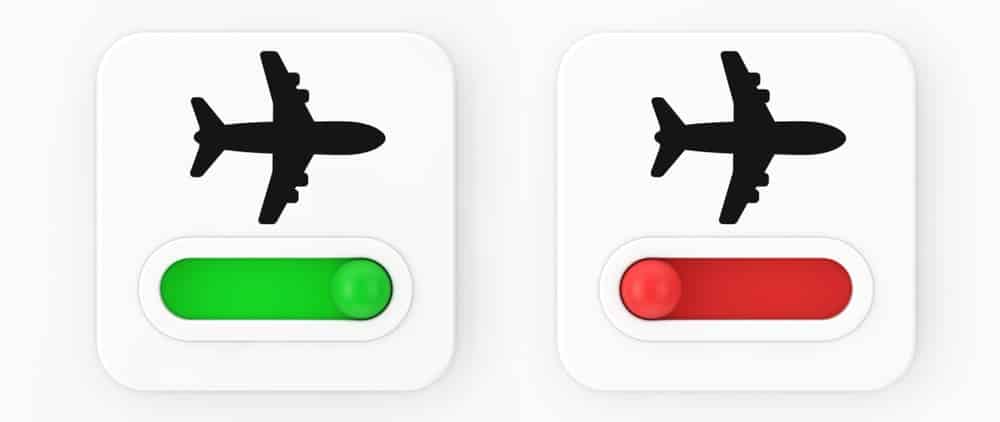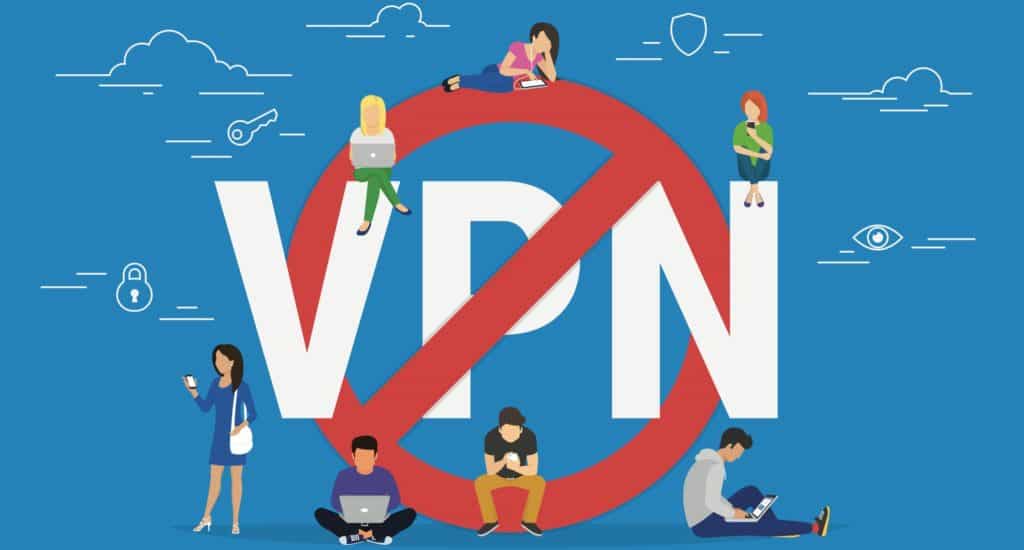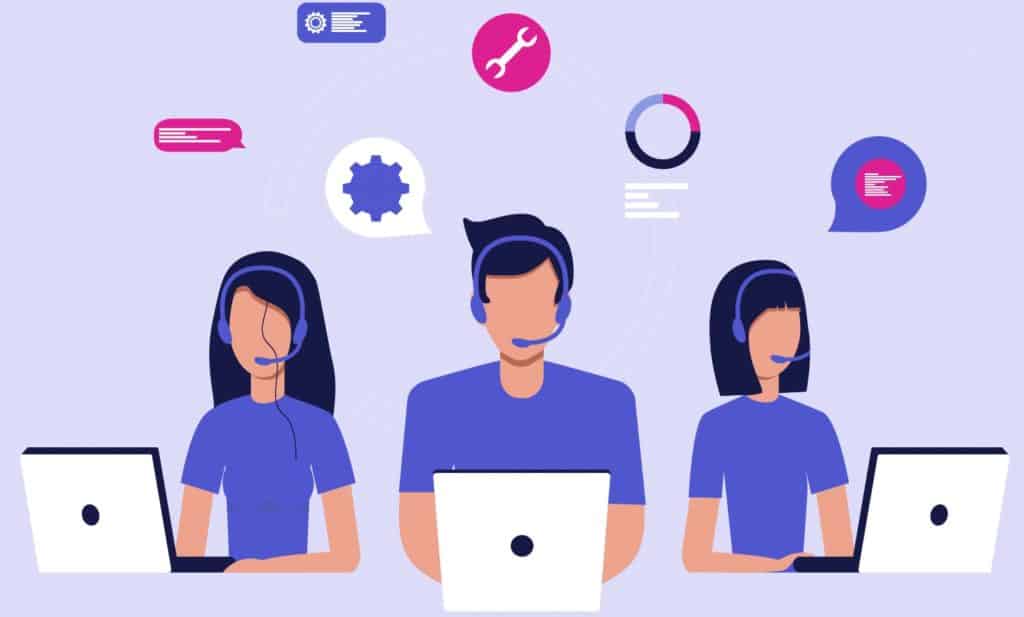In recent years, we have become increasingly more reliant on a solid source of internet in our daily lives. Gone are the days where the internet could be considered a luxury. Now, we need it for practically everything.
We conduct our banking affairs online, we socialize online, we date online, and more and more of us are even working from home using our internet. So, when your serviced becomes interrupted or slows down to a crawl, it can seem like everything just stops.
When it comes to using the internet on our phones to get all of our necessities taken care of online, things can become a little less reliable.
After all, there is such a demand on these services on every network out there that it is quite common that the consumption of the internet at certain times can overwhelm the network.
Naturally, when this happens, you won’t get the same quality of service as you would at quitter times – 3 in the morning, for example.
Of course, we are not going to suggest that you become nocturnal to ensure that you always have a decent connection to the internet! Instead, we are going to try and go about this is such a way that you can get the best internet possible at whatever hour of the day.
So, now that we know what is most likely causing the problem for you, it is about time that we got started into how to fix it. Let’s go!
Watch Video Below: Summarized Solutions For “Slow Internet Issue When Full Bars Are Available”
How to fix Full Bars But Slow Internet
1. Toggle airplane mode on and off
As always, it makes sense to kick off with the simplest of fixes first. However, don’t be misled into thinking that these sorts of fixes are in any way less likely to work. The opposite is true. So, in this fix, literally all we will be doing is toggling the airplane mode on your phone on and off.
So, just switch it on for 30 seconds or more, and then switch it on again. What this does is renews the connection you have to the internet, often establishing a far better connection with better speeds throughout. Better yet, this fix is likely to work whether you are using an Android or an iOS model.
For some of you, this will have been enough to fix the problem. If not, it is worth keeping this one in your back pocket for future connectivity issues and moving onto the next step.
2. Try restarting your phone
Again, this fix is incredibly easy, but very effective for solving a whole range of performance issues on your phone. What it does is that it clears out any bugs that may have accumulated over time, giving the device a far better chance of working to its best potential.
Naturally, the idea is that it will also have positive effects on your internet signal strength. But, there is one thing to know before you give this a try; the normal restarting method won’t be enough in this scenario.
For the best results, you will need to hold down your power and volume down buttons simultaneously and keep doing it until the option to restart the phone pops up. More often than not, this will refresh the phone and improve its performance to the point where it will connect to the internet properly again.
3. Remove your SIM card
This next tip won’t work for you if you are using a phone that is powered by an eSim. So, if you are using something like an XS MAX, XS, or a Pixel 3, you can safely skip this suggestion without missing out on anything important.
The reason for this is that these phones have electronically embedded SIM cards which can’t be removed. For the rest of you, we would recommend taking out the SIM card for a few minutes. Then, replace it again, carefully, checking to see is everything back to normal again.
4. Try moving around a little
There are any amount of factors that can impact the quality of your signal that you can’t really control. Things such as adverse weather conditions, solar activity, or just plain old network saturation can really cause the speed of your internet to drop for a while.
Really, when these are to blame, the only thing you can do to confirm that this is the case is to move about a little and check the speed of your internet in different spots.
While you are doing this, it would also be a good idea to take physical barriers into account. For example, signals will struggle to get through big buildings, or older builds with thick walls.
So, if you find yourself experiencing this problem in the middle of a developed urban area, or even in an old farmhouse, simply moving to a better spot nearby can fix the issue.
5. Check for faulty Apps
Not a lot of people are aware of this, but one faulty app on your phone can really negatively impact the performance of your phone. How it works is that, if you have an app open that is draining more internet than it should be, this will then cause anything else that you have open to run much slower.
So, to combat this effect, the best thing to do is to go through your apps and disconnect the internet access to each one as you go. The method of doing this will change a little, depending on whether you are using an iPhone or an Android. We will show you how to do it on both, below.
If you are using an iPhone, you will first need to go to “settings”. Then, the next step is to go to your apps. On each app, just toggle off the “mobile data” button so that this app will no longer draw any internet. And that’s it! Now, have a check to see if you can perform the task you were trying to do any quicker.
For Android users, the method is a little different and a bit more complex. It goes as follows.
- First up, go into your settings
- Then, go into network and internet
- Next up, you will need to go to “mobile network”
- Now, go to “app data usage”
- You can now go into different apps and move the slider into the off position
Now, the apps that you have altered will no longer be able to draw any internet data. This should speed up your overall internet speed.
6. Check to see if low data mode is turned on
When you end up out and about with low battery, one of our first instincts is to switch on the low data mode in an attempt to keep your phone alive for longer. But, what a lot of people may not be aware of is the fact that this can really slow down your internet speed as a side effect.
So, if you are in this position, turn off low data mode. Sure, your phone will die a lot quicker, but at least you will have a better connection in the meantime!
7. Get rid of your VPN
With there being more and more security threats out there, a lot of us are turning to VPNs in an attempt to keep us safe. However, there are downsides to using VPNs too. Among these, the most intrusive is that they can really slow down your internet.
So, if you have tried everything above and are running a VPN, try switching it off for a while and see do you notice much of an improvement.
8. Get in touch with your service provider
If you are still getting full bars but experiencing slow internet issues after all of these steps, you can consider yourself as more than a little unfortunate. At this point, we can only assume that the problem isn’t on your end but is instead the fault of your service provider.
Most likely, what has happened is that your service provider has decided to cap the signals. Either that, or they may have a tower near you that is out of action or has damaged cables. In either case, the only logical course of action from here is to call them up and see what’s going on.