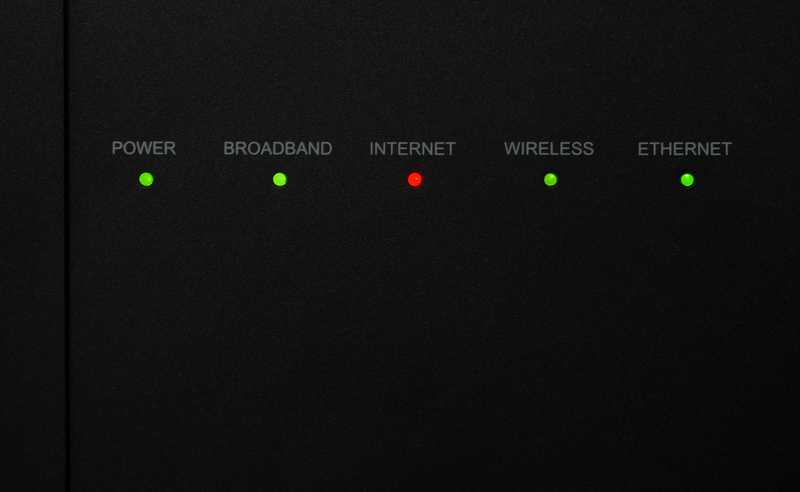Amazon never ceases to amaze its customers. With every product, the company solidifies its position amongst the top companies nowadays.
Eero, the wi-fi mesh system designed by Amazon, delivers wireless signals throughout the whole building in a stable and strong fashion. This whole-home Wi-Fi coverage system promises rapid data transfer speeds no matter where you are in the house or office.
However, not even Amazon’s Eero is totally free from issues. As a number of users have been reporting, the mesh system, however outstanding, still experiences problems.
According to the reports, the most recent and troublesome issue is causing the router and satellites to display a red light as the signal fails to be transmitted.
Should you find yourself amongst these users, bear with us as we walk you through all the info you need to further understand the red light issue with Amazon Eero.
What Is The Red Light Issue?
As mentioned before, users have been reporting experiencing an issue that is causing their Eero routers and satellites to display a red light as the internet signal fails to be transmitted.
According to Amazon representatives, the red light is one of the ‘codes’ Eero’s system uses to inform users about the condition of the signal. Being so, the red light is an attempt from the router or satellite to tell you that there is no internet signal going through it.
Amazon representatives, alongside a large number of tech experts, have already deemed the issue to be easily fixed and that, due to that, users shouldn’t worry if they experience it.
Due to that, we came up with a list of easy fixes any user can attempt. So, if you are experiencing the red light issue with your Eero wi-fi mesh and are not finding an effective way to solve it, here is what you need to know.
How To Fix Amazon Eero Keeps Turning Red?
As mentioned above, Amazon representatives eased the minds of Eero users when they stated that the red light issue is not difficult to solve. However, users have been facing a hard time trying to find fixes for it.
Coming to your rescue, should you find yourself in this same situation, we came up with some practical solutions.
We hope that through these fixes you will be able to solve the red light issue and enjoy the outstanding quality of service only a mesh system such as Amazon Eero can provide. So, let’s get to the fixes:
According to the user’s manual, as well as Amazon representatives, the lights displayed by Eero are indicators of the condition of the internet connection. Also, the red light refers to the lack of signal transmission.
However, there are no lights telling users where to focus when attempting to solve the problem. So, since the issue is caused by a failure in the internet signal transmission, let’s trace back the signal and check the condition of the components of the whole internet setup.
Starting with the modem, which is the component responsible for receiving the signal your ISP, or Internet Service Provider, sends through telephone cables and decodes it.
Once it is decoded into an internet one, it gets sent to the router, to be then distributed through the satellites or even directly into a connected device. A good way to ensure your Eero is properly receiving the internet signal is to check if the modem is indeed transmitting the signal.
A simple reboot of the device should suffice. So, grab the power cord of your modem and unplug it from the outlet. Then, give it at least a few minutes so the device can go through the rebooting diagnostics and protocols before plugging the power cord back in again.
This should cause the connection to be redone from scratch and most likely solve whatever problem the internet signal transmission may be experiencing.
- Give Your Eero Router A Restart
Should you successfully reboot your modem and still experience the red light issue with your Amazon Eero wi-fi mesh system, you might want to check if the cause of the problem is not with the system’s router itself.
As with the modem, a simple restart of the device should suffice to fix whatever problem could be causing the issue. Since the issue was mentioned to happen due to configuration errors, a restart of the router should be highly effective in solving the problem.
Disregarding the fact that a number of experts don’t consider the restarting procedure as an effective way to solve problems, it is indeed highly effective.
Not only does the rebooting process troubleshoot minor compatibility and configuration problems, but it also clears the cache of temporary files that are no longer necessary.
These temporary files are meant to help the system perform connections more quickly and effectively after the first time. However, there are no tools within the system that clears those files once they become obsolete.
In the end, they pile up in the memory and cause the device to suffer a drop in its levels of performance.
Therefore, go on and restart your Eero router and allow it to properly redo the configuration and re-establish the connection with the modem. That should fix the red light issue should it be related to configuration errors.
Bear in mind, though, that restarting the router might cause you to have to log in once again to the Amazon Eero app . So, keep the login credentials around to save yourself some time.
- Make Sure There Is No Outage
When facing issues with electronic devices, many will automatically assume the cause of the problem is with their own equipment. However, other times the source of the issue lies with some component of the provider’s setup.
More often than they would like to admit, ISPs face problems with their end of the connection. Thankfully, when this happens, providers normally inform subscribers of the outage and, whenever possible, also give an estimated timeframe for the solution of the problem.
Providers still use emails as the main means of communication with users, but most of them also have profiles on social media platforms.
So, don’t forget to check their profiles on the main social media platforms as they also use this channel to inform users of outages and scheduled maintenance procedures.
This can save you time looking through your email inbox, spam folders, or even the email manager trash bin for clarification.
- Give Customer Support A Call
In the event that you try the three solutions we brought you today but the red light issue remains with your Amazon Eero wi-fi mesh system, you might want to consider contacting their customer support department.
They have highly trained professionals that are adept at solving a large variety of problems and they will undoubtedly have a few extra fixes for you to try.
Besides, should the fixes they suggest be above your tech expertise, you can always schedule a technical visit and have them deal with the issue for you.
In the end, if you find out about other simple solutions for the red light issue with the Amazon Eero wi-fi mesh system, don’t forget to tell us about it. Drop your knowledge in the box below and save our followers a few headaches.
Doing so will also help us build a stronger community. So, don’t be shy and share your knowledge with us!