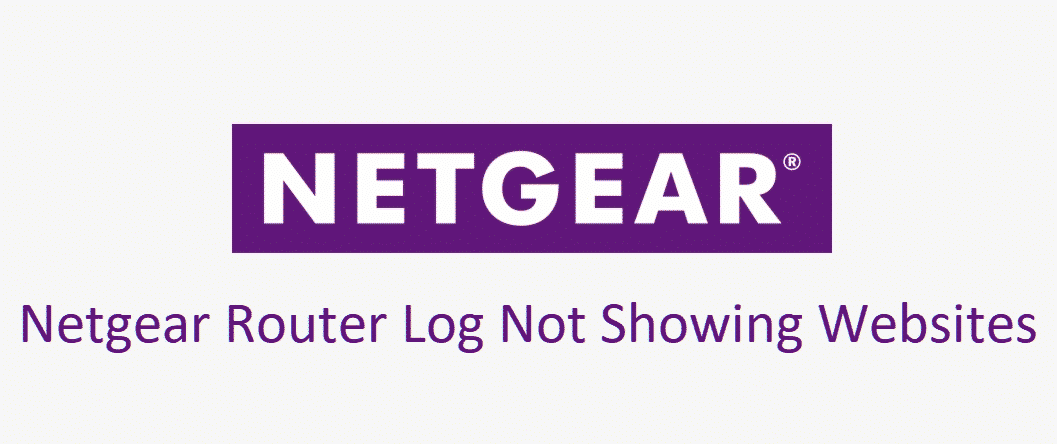
NetGear Routers come fully packed with tons and tons of value-added features on the hardware performance as well as software and you cannot find such options elsewhere. One of such features that is scarce to find on most of the routers out there is parental controls.
The thing that makes NetGear parental controls different is that not only you can block certain websites, but it also keeps a log of all the websites that are accessed over the internet using this router. You can access the traffic records; time spend on each website and how many times a specific website has been visited. If you are unable to view the log, here are a few things that you need to check.
Netgear Router Log Not Showing Websites
1) Turn on the Parental Controls
Your NetGear router might not have the parental controls and the logging feature on by default and you might need to access it manually. Simply access the login portal of your router and go to Administration tools. Here you will be able to find a tab with advanced settings. You need to click on that tab and make sure that parental controls feature is turned on. Under the Parental control feature, you will also be able to find the logging option and you will need to turn it on.
Once you have turned on the feature, it would be better to restart the router once and that will make it work for you without getting any problems at all.
2) Update Firmware
Another thing that you will need to do if this hasn’t worked for you is to update the firmware. You must understand that the log is created on the firmware and it plays the key role in all the parental controls and logging the traffic controls on your router.
So, update the firmware on your NetGear router by accessing the admin panel and that will allow you to make it work without any problems. You need to ensure that you are getting the right internet speed to make it work since if there are any issues with the firmware update or any disruptions with the network, that can cause you to have further problems with the router that you don’t want to have.
3) Reset the Router
Once you have made it all certain, by trying the above solutions. There might be some other setting that can be conflicting with the logging features such as a VPN or a Firewall and you will have to face this issue due to such problems. To make sure that there are no such issues, you will need to reset the router to default settings. This will fix up all the conflicting settings and you will be able to make it work afterwards without going to much troubles with it.
4) Contact Support
If you are unable to make it work even after trying all of the solutions, then you should reach out to NetGear support and they will be able to diagnose and fix the issue perfectly for you.
Which netgear routers list the actual websites, times, times visited and so on and not just the ip address?