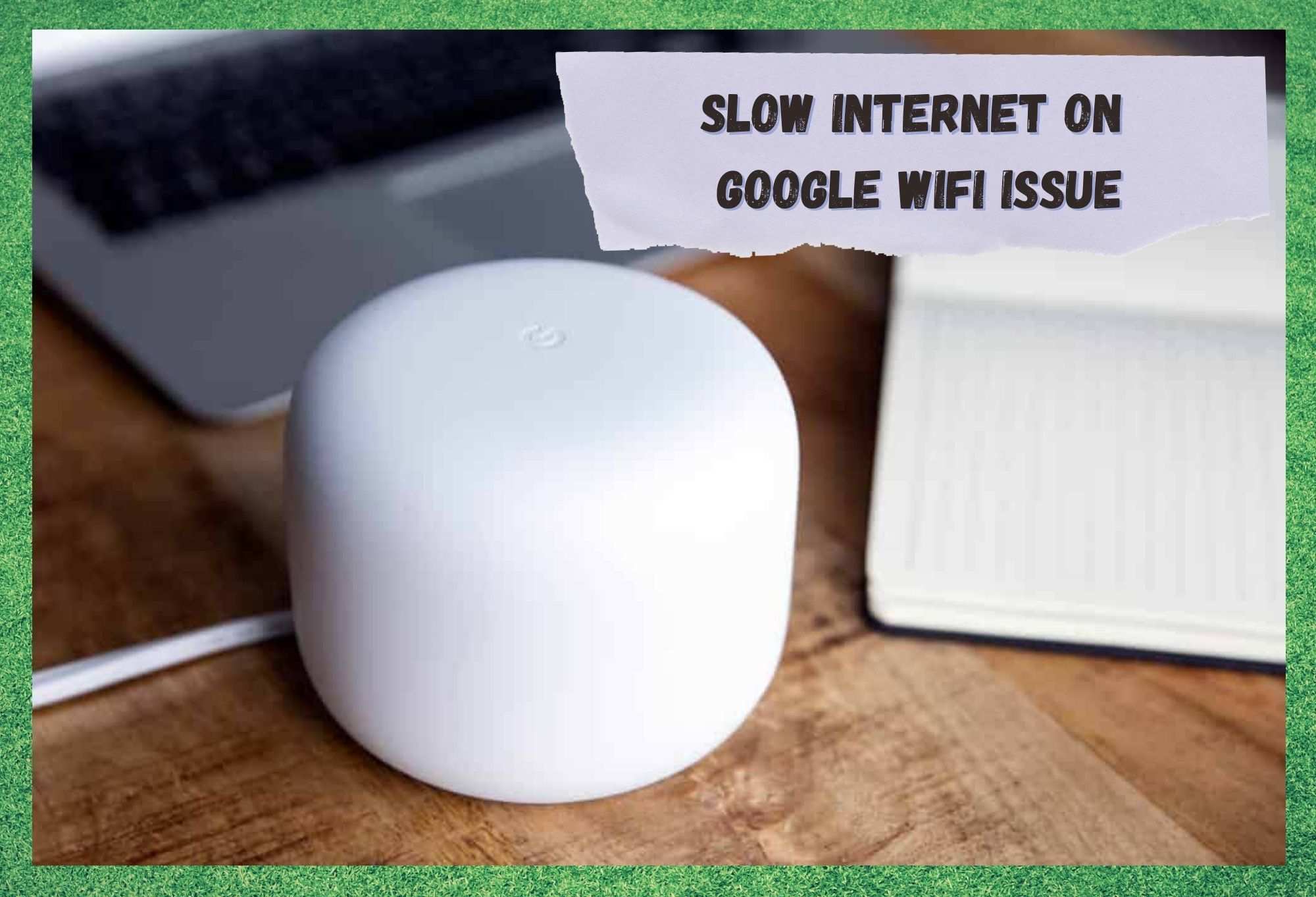
One of the most well-known companies in the world, Google, has launched its home mesh system, promising to bring you control of all your houses functions to the palm of your hand.
Imagine having your Smart TV, fridge, lights, sound system, air-conditioner, and so many other devices and appliances connected to the same Wi-Fi network. Now imagine being able to control all of them through a computer or even a mobile!
That is what a mesh system is, and it is becoming more and more popular as giants such as Google launch their devices with more affordable prices.
It surely sounds pretty practical to have so many devices controlled by a mobile instead of finding where to keep hordes of remote controls, remembering to always have spare batteries, etc.
Not only that, but you will be able to auto-start your air-conditioner a few moments before getting home and avoid facing that initial heat, or else start pre-cooking your dinner while you commute back home.
The possibilities are increasing each day as new devices and appliances with new technologies are being launched, such as a refrigerator that keeps track of what is inside it.
The coolest bit about this (no pun intended) is that it will not only make your weekly groceries list, but also remind you when you are running out of something.
As is the usual with these systems, these mesh systems should work even better when the devices and appliances in the network are from the same manufacturer. In the case of the Google Wi-Fi mesh system, it is no different.
All this practicality can be quite helpful as it takes some house chores out of your hands, but what would happen if your internet connection is not stable or strong enough?
That is what has been reported by many users of Google Wi-Fi in online forums and Q&A communities. Many have been experiencing issues with the handling of their various devices and appliances when their network connections plummet.
It is a given that a Wi-Fi ‘master’ system will require a strong and reliable connection to manage all the devices and appliances at the same time.
Therefore, if your Google Wi-Fi is not being fed the proper amount of data to do its job, there is a decent chance you will end up having some chores to do when you get home.
Since these complaints have become quite common, we came up with three easy fixes for the issue that causes the internet connection to slow down on Google Wi-Fi. So, without further ado, here is what you should do if you are experiencing the same problem.
Slow Internet on Google WiFi Issue
1. Is The Wi-Fi Working?
First things first. The primary need of a mesh system is data, and your Google Wi-Fi will get that through the internet connection of your house. Although mesh systems are fairly advanced technology-wise, they still cannot provide their own internet connections.
That means the device will require your home wireless network to be working smoothly in order for it to manage your appliances. Make sure your Wi-Fi is running properly and your Google Wi-Fi will take care of the rest.
The simplest way to confirm if your internet connection is running and delivering the amount of data necessary for Google Wi-Fi to properly work is to run a speed test.
There are several websites that provide this service for free nowadays, as well as a number of apps that can be downloaded into your mobile – also free of charge. So, go ahead and run a test to see if your internet connection is as strong and stable as it should be.
Bear in mind that the test should be performed with the Google Wi-Fi device close to the router, as distance may interfere with the transmission of data packages.
Also, running the speed test with a wired connection may give a more precise number on the download and upload speeds of your internet connection, so you should definitely try that too.
Lastly, another way to ensure the internet connection is transmitting enough data packages to run the devices and appliances is to directly connect them to the router. By eliminating the intermediate, you may be preventing possible interruptions the mesh system device could be causing.
2. Give Your Google Wi-Fi a Reset
If you ran the tests with and without the cables and found that the appliances are running better on wired connections, there is a chance your Google Wi-Fi is not running as it should.
As with many electronic devices nowadays, this one also has a cache, which is a storage unit for temporary files that help the device connect faster to other devices or to appliances.
The problem is that these caches are rarely large enough to store that many temporary files without causing the device to lose performance.
Fortunately, there is a simple fix for the excessively full cache issue, and all it involves is restarting the device. Even though some users say the best way to perform the restart is to unplug if from the power source, the Google Wi-Fi device has a reset button on the bottom that can also be used to turn it off.
Press the power button and hold it for a few seconds until the lights go off. Wait a minute and then press the button again to switch it back on.
The restart should clean the cache and help the device run faster, which means the amount of data sent to the router to Google Wi-Fi will be fully transmitted to the appliances connected to it.
It is worth noting that wired connections are normally the more stable option. That means connecting your Google Wi-Fi up via a cable will probably deliver a more reliable flow of data to the appliances. This should be done in the event users notice any form of instability in the internet signal when using the wireless connection.
On a final note, the quality of your equipment is also key to have a strong and stable internet connection, so make sure the cables and routers you have in your house are of good quality. Higher quality routers and cables deliver better internet signals.
3. Is Your Internet Plan Good Enough?
Internet providers nowadays may offer connections with phenomenal speeds, which will most likely attract customers who need an intense level of data traffic in their homes.
The issue is that, in so many cases, and due to so many different factors, the gargantuan promised speed never materialises, and users have to make do with what actually arrives at their home connections.
A practical way to check if your internet speed is the same as the one you are paying for, or at least close to that, is to run a speed test. Just choose one of the numerous websites that provide that service out of charge and run the test to compare the expectations with the reality.
Should you find out that your internet speed is not as close to the promised as you thought, it is probably time to contact your internet service provider.
On the other hand, should the delivered speed match what your internet package promises and still your Google Wi-Fi is not working right, you should also give the provider a call.
In both cases, a simple upgrade of your internet package should fix the problem, either by delivering a higher internet speed that will be confirmed by speed tests or just a higher top speed that will end up increasing the actual speed of your data traffic.
Bear in mind that not all internet service providers have packages with higher speeds and that, depending on where you live, the delivery of higher speed internet cannot happen sometimes due to lack of equipment.
For all those reasons, it is important to do some availability and performance checking before you choose an internet service provider.
