
Having trawled the boards and forums to see what kind of issues you are facing with your Roku devices, we were surprised to see that there were so many of you having issues with your remotes.
In our experience, we had normally found that Roku’s gadgetry is generally really reliable, so to hear that there are malfunctions with the remote is something new. However, we must always bear in mind that all technology is prone to acting up at some point or another.
In this case, there could be a few different reasons for the issue you are currently experiencing. It isn’t just that the batteries could be on their way out. There are more complex components at play here too. For example, it is also a possibility that the signals may be blocked.
At worst, there may be a malfunction that is so severe that it cannot be fixed from the comfort of your own home. However, it is always worth trying everything that you possibly can to resurrect these things from the dead – especially if it only takes a few minutes to do so!
So, to that end, we have put together this little guide to help you out. Below, you will find a set of troubleshooting guides that will hopefully fix the problem for you.
How to fix Roku Remote Keeps Disconnecting
Below, you will find a set of tips designed to troubleshoot the problem for you. We should note that none of these are all that complex. For example, none of them will require you to take anything apart or risk accidentally breaking the remote. With that being said, it’s time to get stuck into it!
1. The Infra-Red Signal may be Blocked
To kick off this troubleshooting guide, let’s get into the super simple stuff first. The first thing we will need to do is make sure that there isn’t anything obstructing the signal along its path. Like with most remotes, Roku’s device communicates via infra-red.
So, this will mean that anything less than a direct path to the target will mean that it won’t work. So, this means that if there is anything even remotely thick in front of the Roku, it won’t be able to transmit its signal effectively.
As such, the first thing we would suggest is making doubly sure that there is absolutely nothing there that could be interfering with the signal. Another suggestion is to try lifting up the remote as you are using it. If it works now, simply readjust the player’s position so that it is roughly level to hand height.
2. Make sure you are using good batteries
Continuing on with the simple stuff, there is a chance that your batteries may be letting the team down. This is especially likely if the remote works sometimes, but not all of the time.
To make sure that this isn’t the case, try replacing the current batteries with some new, high-quality ones. Discount price batteries can often wear out far quicker, so you will actually end up saving your money on this one.
However, if you have tried this and still are experiencing the same problem, we are going to have to get into the more serious troubleshooting. At this point, there is a chance that it can be fixed. But, do bear in mind that it is also likely to need replacing. However, best not to think about that just yet. We still have a few fixes to go!
3. Try Restarting your Roku
Of all of the tips that we can give you, his is by far the most clichéd and the most effective. So, if you haven’t done this before, here’s the trick for restarting your Roku and remote simultaneously. The first thing you will need to do is take the batteries out of the remote.
After this, the next step is to take the power cord out of your streaming device. Once you have done this, all you need to do is wait for at least 5 seconds before plugging the device back in again.
Wait for the Roku logo to pop up on the screen and then put the batteries back into the Roku remote. Now all that remains is to wait for a little while as the remote recalibrates and hopefully forms a better connection.
4. Try Re-pairing the Remote
In the same vein as the last tip, it doesn’t hurt to simply go through the re-pairing process one more time. On occasion, this trick won’t work on the first go and will only garner results the second time around. Just make sure to give it one more try before moving onto the next tip.
5. HDMI Connections
This tip is especially designed for those of you using the streaming stick variant of Roku’s devices. With these devices, they are all installed by using the HDM port on your television.
Though this seems like a foolproof way to set things up, these kinds of connections can experience interference at times. So, one way around this is that you could use a HDMI extension. Amazingly, you can get these for free from Roku themselves (at the time of writing).
That being said, there may even be an easier way around this problem for some of you. Check to see if your TV has any extra HDMI ports. If it does, let’s try to work the Roku through that.
Of course, this will mean that you have to do some set up procedures again, but if it works it will all have been worth it. Naturally, if it does work, this will mean that the HDMI port you were previously using is faulty.
6. Poor Connection to the Internet
Now, before you come to the conclusion that we are talking nonsense here, we are not trying to suggest that your remote actually needs the internet to work. However, your streaming stick or player most certainly do need one to function.
Naturally, when either of these devices doesn’t have a decent connection, it is unlikely that the remote will have much control over what is happening. When there is no internet connection, the best thing you can do for now is to check your router settings to ensure that you can actually get a connection.
7. Get the Roku Remote App
If nothing above has worked out for you so far, you can begin to consider yourself a little unlucky. However, there is still one thing you can do to gain control again. As a last resort, there is always the option of downloading a dedicated App to solve this problem on a temporary basis.
By downloading the Roku Remote App from the App store, you can regain all of the essential functions that you have been missing out on. However, while you are using this, it is best not to use a VPN as it can mess with the connection a bit.
The Last Word
Unfortunately, these are the only fixes we could find for this particular issue. As we mentioned above, it is entirely possible that none of these fixes will have worked for you. When this happens, it will mean that your remote has taken some damage somewhere along the line and will need replacing.
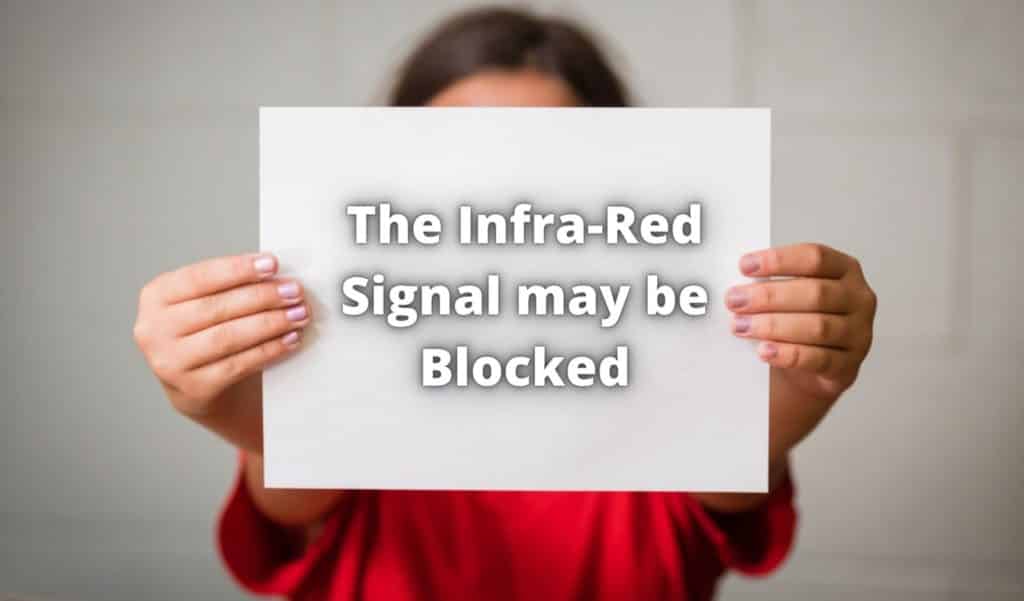


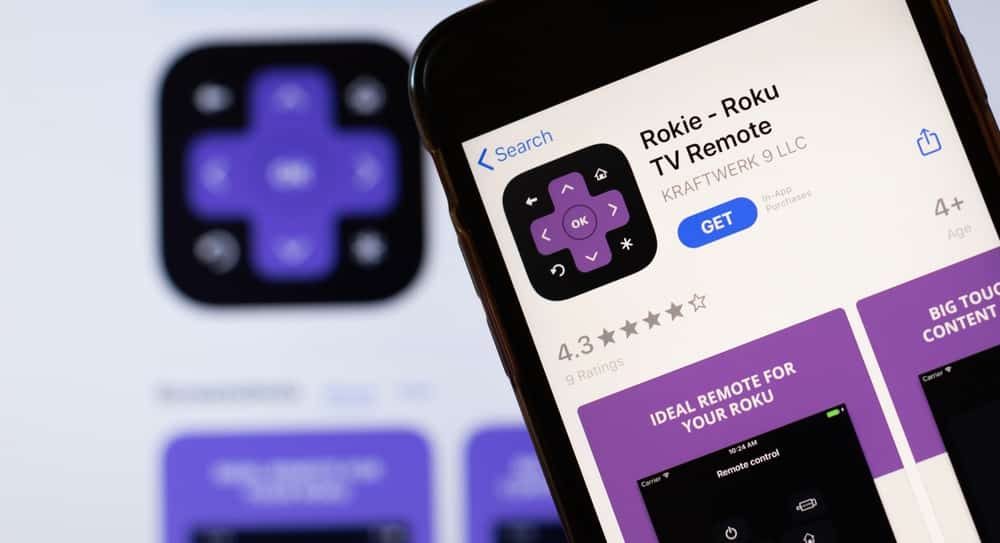
It’s a real inconvenience to have to do this everyday and sometimes more than once a day. At this point, I wouldn’t recommend Roku to anyone. May have to look into other ‘cordcutter’ options. ‘m not sure this problem is originating with the remote, either. Same response with two different remotes.
I’ve used a Roku 3 for close to 8 years now and it has worked VERY well for the most part. I highly recommend Roku in general, but like any digital device it occasionally needs a kick in the pants. I will say that my 8-year-old Roku 3 remote has been regularly losing connection to my Roku 3 these past 3 months. I have done all of the things listed above, and the remote continues to drop out from time to time. This does not happen with my Roku Ultra that I bought last year. So maybe I just need to replace the 8-year-old remote. That’s a pretty good run for any digital device. One final note on the first item above: Roku 3 and beyond use RF signals to communicate with the Roku streaming device, not IR. IR is only used in remotes that also control TV on/off and volume (like the Ultra controller). The older Roku 2 did use IR to talk to the streaming device, but any Roku remote made in the last 7 years uses RF exclusively for Roku device control — so line of sight issues or IR interference is not an issue. RF interference may be an issue.
Thanks for the info and the info shared in the comments. I have a fairly new Roku streaming stick+ and it has begun locking up at times and I’ve worked with two techs(?), changing HDMI ports, resetting the remote, powering the unit off & on,etc. I was interested to read in the article about the free HDMI extension cable and wonder why the techs(?) didn’t offer one Thanks again.
My roku stick is 3 weeks old and the remote keeps disconnecting tried new batteries (as apparently the ones that came with it have died) tried the solutions above the only thing that seems to work is pressing the reset button on the stick itself its connected to a high end hdmi cable designed for HD.it has its own power supply.is connected to a fast Internet.there are no obstructions (walls). The room is about 5meters at the most so not Miles away. Yet the remote disconnecting at least 5 times a day while using the TV its not like its doing it after turning TV off and on. We can pick a film and by the time it’s finished the remote has disconnected again. Very frustrating and disappointing to be having this problem we have an older one upstairs on sons TV which has never disconnected and only gets used maybe twice a week.
Looks like Roku has some software glitch, because many people are getting the same issue in the past one year. Either they are forcing to update the hardware indirectly or they could not fix the issue. It is not battery or anything else.
Everyone should start returning their product to open their eyes to look for a fix on customers issues.
Roku has ignored this problem for a year. It’s definetly a software glitch which they haven’t figured out yet. Send the remote back to them!