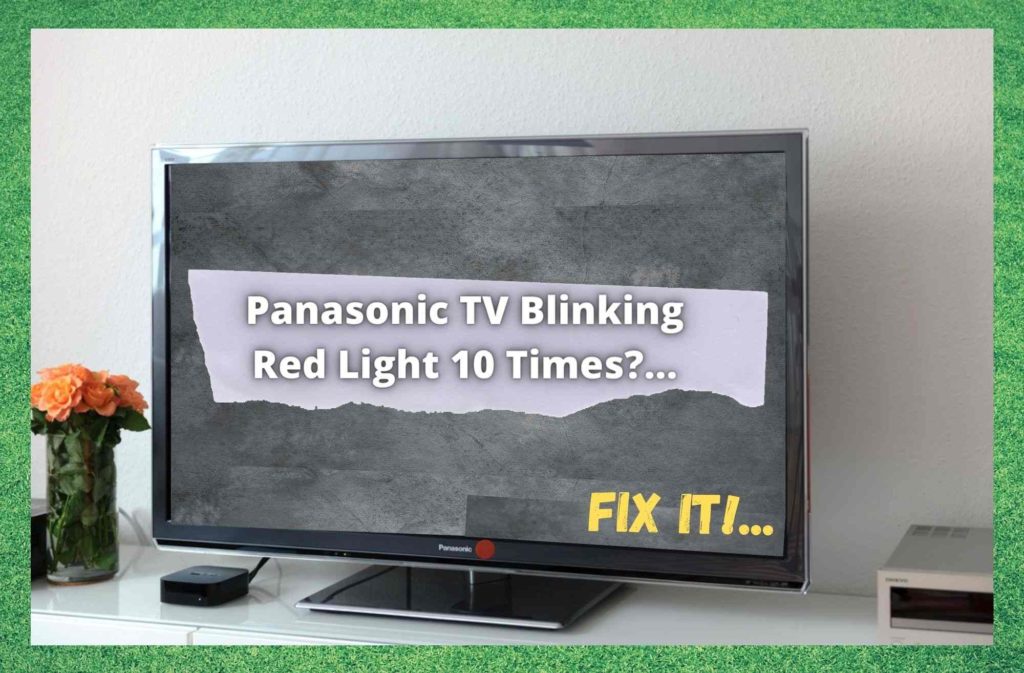
These days, there are practically infinite brands to choose from when it comes to sorting out your home entertainment needs. Of all of these, Panasonic is probably one of the most widely known out there.
After all, they have been around for a long time, and have been making quality electronic goods long before the advent of the smart TV. As a result, they have managed to grow a reputation for themselves as being technologically advanced, reasonably priced, and reliable.
However, this does not mean that their line of TVs will never ever act up on you. This can be really annoying when you are just trying to unwind at the end of the day. But, before getting too frustrated with this issue, we do have some good news.
This flashing red light issue isn’t as serious as you might have expected. Because of this, we think that we can help you fix it pretty quickly with this troubleshooting guide. Speaking of which – we should probably get started!
Watch Video Below: Summarized Solutions For “Red Light Blinking 10 Times” Problem on Panasonic TV
What Does It Mean When the Panasonic TV Red Light Flashes 10 Times?
If you have used one of our articles to fix something before, you will have noticed that we like to kick things off by explaining the cause of the problem. Our reason for doing this is that, if you know what causes the problem, you will know what to do about it much quicker if it happens again.
So, for this issue, there are a total of only two common causes. The first cause is that there may be a voltage issue on the Sub 5V, DTV, and Main 3.3V. Alternatively, it is also quite likely that the problem may be related to the tuner power issues as well.
Maybe, it could even be both at the same time. In any case, the tips below are designed to nip the problem in the bud and get your Panasonic TV working again as soon as possible.
1. Check the Ventilation and Cables
The most common cause of this issue is one that is so easily overlooked – the ventilation. If it is the case that your Panasonic TV can’t draw enough air in to cool itself, it is actually quite prone to overheating.
When this happens, all sorts of performance issues can start to rear their ugly heads. So, to make sure this doesn’t happen to you, your best bet is to always put the TV somewhere you know it will get proper ventilation.
Once you have that taken care of, it is also a great idea to make sure that your cables are in proper working order. First of all, you should unplug all of them and then plug them back in again, making sure that they are connected as tightly as possible.
In addition to that, these sorts of things are prone to picking up some damage over time. So, we would recommend that you also check along the length of all of the cables you are using to make sure that they aren’t damaged.
If you notice any signs of fraying or damage, your best bet is to replace that cable entirely before moving onto the next step.
Naturally, once you have done all of this, have a quick check to see is the TV working again before continuing. With a bit of luck, this may be all you needed to do to fix it!
2. Check for Debris and Dust build up
If you have managed to get your TV to run cool and all of the cables look good, the next thing to check is that the ports and the unit itself are clean. In this fix, you will need to get up close and personal with the TV.
To begin with, you will first need to remove the back cover of the TV. Once you have gotten inside, what you are looking for is basically just dust and debris. If there is a build-up, remove it all and have a close look to check for any signs of damage.
If you see anything that has clearly shorted out at any point, you will need to replace that component. If not, just put the cover back on after the inside is clean.
3. Try Resetting the TV
At this point, we have ruled out any major damages, cleaned out the dust and debris, and sorted out the ventilation. So, if nothing is working at this point, the issue may have something to do with a minor software glitch.
Luckily, these are quite easy to get rid of in most cases. In fact, all you need to do, most of the time, is reset the TV. Resetting the TV is a really simple process.
First, you will need to unplug all of the cables and cords from the TV and all connected devices. Once you have plugged out the TV, you will need to press down and hold the power button for about 20 seconds.
Finally, let the TV rest for at least an hour before plugging everything in again.
To put everything back the way it was, put the power cord back into the TV first. Next up, just switch on the TV again. Once the TV has finished booting up, you can now start connecting all of the other devices to it. After that, the blinking light issue should be resolved.
4. Get in touch with Panasonic’s Customer Service
At this point, if none of the above fixes have worked for you, the news isn’t all that good. Unfortunately, it most likely means that there is something seriously wrong with the backend.
Really, the only thing you can do from here is to call up Panasonic’s customer service department and let them know what is happening and what has been tried in order to fix it.
Once you have done this, they will either share an extra troubleshooting tip or two or send out an expert to assist you. Assuming that the problem will have been related to some faulty hardware component, they will most likely replace whatever caused the problem.



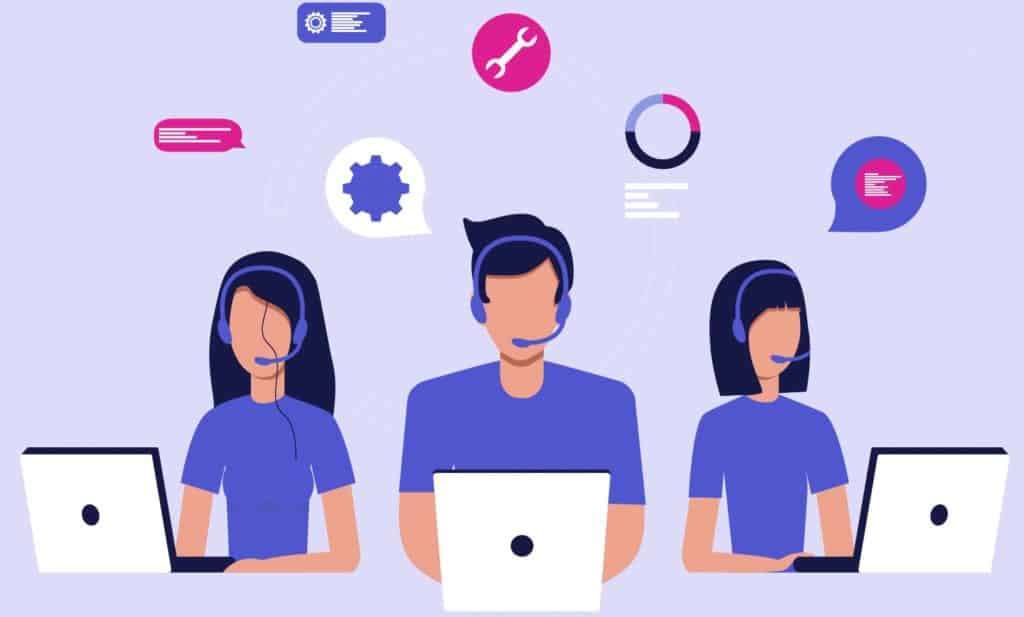
Thanks
The clean / 20sec etc worked
Good day,My panasonic is not coming on,,just the red light blinking,please what do I do
thanks for the info
My red light constantly keeps blinking I turn it on its stays on for a couple of seconds and shuts down what can I do
Why is Panasonic online asking me to pay $1 and $ 46 a month for troubleshooting the red light blinking problem? Is it a hacker?
i have tried everything to get it to turn on what next
cleaned it reset it still nothing
i guess i buy a new TV and not a Panosonic