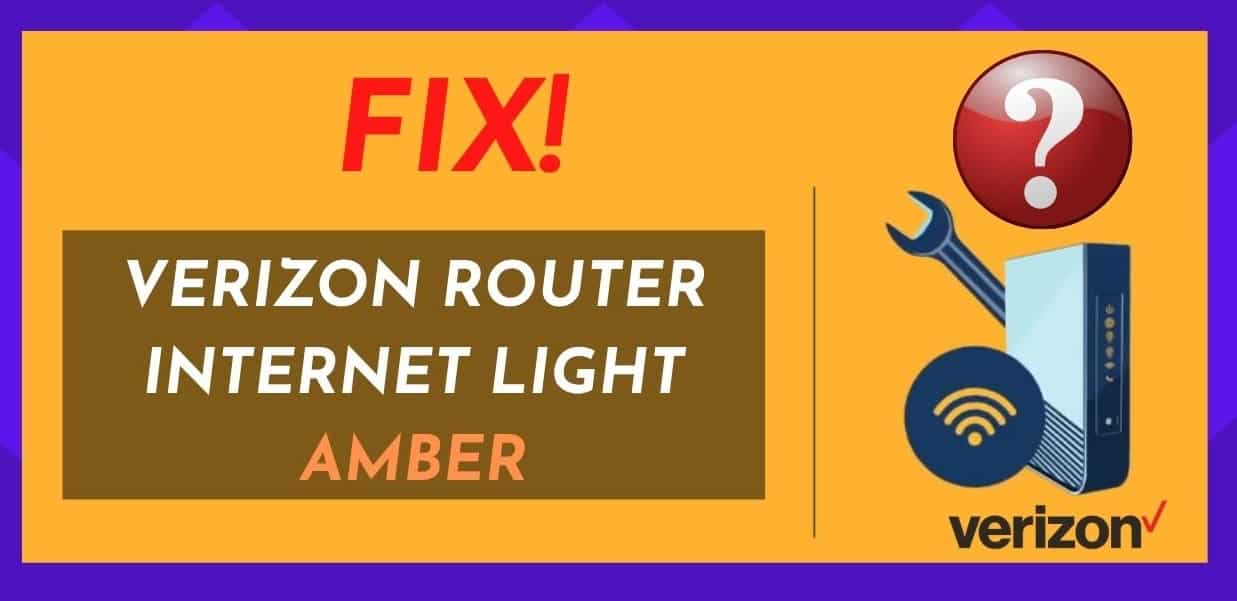
Wireless internet has become something we can’t do without. It allows you to stay connected to the internet even when you aren’t plugged directly into the router.
By using wireless internet, you can connect more than one device at a time. So convenient! Wireless connections are only as good as the router that you use.
Even the best routers sometimes have a problem. We are going to have a look at the Verizon router and what the amber internet light is all about.
We know how frustrating it is when your internet is interrupted, so we would like to help remedy the situation for you.
Verizon Router Internet Light Amber
In the event of an interrupted internet connection, you should check the internet light on your Verizon router.
If the internet light is orange or amber, there is a good chance that the internet connection between you and your service provider is not working at optimal strength.
You may notice complete internet corruption or a slow internet speed. You will see the WAN IP address has a 0.0 status.
However, you can easily fix this issue by following the below-mentioned steps!
1. Ethernet Cables and Broadband Wire
You need to check the Ethernet and broadband cable at the back of your router. The Ethernet and broadband cable are what supply the internet to your router.
You need to ensure that both of these cables don’t have any damage or fraying. The connections from the wall and to the router need to be checked as well.
It would help if you made sure that the connections are not loose. If the connections are loose, you may need to replace the cables.
These cables sometimes suffer wear and tear over time and require replacement.
2. Heat
Routers do not look like running hot. If your router is heating up, it will most likely start to cause issues with your internet.
You will experience interruptions and slow speed along with weak internet signals. You will need to cool down your router by switching off the power to the router.
Make sure that you disconnect any backup battery. Please leave it to cool down until it is completely cool.
When you put your router back on, make sure it is in an area with airflow to keep it cool to keep this from happening again.
3. Reboot
When you reboot or restart your router, the settings are reset, and the connections. You will cause an interruption of any malicious attacks and boot off any unwanted piggybackers off your internet.
To reboot your Verizon router:
- Firstly, you should unplug the power from your router. (Try this before using a reboot or reset button, as the reset button may reboot your router to factory settings.)
- Once you have unplugged your router, leave it for a few moments to cool down.
- Once the router is completely cooled down, plug the router back in and allow it to boot up.
Your amber internet light should be fixed and your internet restored.
(Remember, if you have a backup battery, you would need to disconnect and reconnect this too.)
4. Reset
If your reboot did not work, you might have to reset your Verizon router. Most of your internet issues can be fixed by resetting your router.
You reset your Verizon router by finding the reset button at the back of your router:
- Hold this button down for 20 seconds and then let it go. Your router will take a few minutes to reboot.
Next, once the reboot is complete, your signal strength and speed should be sorted out.
You do have to keep in mind that when you perform a reset, you will have to re-enter your credentials, which are on the back of the router. When you have reset your router, you will return the router to factory settings.
This will do more than interrupt any malicious attacks; it will clear all the accumulated junk on the router. It will remove any malicious data that has made its way onto your router.
When you are preparing to do a factory reset, make sure that you have all the information you would need to log into your account.
(Unless you have an updated password, you would need to enter the updated password.)
5. Internet Service Provider
We have given you some troubleshooting tips on how you could potentially fix your Verizon router and internet connection.
If on the off chance, these troubleshooting tips do not work, you would need to contact your service provider. They will have a technical support department; this department would be able to assist you if you are unable to reconnect.
To save time, you can run through what you have already done when you contact the support department. That way, they will not request that you do the same thing again.
Conclusion
In conclusion, wireless internet is one of those things that have made our lives easier. Technology has made our lives so much more convenient. The ability to connect more than one device to a router is super convenient.
The only trouble is when it does go down. There are many causes for the internet connection or speed to not operate at an optimal level. The above tips should remedy the situation.
When you are setting up your router, make sure that the router is in an area where your router will get enough airflow. You want your router to stay cool and not overheat.
There are times when the troubleshooting tips will not work, and this can be frustrating. The manufacturer will be able to assist you in the event that you are unable to remedy the situation on your own. You will only need to contact the technical support department.
If all of this fails, you may need to contact the internet service provider to find out if there are any problems with the internet connection.
There are times when there are internet interruptions that will pass in time, and you would just need to wait them out. The service provider would be able to inform you of any such interruptions.


