
For so many of us, the internet has become an absolute necessity. We no longer just rely on it for basic emailing, these days it powers our smart homes, allows us to order food, and enables us to work from home if we need to. In some parts of the world, it has begun to be considered almost like a human right.
However, with the complexity of the devices we need to power our connections, there are a wide range of issues that can crop up. The more complex the device, the more potential it has to go wrong. Well, at least that’s how it seems to work for us! Routers are no different.
Of all router issues, one of the more common ones is the flashing light issue. So, seeing as blinking lights are rarely a good sign, we are going to explain why this is happening and how you can fix it.
Watch Video Below: Summarized Solutions For “Internet Light Blinking” Issue on Router
Why is the Internet Light Blinking On Router?
When putting together these guides, we always try our best to explain the problem before we fix it. Our aim is that understanding why these things are happening will help you to fix it much easier if it happens again. The blinking light isn’t all that big a problem. It doesn’t mean there is any catastrophic failure.
Instead, all it means is that the internet signals are weak. What the router is telling you is that it is having a difficult time connecting to the net. This makes the fix we need to do pretty clear. We now need to fix your internet connection. Let’s get stuck right into it!
1. A faulty connection between the router and the modem
The most likely cause for the flashing light issue is that the connection between your router and modem has developed a fault. These sorts of things do tend to happen naturally over time. All you need to do to establish whether this is the case is to examine the USB cable that connects the two devices.
What you should be on the lookout for is that either end is plugged in as tightly as possible. Next, we are going to look for signs of physical damage. If you notice any fraying of exposed innards, it will be time to replace the cable entirely.
While you are here, if you noticed any sharp bends in the wire, make sure to straighten them out. These will cause your cable to deteriorate much quicker than normal.
2. The router may just need to be restarted
If the cable appears to be in perfect order, we will need to start diagnosing issues on the more technical end of the spectrum. When these sorts of things happen, it can be the fault of a small bug or glitch that is hampering the performance of your network.
Luckily, this can be fixed most of the time by simply restarting the router. Here is how we recommend doing it.
Rather than just powering it off, we always recommend that you unplug the device entirely. On top of that, make sure that you take out all of the cables that may be plugged into it. Basically, this ensures that no power at all can get into the router.
Once all of that is done, just let it sit idle for at least a minute. Then, to ensure that the device is capable of establishing a connection, hook it up to the modem using the ethernet connection.
After that, all that remains is to hook up the power again and see will it establish a proper connection. If so, great. If not, we will have to move onto diagnosing issues with the modem.
3. Check the modem
For the next step, we would recommend that you use the ethernet cable to connect your computer to your router directly. This way, you won’t have to rely on the wireless element of the device. Generally speaking, this will get you a higher internet speed and resolve the problem.
You should also check that the modem is working as it should be. If it is, we would then suggest that you get in touch with your internet service provider to make sure that the problem isn’t on their end. It quite often is.
4. Make sure that your firmware is up to date
If the light on your router is still blinking and you can’t connect to the net, this would indicate that the firmware on the router is outdated. When these things are out of date, they don’t perform as well as they could. In the worst cases, this will mean that it just won’t work at all. Luckily, this is relatively simple to resolve.
All you need to do is go to the official website of your router. Though the layouts of these will vary dramatically from brand to brand, there will always be an option to check for firmware updates.
If there are any that you may have missed, we would recommend downloading them as soon as possible. Once you have that downloaded, simply connect the router to the device you are trying to use the internet on, and you should notice that the issue has disappeared.
5. Perform a reset on the router
As a last resort, the last option remaining is to reset the router entirely. For most routers, all you will need to do is find the reset button and then hold that in for at least ten seconds. In quite a lot of cases, the button will be inlayed into the device.
This will mean that you will need some sort of tool to poke at it. A pencil or a needle will do the job. After the reset, the device will take a minute or two to reboot and hopefully begin working as normal again.
The Last Word
Unfortunately, these are the only fixes that we can recommend that can be done from the comfort of your own home. If it is the case that none of these have worked, the only logical course of action is to get the pros involved.
Seeing as the issue is most likely a relatively complex one, we would recommend getting in touch with customer support. While you are talking to them, make sure to let them know all of the steps you have taken so far to fix the problem. That way, they will be able to get to the root of the problem much quicker.
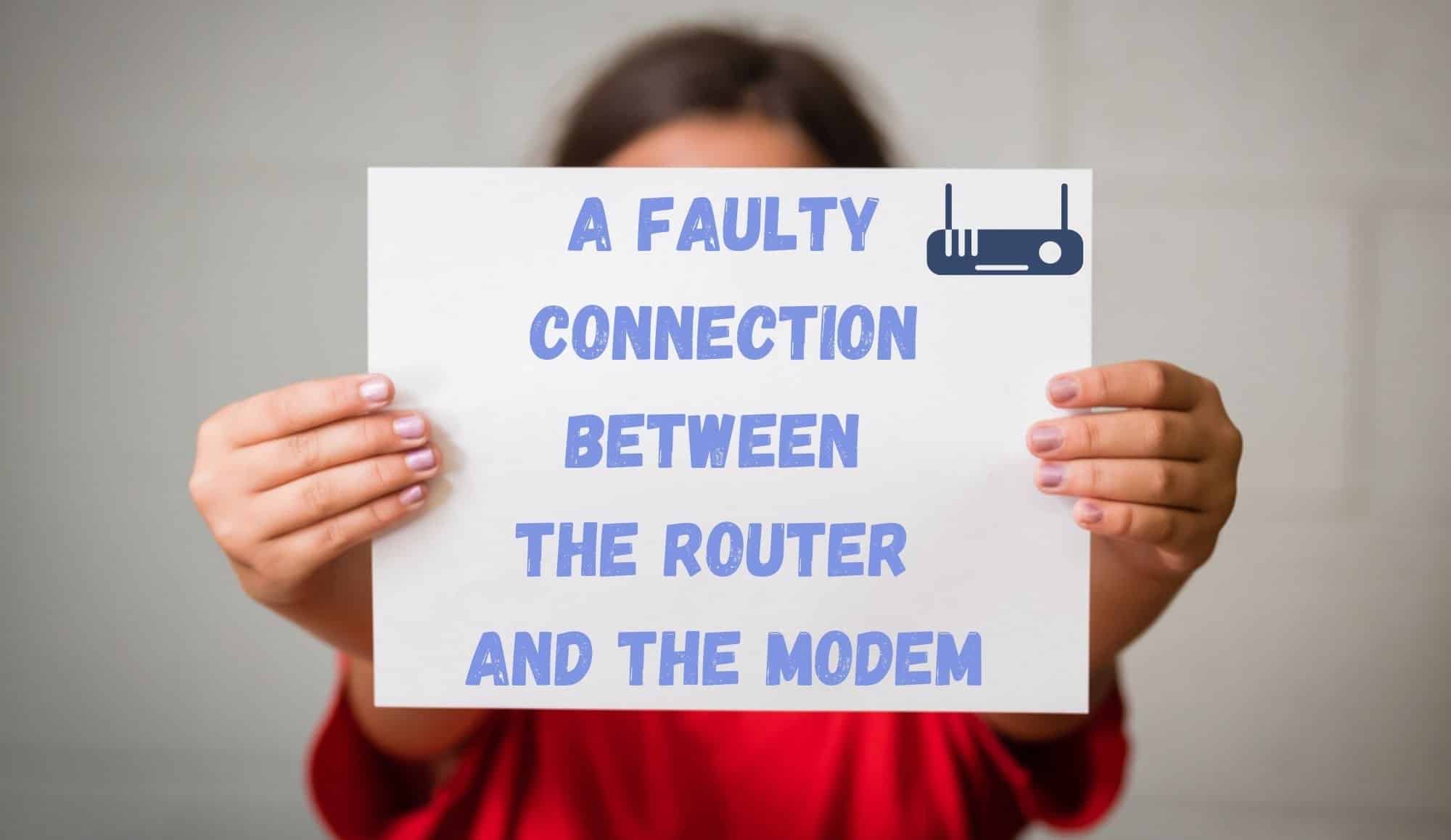

Please address when router and modem are together in one device as in Motorola NVG510.
How do I know if the firmware update attempted was successful?
Many thanks for your assistance.
Wireless light has always blinked since installed in 2013. Connection pbs only began during the 5G transition.
I have a D-linnk GO-RT-AC750 WiFi router. The lights were flashing at the same time every half second and I had no internet. The device power indicator light was not lit at all. All attempts, unplugging and plugging in the power cable and the LAN cable , that comes from the provider’s WiFi router, did not solve the problem. I tried the reset button – held it for 10, 20, 30 seconds – nothing. Finally I unplugged both cables from the router, but the power adapter I forget plugged into the 220 volt power supply. I decided that this was the end of my router and searched the internet all night to buy a new wireless router. The other day, in the evening, I decided again to try to fix things with the router one last time. I plugged in the power cord and OH MY GOD! – the router wouldn’t blink. I plugged in the LAN cable and everything went normally – I connected to the internet with the laptop without any problems.
The solution to the problem was: TO LEAVE THE WIRELESS ROUTER OVERNIGHT DISCONNECTED FROM ALL CABLES.