
All of us, or at least the large majority of us, have a modem. Even though most recent internet connection technologies, such as fiber, do not require a modem, there will be something that works the same way a modem does to keep the connection up.
Any way you look at it, there has to be a device that connects both ends of an internet connection.
Most people believe all the lights on a modem display should simply switch on and remain in green and that any change means a big problem.
As that is not true, and since the understanding of a modem functioning might get you out of a few time-consuming fixes, we brought you today a walkthrough on modem lights features.
Do not worry if your modem is not the Suddenlink Arris one that we will use to explain the functioning of the lights, as most modems work the same way. So, bear with us as we explain what these lights do and what they are trying to tell you when they change colours or simply switch off.
Suddenlink Arris Modem Lights Explained
First of all, let us understand that the main function of lights on a modem display is to give an indication as to the condition of its features. So, without further ado, here is the list of functions your modem lights have and what they are trying to say when they display different colours or when they are not on at all.
- Power
If The Power Light Is Off
Should the power indicator light be off, your modem is trying to tell you that not enough current, or no current at all, is reaching the device. As electricity is the responsible for the power system, if the current is not properly reaching the modem, no other lights will switch on as well.
In that case, you should check the cables for their condition and replace them should you find any frays, bends, or any other sort of damage. Additionally, check the power outlet as there could be a problem there as well.
Finally, should you check the cable and the power outlet and find out they are not the cause of the issue, have your modem checked as there could be a problem with its power grid.
If The Power Light Is Green
If the power light is green, and it is not blinking, that means the proper amount of current is reaching the modem and all its features have enough energy to work.
- DS or Downstream
Off
Should the DS light indicator be off, that probably means the device is not receiving the proper amount of internet signal. This means your modem will not be able to connect to the internet, as it cannot send the required packages to the server.
As we know, an internet connection works as a constant exchange of data packages between both ends, so if the downstream feature is not working, one of the ends will not send its share of data packages. In the event that happens, you should troubleshoot your connection.
Alternatively, you can restart your modem, as that will call for a check and fix of minor configuration and compatibility issues your device might be undergoing. Lastly, check if the power light is on, as the lack of current will also cause the other lights to remain off.
Green
That is the indicator of the optimal performance for the DS feature, which means your modem is delivering a high-speed internet connection with fast download rates. That is the colour it should always display.
Yellow
A yellow light indicator for the DS features means the modem is suffering some sort of obstacle that is hindering it a bit. That does not necessarily mean your internet connection will be down. It could be a simple momentary speed or stability drop.
Flashing
If the DS indicator is flashing, the modem is trying to tell you something is wrong with your internet connection, and you should check it. A few of the reasons that might cause the flashing light on the DS indicator are:
- Outdated OS: check the manufacturer’s official webpage for firmware updates.
- Disconnected Cables: check the connections.
- Slow Or No Network: restart the device.
- Temporary Glitches: give the system some time to attempt fixing the issue on its own. If that does not happen, contact customer support to find out how to get it fixed.
- US Or Upstream
Off
The opposite to the downstream feature, the US is responsible for receiving data packages from the other end of the connection. In the event the US light is off, that probably means that either there is not enough power or that the internet signal is not reaching the modem.
Green
A green light on the US indicator is the signal of a proper performance, which will deliver higher speeds and packages will be uploaded quicker. Bear in mind, though, that US green lights are more common with cabled connections, as that gives the connection an extra layer of stability.
Yellow
Again, similarly to the DS light indicator, a yellow colour should mean a momentary hindrance that should go away soon. Just keep an eye out for the possibility of the yellow light lasting longer than it should, in which case the issue might not be so simple.
Flashing
A flashing US indicator light usually means there is a signal issue going on. In that case we recommend you attempt the same fixes for the flashing DS light.
- Online
Off
Should the online light indicator be off, it probably means a power issue, so check if the other lights are also off. Should all the lights be off, check the cables and the power outlet. As power is mandatory for the functioning of the modem, the switched off lights will prevent the device from connecting to the internet.
Green
Should the online light be green, it means the modem is delivering its top performance internet-wise. That means the connection has been properly established and the data traffic is on its optimal condition.
Flashing
In the case the online light is flashing, there should be some sort of problem with the connection. Most people simply contact their ISP and let them deal with it, but you can also opt for facing the issue, as it might be a quite simple problem to solve.
What you will probably notice if you look up your IP address is that it has been set to one that begins with 169, instead of the normal 192. That should be enough to pinpoint the cause of the issue, as a change on the IP address can cause the connection to break down.
Sometimes, a simple reinstallation of the network adapter driver is enough to fix the issue and get your internet back up again. Should you attempt that fix and still see the problem, then we suggest you contact the customer support, as they will know how to get through the problem.
- Link
Off
The link light indicates the condition of the connection between the modem and any other devices you attempt to connect to it. That connection is usually made through an ethernet cable, so any issues related to it might have to do with the condition of that cable.
Make sure the ethernet cable is always in good condition to avoid experiencing issues with your link indicator. Most modems have three or four different ethernet ports.
So, before you look deeper into possible solutions, simply connect the ethernet cable to a different port and see if that works. Also, a lack of power will surely cause the link light not to switch on, just like for all the other lights on the display.
Green
Similarly to all other aspects of the internet connection, the green light means optimal performance. In this case, the internet connection was properly established and the ethernet cable is delivering the proper amount of internet signal into the connected device.
Most modems deliver their highest performances when the connection is made through a Cat5 ethernet cable, as this type of cable provides a higher stability and consequently, higher speeds.
Yellow
If the link light indicator is yellow, then the internet connection was properly established and the data traffic is working as it should, but the system has identified a possible obstacle. In that case, the problem is normally fixed by the device itself, so simply give it time to troubleshoot it.
Flashing
Totally different from the other lights, the link light is the only one that should be blinking all the time, as that means the necessary data is being transferred. So, should you notice that light is constantly on, then you might want to look it up as tha`1t is an indicator that the data flow might be suffering with obstacles.











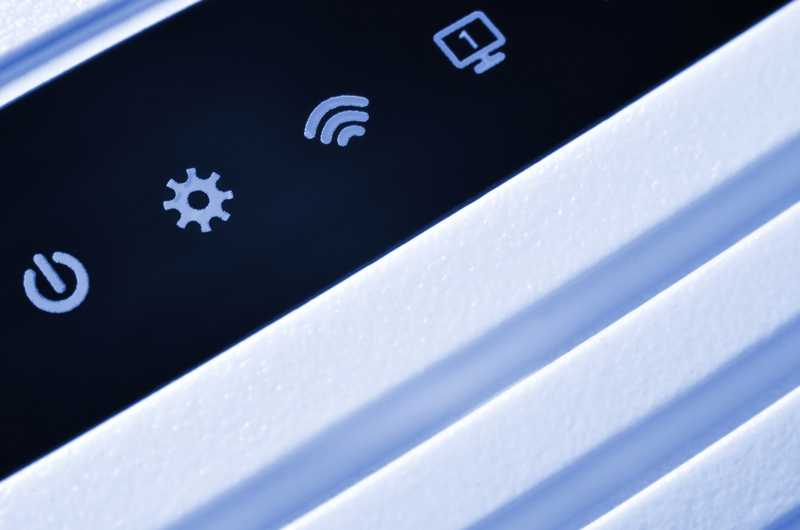
It’s not a modem, it’s a bridge.