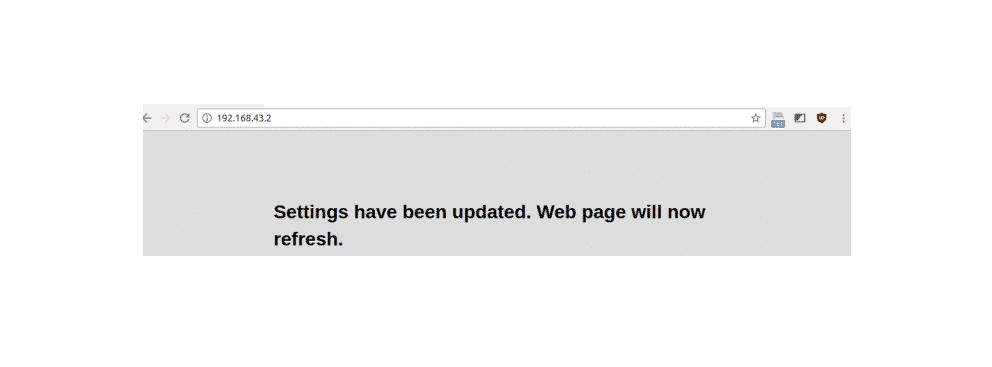
On a sweet Monday morning, you thought about logging onto the router’s user interface. But right after inputting the IP address, your browser instead of opening the login portal displays you a message ‘Settings have been updated, the web page will now refresh’. Thus starting a cycle of misery, as you get barred from accessing the router’s user interface.
The severity of this problem changes drastically depending upon the number of features it affects. For a casual whose only concern is the availability of his internet connection can rest assured because the issue rarely follows with a complete disconnect of your internet connection. But there are certain cases where after displaying the message a router loses its network connection.
But this issue is even more dreadful to those people who have connected their home appliances with their router. They are barred from even turning on their lights.
Settings Have Been Updated. Web Page Will Now Refresh
So why does it occur and what are the solutions?
Three reasons may have caused this problem to occur. All three of them are detailed below.
1) Changing your port number or setting
Let’s say you were messing around playing with your router’s settings and somehow changed the port number. Now when you try accessing it through your previous Port it doesn’t allow you access.
This problem if severe can only be fixed through a complete factory reset. This means all your customization will go back to normal and if you have no prior written record of your customization then this reset will cost you a lot.
So before you get hopeless, there is a fix that you can try implementing.
- Turn off your Asus router by pressing the power button.
- Pull the power cord out of its socket. wait for a few minutes.
- Put the power cord back into its place.
- Reboot your PC while holding the power button of your router.
- Try accessing the user interface through your IP.
If this doesn’t work then the only option left is the factory reset.
You can do a complete factory reset by following these steps:
- Locate the reset button on the back of your router. It is a small clickable button hidden inside a circular indentation.
- Get yourself a pin, place it inside the hole, and apply pressure. This will keep the reset button pressed.
- After about 15 seconds of force application, the power light will start blinking this will tell you that your router has been successfully reset.
- The next step involves logging back into the user interface through the IP address 192.168.1.1. You will use the default login password.
- Set your user id and password then start customizing your settings and take note of any mistakes and avoid making them.
2) Logging via HTTPS is the problem
For some reason, you had configured your router and changed HTTP to OFF and HTTPS to ON. When you tried accessing the port you had the message ‘settings have been updated, the web page will now refresh’ slapped on your face.
The solution to this particular scenario is easy. Go to your browser settings and passing through advanced select the option for website data. Delete all relevant data. Then try again.