
If you are not so acquainted with what is new in the entertainment streaming business, Joey and Hopper are quite a big thing nowadays. The streaming system became extremely popular quite fast for its easy setup and enormous range of content.
Delivering high quality streaming experiences, Joey has great compatibility with TVs and Smart TVs, and its features are simple but effective. With a Hopper to work as a main receiver and the Joeys to distribute the signal through the TV sets of your house, there will be streaming available everywhere you want it.
All Joey asks in return is a stable and relatively fast internet connection, as it streams online content directly from their servers into your TV set. That means there is data traffic happening almost all of the time, either for the loading of the content or for the quality of the image.
Nevertheless, as a stable and relatively fast internet connection is a must have for Joey, many users are reporting to experience issues with the connection when their home networks are not working to the point.
Should you find yourself amongst those users, bear with us as we walk you through on how to get rid of the internet connection issue with Joey. So, without further ado, here are six easy fixes any user can attempt without any risk of damage to the equipment.
Troubleshooting Joey Not Connecting To Internet
- Give The Hopper A Reset
First things first, as if there is a problem with the source, it is most likely to be a problem with the distribution of the signal. In this case the source is the Hopper, the main receiver that distributes the streaming signal to the Joeys you set up around your house or office.
Should your Hopper be experiencing issues, the best and easiest thing you can do is give it a reset.
By doing so, you will allow the Hopper’s system to troubleshoot the internet connection, get rid of minor configuration issues, and erase unnecessary and undesired temporary files that may be overfilling the cache.
That means a total cleanse and a restart from a fresh starting point for your Hopper, so that is a procedure we recommend users perform even when they are not experiencing any sort of issues.
Although the Hopper has a reset button, we strongly recommend you perform the reboot by unplugging the power cord from the power outlet. That will give the Hopper more time to work on its troubleshooting and performance checks.
So, after removing the power cord, give it a minute or two and reconnect it. Then, simply give Hopper some time to perform a proper reset and resume its streaming activities. Bear in mind that, before performing the reset of the Hopper, you should disconnect all the Joeys linked to it.
There is a high chance you will need to reconnect the Joeys back again after the reset is successfully completed, so make sure to have the steps nearby.
One of the main reasons for pretty much any sort of issue is the quality of the connection between your devices. In the case of Joeys, there are cables that connect them to the Hopper, or main receiver.
Should the cables be damaged or frayed, there is a decent chance the internet connection issue crop up again. So, keep an eye on the cable situation in your home or office to avoid that.
Also, it may happen that the cables are not damaged, but just wasted after too much use, so it is a good idea to have them replaced eventually so that your internet connection does not suffer.
Apart from inspecting the cables for damage, you should make sure to check the coax outlet as well. There is a good chance the cables from the outlet to the crawling space may suffer damage and, consequently, your internet connection as well.
- Keep The Joeys Nearby The Hopper
In the event Joeys get too distant from the main receiver, or Hopper, the signal transfer will very likely thrive. The principle is the same as the router too far from the computer, which may cause the internet connection to suffer from speed drops or stability.
In order to check if the Joeys are too far from the Hopper, grab the remote control and press the SAT button. While you hold down the SAT button, you will be able to notice lights blinking on the Hopper, as it re-establishes the connection with the Joeys linked to it.
Once the lights start blinking, you can let go of the SAT button and walk to the Joeys. As you reach the Joeys, check the beep frequency, as that will tell you if they are too distant from the Hopper and should be moved.
According to the manufacturers, should the beeps on the Joeys be only one per second, then the device is too far from the main receiver.
So, should you notice the one beep per second in the reconnection procedure, move the Joey to a closer position and allow it to properly receive the signal streamlined by the Hopper.
- Check Your Internet Connection
Should you attempt the three fixes above and still experience internet connection issues with your Joey, then there is a chance the problem is not with the equipment. It may happen that your internet connection is not working as it should.
So, give your network a check since that may be causing the issue and hindering your streaming sessions.
A good way to check if there is an internet connection problem is to disconnect the Hopper from the Wi-Fi and connect the modem or router to it through an ethernet cable. By doing so, the connection has better chances of being established and maintaining a certain stability.
Additionally, you can give your modem or router a reset by unplugging it from the power outlet and plugging back again after a minute or two. That should give it time to fix minor configuration issues, erase unnecessary temporary files that may be overfilling the cache and restart from a fresh starting point.
Although reboots are usually underrated, they are actually highly efficient troubleshooting techniques.
- Check If The Network Is Properly Setup
In the event the issue persists after you attempt the four fixes above, verify the network settings, as there may lie the cause of the issue. Grab the user manual, or watch one of the “Do It Yourself” videos you can find on YouTube that teaches people how to perform the setup of the network and redo it.
Since Joey works with a specific set of network configurations, there is always a chance that a software update may alter the settings and interfere with the internet connection. Also, by entering the settings manually, you prevent the automatic settings from hindering the optimal performance of your Joey.
- Give Customer Support A Call
Last but not least, there is always the chance the issue is being caused by something else we simply could not have foreseen. With that in mind, it may be a good idea to contact the professionals who are used to dealing with all sorts of issues with Joey.
Therefore, give their customer support a call and report the issue so they can offer you some guidance and help you solve the problem in no time.
Lastly, should you find out about other easy fixes for internet connection issues with Joey, let us know in the comment section as that may help other readers who may be experiencing the same issue.




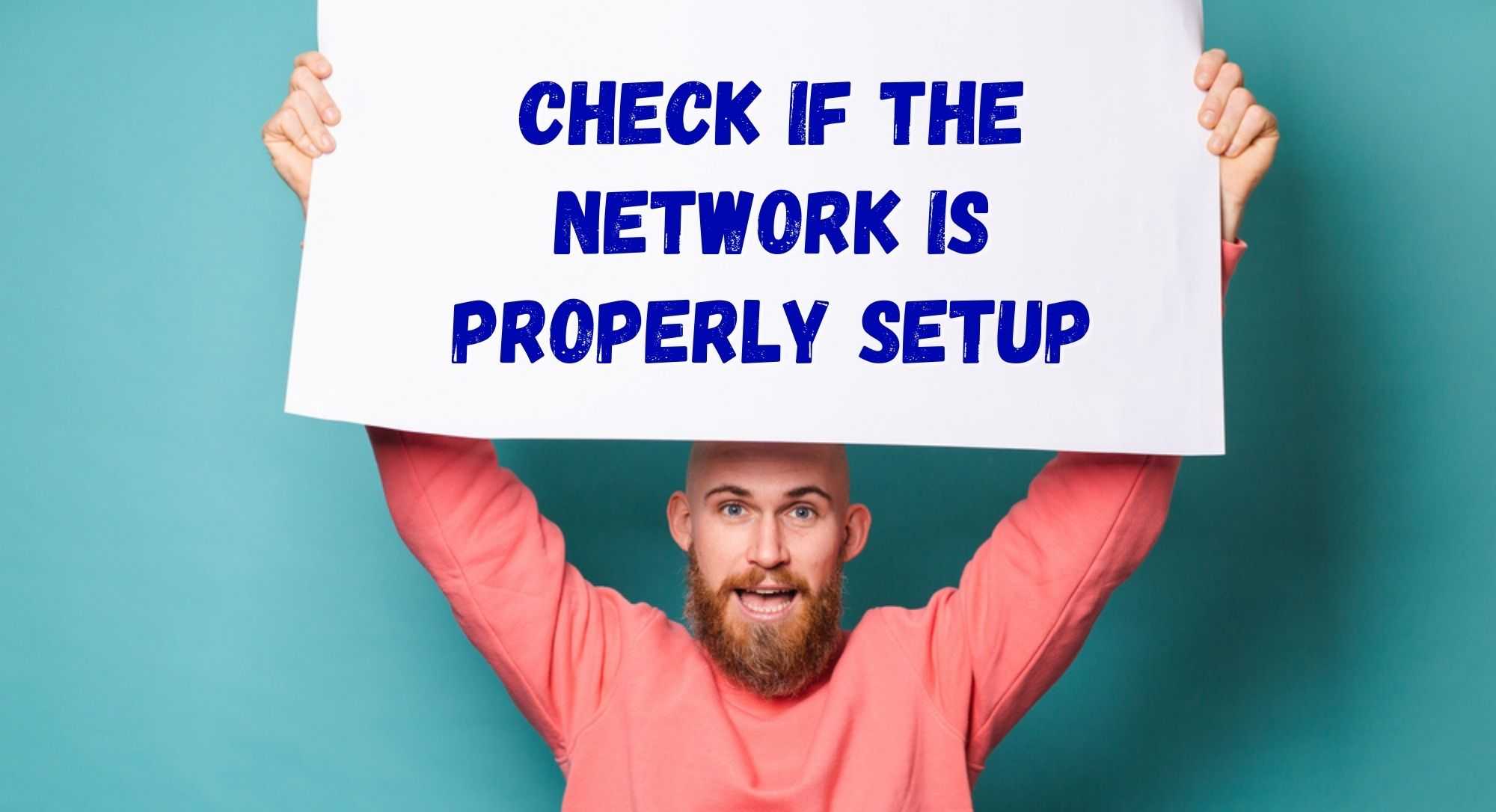

We unplugged the joey to change to a new tv stand in the same place. We have reset checked all that we can, many times. nothing was changed, but now it can’t find the hopper.