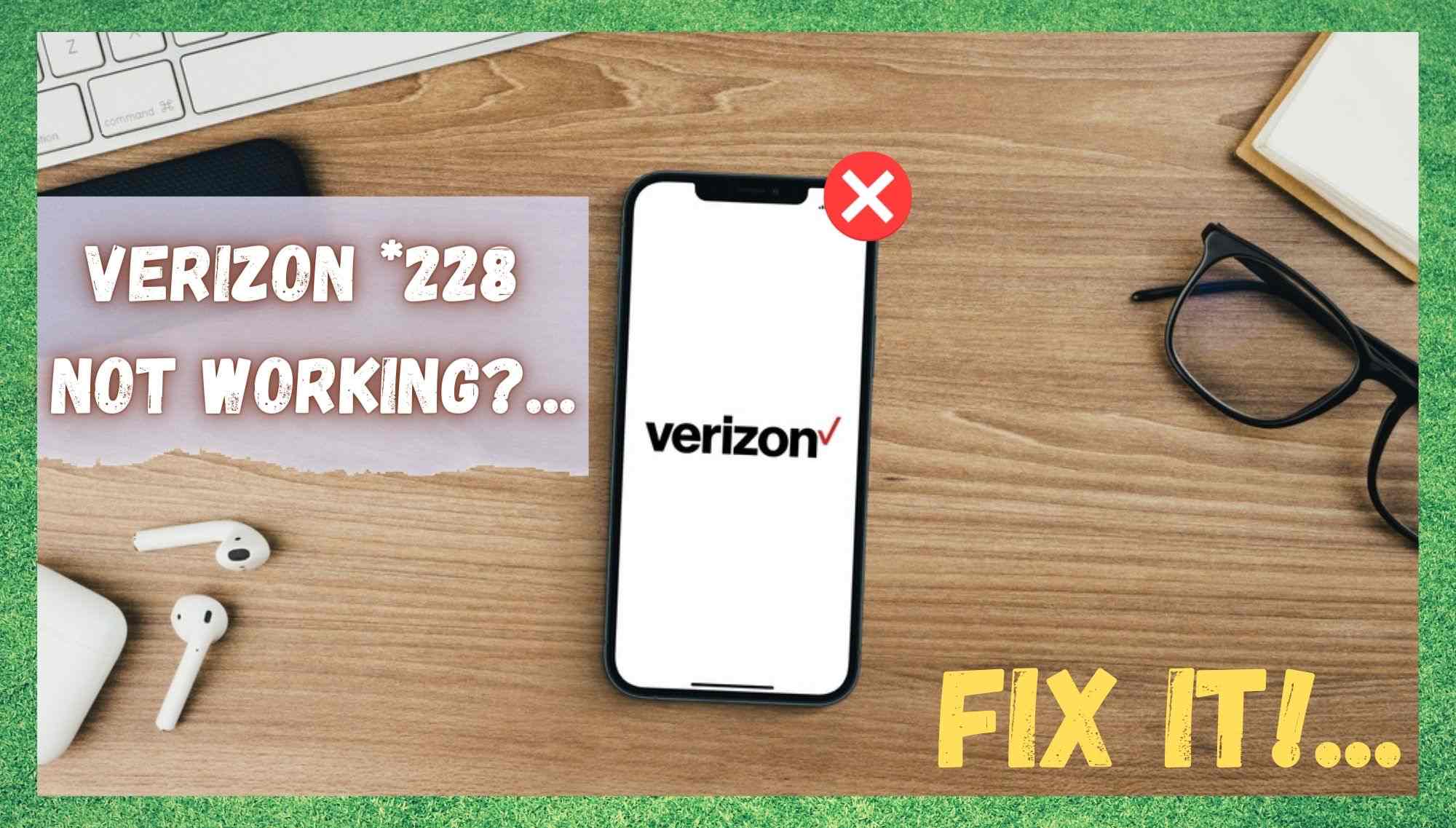
Though Verizon have managed to build a reputation for themselves as a really reliable service, no service is totally immune from the occasional issue. Having trawled the net looking for the kinds of problems that loyal Verizon customers are facing, one seems to be much more prevalent than some others.
Of course, we are talking about the one where you can’t seem to get the phone to recognize the *228 code. Naturally, this will not do as this area code is the one that is used for updating the PRL – the Preferred Roaming List. It is also the one used to activate devices. So, when this doesn’t work, it can bring everything to a bit of a standstill.
Seeing that this can be a massive inconvenience, we decided to try and get to the bottom of the problem and see what we could do about it. What we did discover is that this error seems to only occur from a small few devices. It does not appear to be a problem that just anyone can experience.
In addition to this, there does also appear to be two different ways in which this error will manifest itself. For some of you, you will get an error code that says something to the effect of “this number is not allowed”. For others, you will just get a message that states that the code is incorrect.
Regardless of which one you are getting, we have put together a troubleshooting guide that will help you get to the bottom of it. None of these tips will require you to have a high level of tech knowledge.
So, if you are not all that experienced, don’t worry about it. We won’t be asking you to take anything apart or doing anything that could risk the integrity of your device. With that being said, let’s get stuck right into it.
Troubleshooting Guide for Verizon *228 Not Working Problem
1. Check for Updates on the Phone
There are a million different issues that can begin to crop up if the software on your devices isn’t regularly upgraded ad updated. In most cases, your phone will take care of this for you automatically, but these automatic updates can be switched off either on purpose or by accident.
So, one of these updates could easily be responsible for this key function to stop working. In fact, the whole reason the code isn’t working could be attributed to the continuous evolution of tech.
What we mean by this is that, before the introduction of 4G LTE services, there was actually a need to type a code into the phone to update the preferred roaming list. However, this simply isn’t the case anymore if you are using 4G LTE services. With 4G LTE services, the SIM card will now automatically handle all of these settings for you now.
But, even with all of that being said, there is still a small chance that this feature may not be working. For some reason, your SIM may be struggling to update and activate these settings. So, to get around this and get things working again, here is what to do.
To force a restart, you will need to switch off the phone. After you have done this, we would also recommend taking the SIM card out for around 5 to 10 minutes. After this time has elapsed, carefully put the SIM card back in and reboot the phone. After all of this is done, you should notice that the PRL settings on your phone have been updated.
As an additional piece of information on this topic, some of the most commonly used 4G LTE phones are as follows: Apple iPhone 8 Plus, Apple iPhone XS, Apple iPhone XR, Samsung GalaxyS9+, Samsung Galaxy S10, Samsung Galaxy S9, Samsung Galaxy Note 10, One Plus 6T, LG G6, and the Google Pixel 3, among others.
2. Check that you are Dialing the Code while you have Service
If you have a 4G LTE enabled device and you are still having the same problem, there is also a chance that you just don’t have sufficient coverage at the moment. Always make sure to double check that you have sufficient service before trying to access functions such as these. If you have weak or no signal at all, the service simply won’t work.
3. Get in Touch with Customer Support
If you have tried all of the suggestions above with absolutely no luck whatsoever, we are afraid that there isn’t anything else that can be done from your side.
At this point, the only logical course of action that remains is to get in touch with customer service. Having dealt with them before, we generally find them to be quite well informed, professional, and helpful.
So, while you are on the line to them, make sure to let them know what you are trying to do and what you have already tried. That way, they can narrow down the cause of the problem much quicker. In some cases, they may even be able to resolve the issue for you over the phone.
Other times, when the problem is more severe, they may redirect you to one of their sales offices where they will either repair or replace the phone.
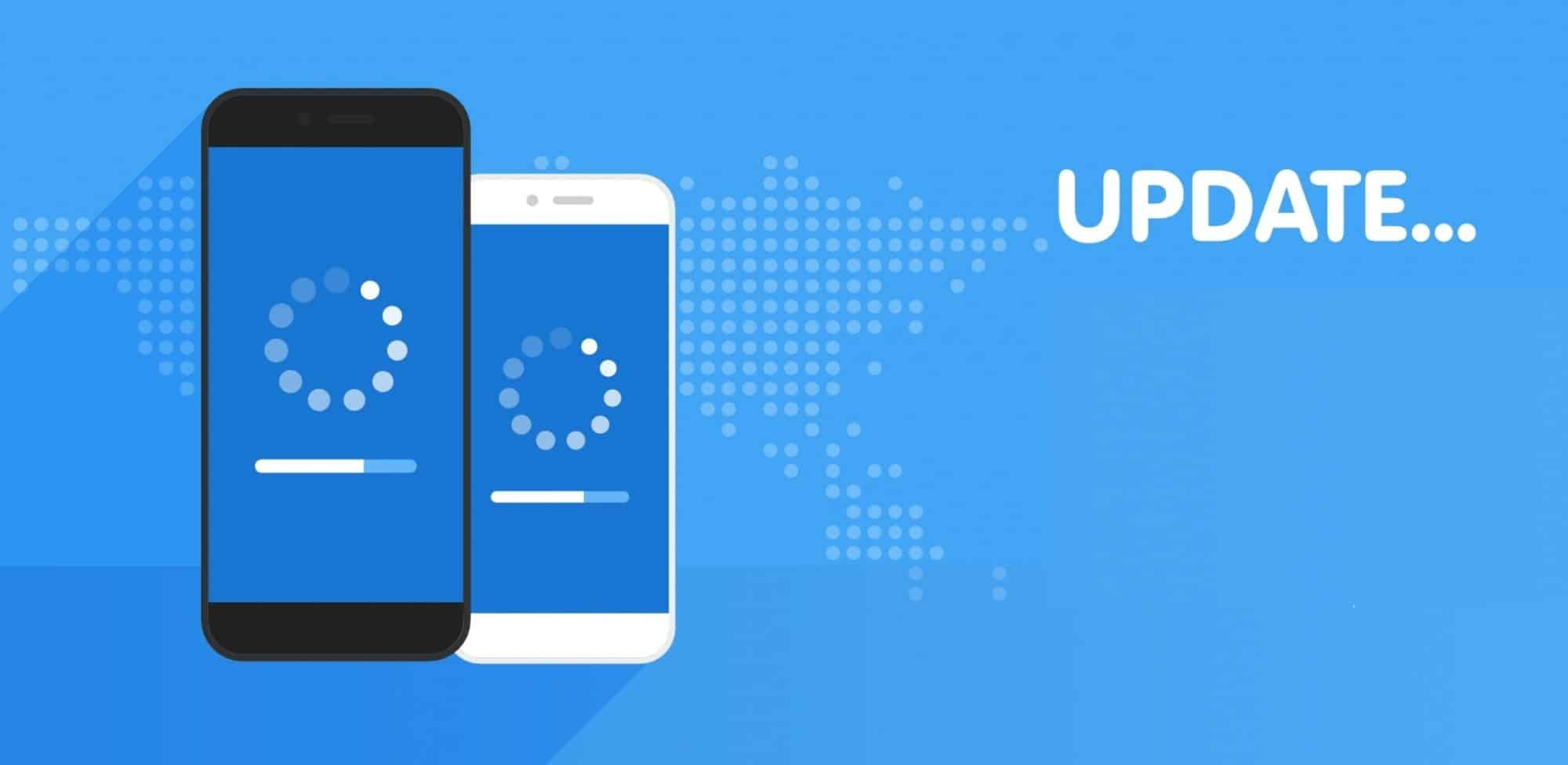
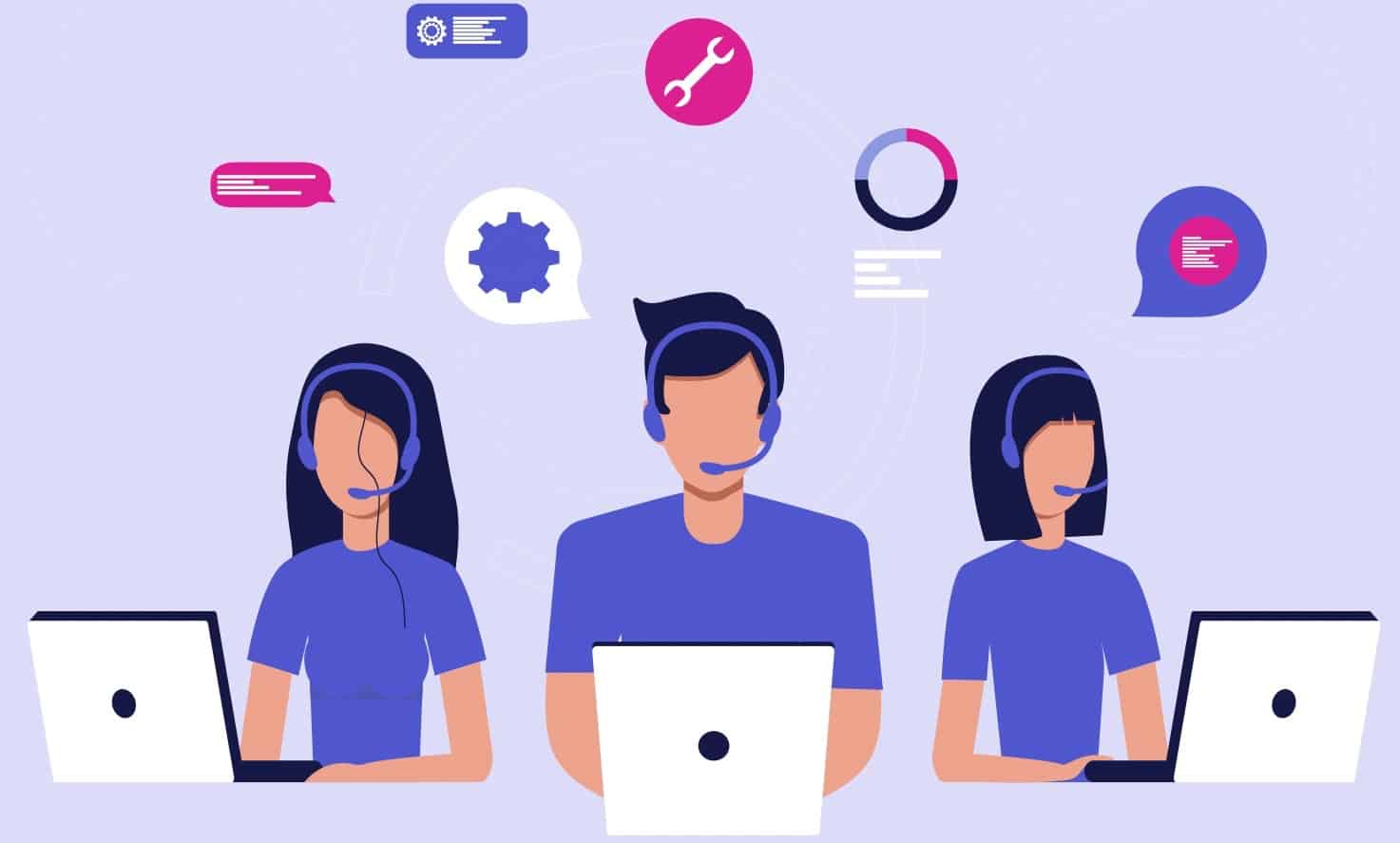
This *228 to refresh phone doesn’t do anything….phone service is almost nonexistent at 5 pm and bad the other times. Is 1 bar acceptable in today’s world in the middle of a town with service towers seen in every direction. Do you have an alternate phone company that works better than 1 bar?