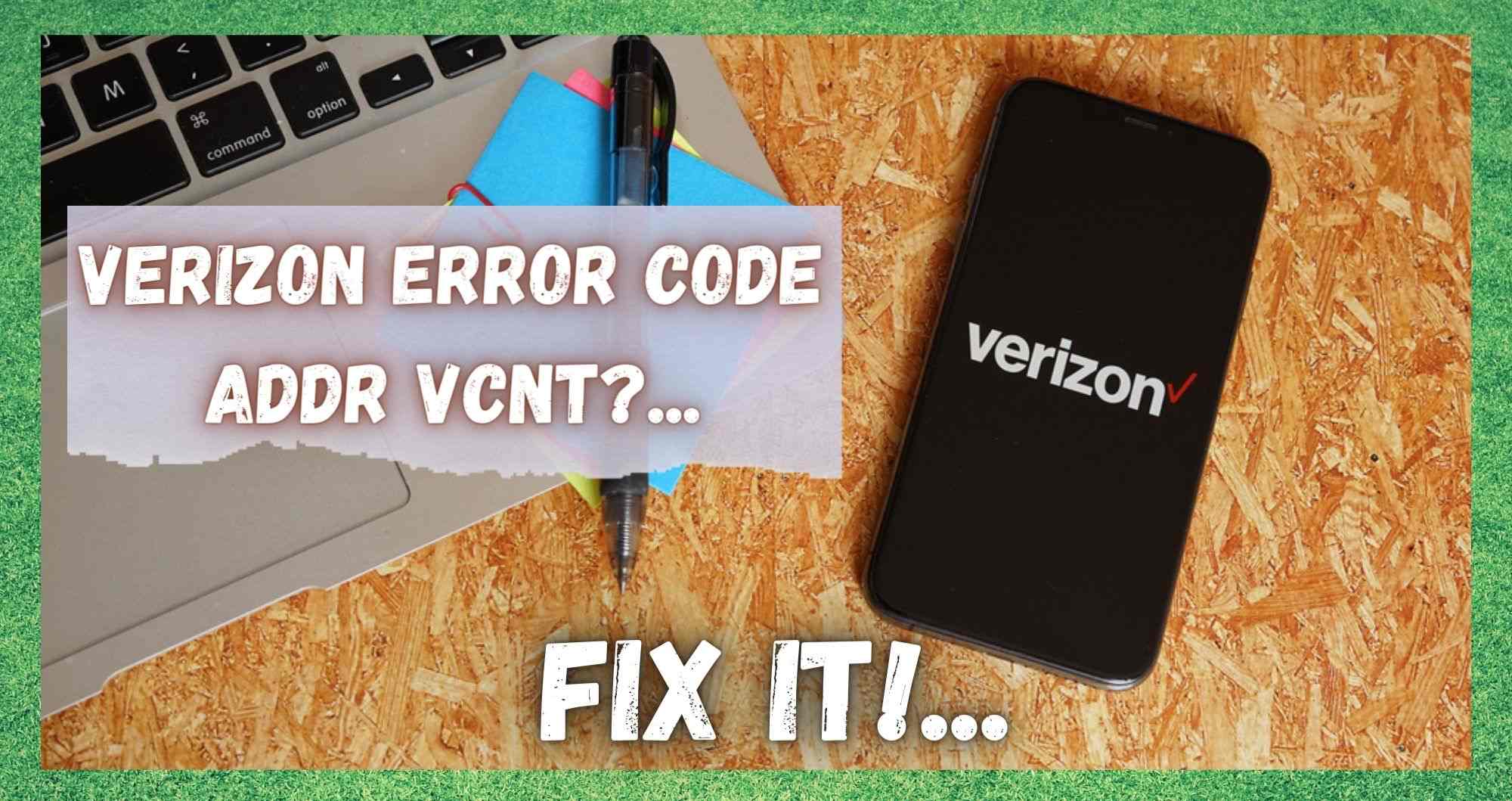
Since mobile phones became so popular over 20 years ago, they have become an essential part of modern life. In fact, it is kind of hard to imagine what we did to communicate with each other before we all had them. These days, if we are running 5 minutes late, we can simply call and say so.
In addition to that, we can conduct our business on the move. Whether that makes them a blessing or a curse, it depends on the individual. But, we are willing to bet that there is at least one situation you have been in where having a mobile has really saved your bacon.
However, like any other form of technology, mobile phones do also have a nasty tendency to stop working or glitch out exactly when you need them most. Naturally, these occasions are really inconvenient, so learning how to fix a few things on the go will always end up doing you some favors in the long run.
If you have been with Verizon for a while now, you will no doubt have noticed that you can occasionally get the dreaded ADDR VCNT error code. With that, not being able to reply to messages is a given.
Seeing as there are quite a few of you complaining about this issue, we thought we would put together a little guide to help you put things right again. The good news is that, a lot of the time, the problem is quite easy to fix. However, please bear in mind that this won’t be the case 100% of the time.
So, how do I fix Verizon Error Code ADDR VCNT?
Having trawled the net for fixes that work for this issue, we found only a total of two that will actually do anything at all. Before we begin, it is worth noting that none of these fixes will require you to have a high level of skill when it comes to tech or electronics.
In addition to that, we won’t be asking you to take anything apart or do anything that could compromise the integrity of your device. With that having been said, let’s get stuck into it!
1. Reset Your Network Settings
Quite often, these sorts of problems can be the cause of a simple change that has been made in your network settings. So, if you are consistently getting the ADDR VCNT error code, the most effective thing that you can possibly do is to change everything back to the way it was before the problems began.
You may be saying at this point that you have never changed these settings since you first got the phone. But, it is also possible for bugs to creep into the settings without your knowledge. This is especially the case if you are not in the habit of resetting them every now and then. So, to get it done, here is what you need to do.
The process of resetting your networks settings is mercifully easy. All you need to do is go into the settings on your mobile. Once you are there, just give a tap into reset network settings and then confirm that action.
And that’s it! We do realize that this does sound way too simple to ever be effective, but you would be surprised at just how often it works. With a bit of luck, this will be the problem sorted for you and you won’t need to move onto the next step. If not, you know what to do!
2. Check whether the Issue is only with a single Contact
On occasion, there may not be a problem on your end at all. In these cases, it can be hard to notice. So, if you have tried the above tip without any success, we will then need to rule out that it may be a problem elsewhere.
Specifically, the whole cause of the lack of contact could be that the person you are attempting to message may have their settings set up incorrectly. To check whether this is the case or not, we are afraid that the method is a little bit old school.
So, what we would advise is that you get in touch with a mutual contact or two to ask whether they are having the same problem when trying to message this intended recipient.
If you can get in contact by other means, it is also a good idea to suggest to them that something may be wrong on their end. This could essentially be anything from their network settings to their data connection.
The Last Word
Unfortunately, if you have tried both of the above suggestions with no result, there is a chance that there is something more serious at play. Naturally, due to the complexity of the problem, we cannot in good conscience advise you to do anything about it without the relevant skill set.
So, really, the only option that remains now is to get in touch with customer support at Verizon. While you are on the line with them, make sure to let them know that you have tried the above fixes. That way, they will be able to narrow down the cause of the problem and get it sorted much quicker.
That being said, we are always aware that some of you out there have a knack for coming up with new and innovative ways to fix problems such as these.
So, if you come across one of these that we have missed, you would be doing us a massive favor by sharing how you did it in the comments section below. That way, we can test it out and report back to our reader base if we can get it to work. Thanks!
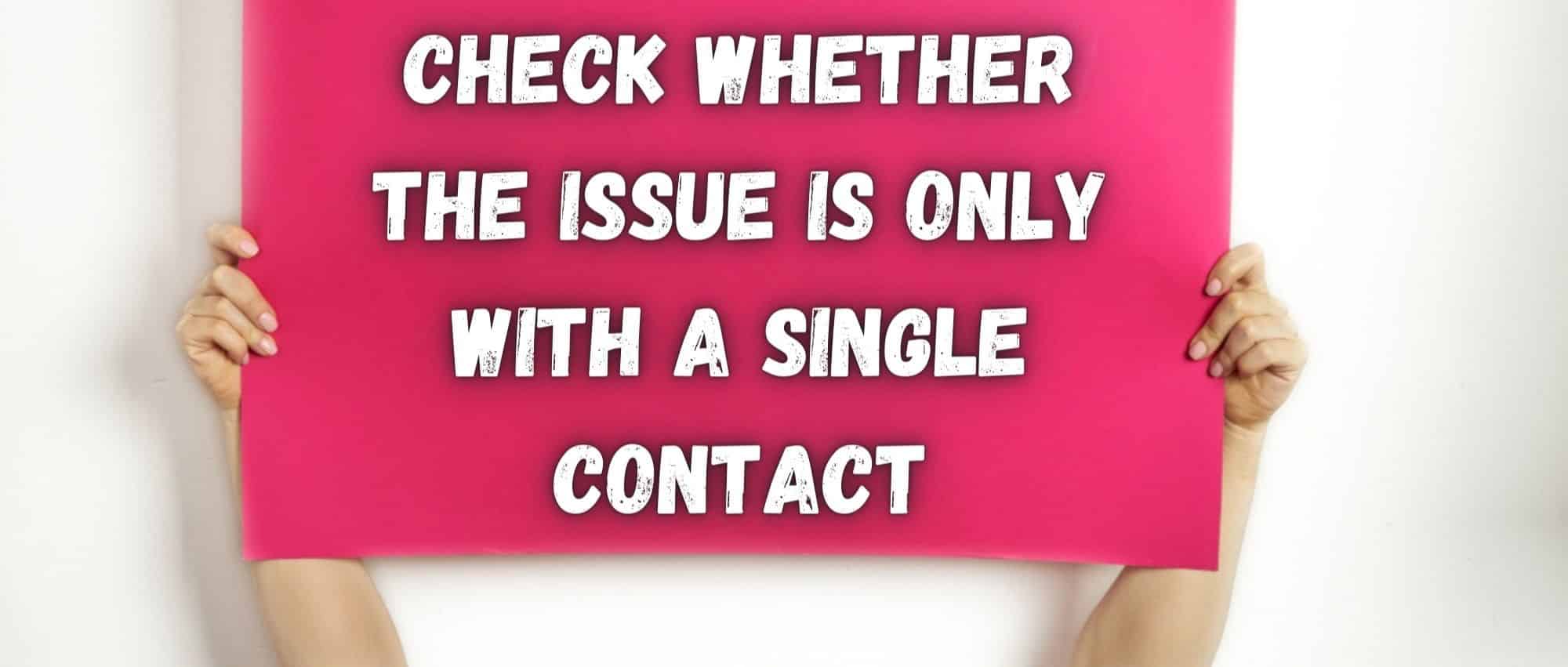
ADDR VCNT? Can’t get rid of Error Code
The thing is I dont have Verizon.
I got Straight talk
So can you please explain that to me?