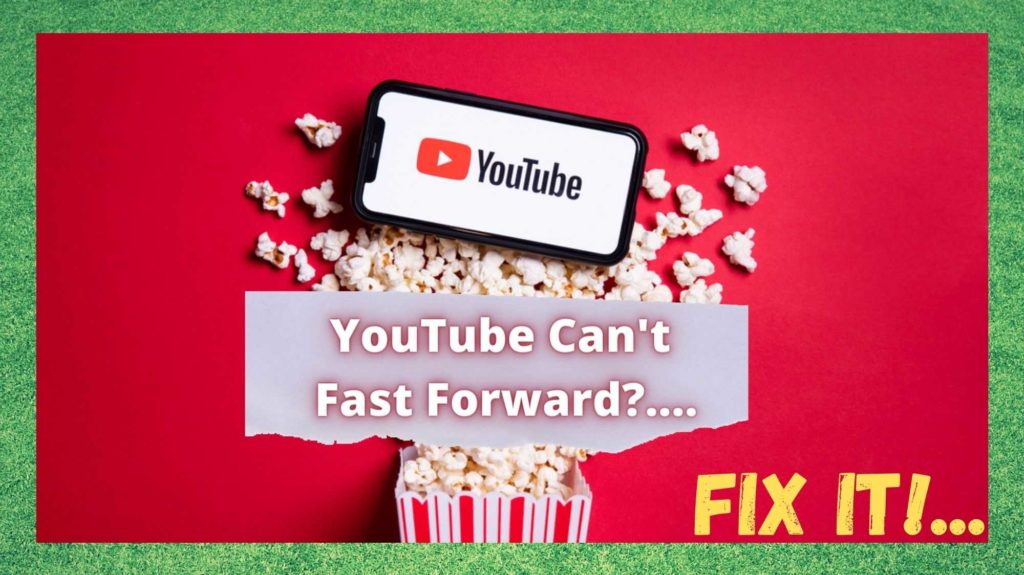
It’s hard to believe that YouTube has been around for a whopping 16 years now. We have just become so used to it being a part of modern culture that it is easy to forget that, before this, there was no platform like it.
And, naturally, it has gone from strength to strength in that time, eventually getting bought out by Google in 2005. These days, people upload around 500 hours of content to YouTube every single minute. It’s also the second most searched for website in the world, after Google.
Of course, as a result of all of that, one would expect that the site and the app would always work flawlessly. But, like anything else, there is always the potential for a software bug to crop up here and there that will affect its performance.
Of these, one of the most reported is a bug that stops the user fast forwarding their content, which can be quite annoying if you are looking for a specific segment at the end of a longer video.
In recent times, we have noticed that there are a lot of fixes being suggested in the forums. But, the success rate of some of these is at best questionable. So, to clarify things once and for all and get the issue fixed, we decided to put together this definitive guide. So, let’s get stuck into it!
Watch Video Below: Summarized Solutions For “Can’t Fast Forward” Problem on YouTube
So, why YouTube Can’t Fast Forward?
For those of us who like to watch really long documentaries and episodes on YouTube, the fast forward feature is integral to the whole experience. So, when you’re looking to skip some of the faff and can’t seem to do it, it kind of ruins the entire experience.
It’s straight up frustrating! You’ve updated the app, checked the forums, but nothing seems to be having any effect at all. At this point, it is natural to wonder how and why this is happening, especially when YouTube is meant to be so reliable.
Well, the truth of the matter is that there is no single cause of this problem. But, there are a few candidates that are far more likely to be the culprit than others.
One of the most commonly known reasons for it is a strange buggy glitch that you will notice when going from full screen to the mini viewer. This mini viewer is far more likely to experience difficulties fast forwarding than the larger player. In this case, we do have some good news for you.
The folks at YouTube are currently working on fixing this bug. And, given how fast they generally work, it is probable that they will have it done by the time this article even gets published!
But, there is another thing that could be affecting your experience. In quite a few cases, it isn’t the fault of the app itself, but more so that the streaming device that you are using could be causing the issue. In addition to that, if you are experiencing low internet speeds or weak signal strength, your video will take a lot longer to load.
Naturally, when the video hasn’t loaded a bit in advance, skipping forward will take a lot of time or not even be possible. Whatever the case may be, we have put together a comprehensive string of tips that are designed to get to the bottom of it.
How to fix the problem
Below, you will find all that you need to fix the problem. In the vast majority of cases, the issue will be fixed for you within a few short minutes. All you will need to do is follow the steps carefully.
- Try Refreshing/Reloading the Page:
If you have already tried this, feel free to skip this one. If you have not, this is your first port of call. Whenever a YouTube video gets stuck, the first thing you should consider doing is refreshing the page.
It only takes a second and will work in quite a few cases. So, before trying anything else, either hit F5 or refresh the page in the search bar. If the issue remains, it is safe to assume that there is an actual problem here. It is time to move onto the next step, if so.
- Try Reopening the YouTube App:
The next thing to try is just as simple as the first suggestion. If your content still can’t be skipped through at your whim, try shutting down the app and then reopen it again. If this hasn’t worked, it is time to up the ante a little. At this point, it is safe to assume that there is a fault in the version of the App that you are using.
- Delete and Reinstall The YouTube App:
Rather than attempting to pick through the version of the app that you have, looking for what small element could be causing the problem, there is a much quicker way to diagnose this. Let’s just nuke the problem from orbit and go and delete the app entirely.
Then, wait for a few minutes before then reinstalling the app. Next up, you will need to sign in to the app again. Finally, go back to the video that you were trying to fast forward through, letting it buffer for a while.
If it can be fast forwarded now, you will know that the problem had been with your app version. If not, the issue most likely lies with the device that you are using. So, let’s get right into addressing that problem.
- Simply Restart the Device you are using:
When it comes to diagnosing issues with your device, there is only a small amount we can do. Without knowing exactly what you are using, it isn’t exactly shooting fish in a barrel for us here! However, there is one fix that works for absolutely everything a lot of the time.
Of course, we are talking about simply restarting the device. So, regardless of what you are using, restart the device and see if that changes anything.
If not, we would also recommend that you check that absolutely everything on your device has been updated to the most current version.
- Get in touch with YouTube Support:
Unfortunately, if none of the above tips has worked for you, there may be something larger at play that we can’t control. In this case, the only logical course of action that remains is to get in touch with the support center at YouTube. Given that their support department is rated quite highly, we are sure that they can give you the answers that you need.
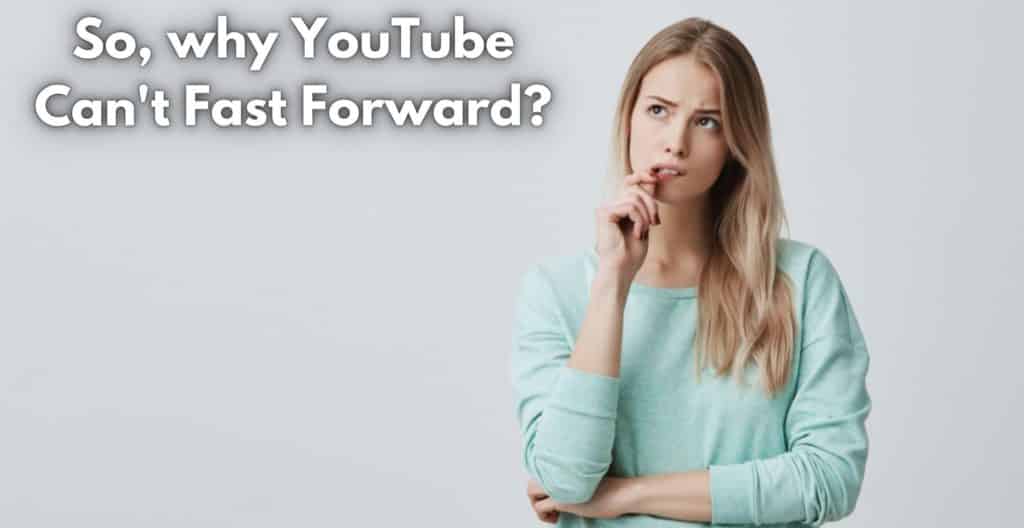
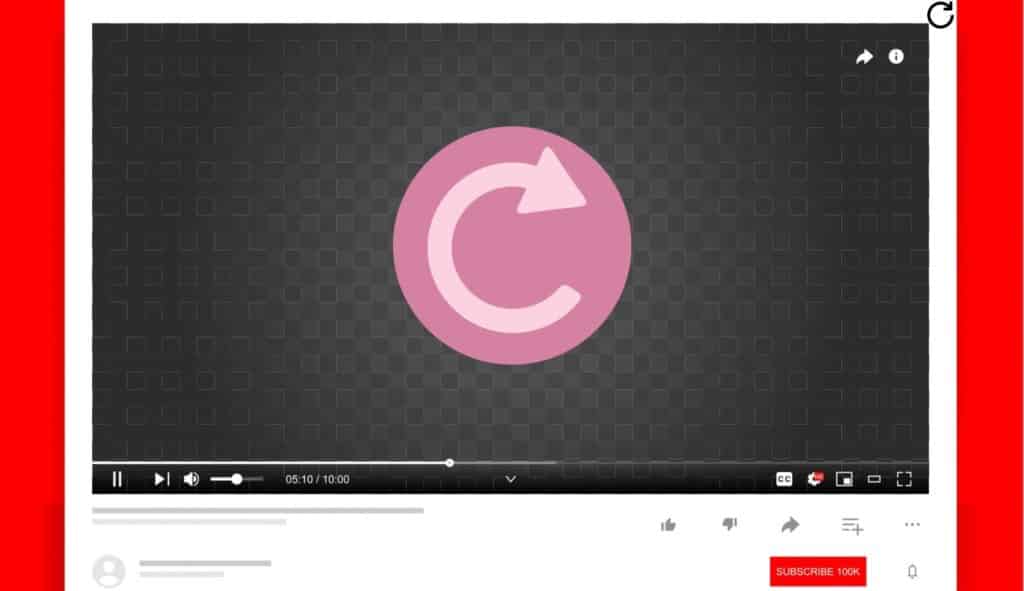
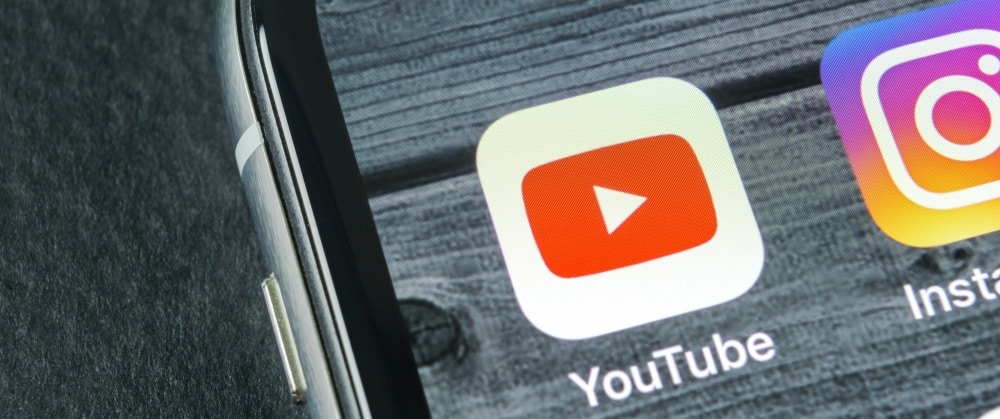
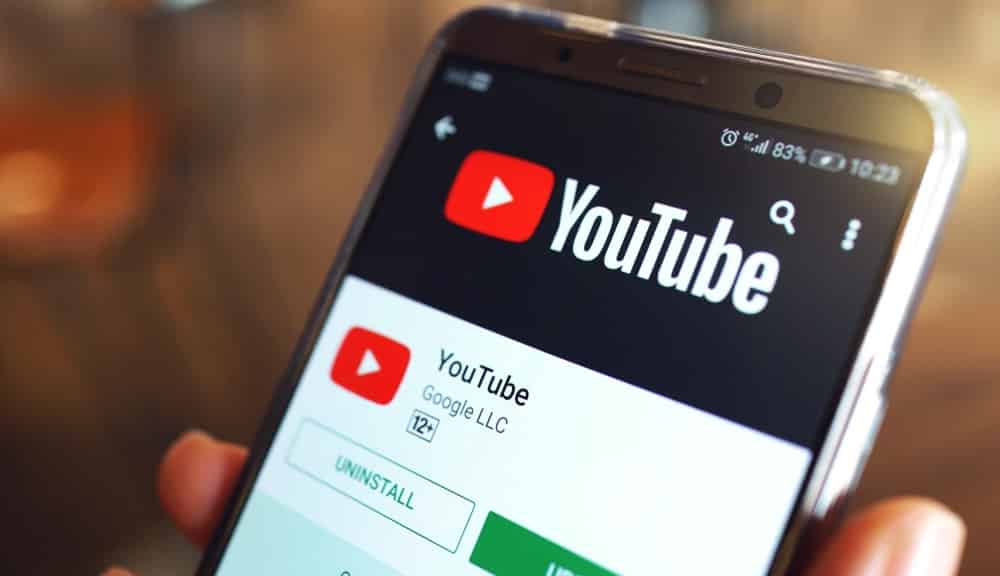

Can my YouTube premium fast forward more than 10 seconds at a time?
You Tube is deliberately stopping you from fast forwarding, through the commercials. There are little yellow markers, which indicate, when the commercial starts. This has just started very recently and many users, out here are not happy.
I still can’t fast forward on the mobile version of the Youtube website (I don’t use the native Youtube app for various reasons). Tapping the progress bar on a mobile phone or a tablet only hides the controls.
Switching to a desktop version of the website fixes the issue, but it is generally very slow and battery draining in mobile browsers/devices.
Hi.
I’m a YouTube Premium subscriber. I cannot control the playback slider. I watch videos and I want to rewind to replay something. Or to fast forward to another section. But I cannot do it. The slider doesn’t respond to mouse clicks.
I am using Chrome on a Mac.
When I run the Youtube app on my Apple TV or on the iPhone I can control the slider.
Why is Chrome stopping me doing this? Most of the hits in Google search relate to mobile apps, not the browser versions.
FInally, it loads “m.youtube.com”. Isn’t the m supposed to be for mobile versions? If so I can’t stop it loading.
Thanks.
My problem is solved by removing the ChatGPT chrome extension. If you have the same problem in suddenly unable to fast forward/rewind the Youtube video, or other similar problem, you may try this by removing this chrome extension, or other recently added chrome extension. I Hope it helps.