Chromebooks have become exceptionally popular in the last few years as a way of having a relatively powerful internet-enabled device, without having to fork out the big bucks.
Of course, they have some limitations, but they really do fill in a gap in the market. They are normally quite reliable and well-built too. However, we do know that you wouldn’t be here reading this if everything was working as it should be.
As of late, quite a few of you have noticed that their Chromebooks are automatically restarting at the strangest moments. In some cases, people are having theirs switch off in the middle of important meetings, making them look unprofessional.
It’s all very strange considering the good reputation of the manufacturer. Seeing as this problem simply won’t do, we have decided to put together this little guide to help you get to the bottom of it.
The good news is that this problem isn’t all that hard to work around in most cases. You just need to know what you are doing. Below is exactly that!
Watch Video Below: Summarized Solutions For “Chromebook Keep Restarting” Problem
Why Does My Chromebook Keep Restarting?
- You may have outstanding updates to perform
In a lot of cases where these sorts of glitches pop up, it will be due to the fact that the software it is running is a little glitchy. For the most part, this will only really happen when there are a large number of updates just waiting to be performed.
These updates are released in order to keep your equipment running as well as it possibly can. So, when you miss a few, things can begin to go off the rails. Most people will have their systems update automatically, only needing to reboot for these settings to be applied.
This is why the first thing we are going to do is simply reboot the laptop and see if any updates begin to install. If that doesn’t happen, we will have to go and find the latest version and go install it manually.
After you have done that, it is also important that you then install the latest version of Chrome too. All you need to do to update Chrome is open up the app, then hit the menu button, and then go into “About Google Chrome”.
You will see here if there are any updates available. If there are, make sure to download them and then reboot the device afterward.
- Try a “soft” reset
If rebooting the Chromebook and installing updates didn’t do anything, the next step is to try a soft reset. The constant restarting issue could simply be down to lingering codes. If so, this is the easiest way to get around it.
A soft reset isn’t complicated at all – it is basically just another way of saying to switch off the device. So, all you need to do here is hit the shut down button from the menu. Doing this will clear out the RAM cache and hopefully resolve the issue. Switching on hibernate or sleep mode will not have the same effect.
- Incorrect shut-off settings
The net most likely cause of this strange and annoying issue is that the shut-off settings you have in place may be incorrect. The way to fix this is a little bit tricky if you haven’t done it before, but we will run you through it.
First, you will need to go and open Chrome and then go to “chrome://settings”. From here, you will then need to move to the “device” option. Then, go into the power option and then adjust your settings to stop the auto shutdowns. To be extra sure, we would also recommend that you turn off the option to “shut off when the lid is closed”.
- Interference from one of your extensions or apps
Every now and then, an app or extension that you download can end up conflicting with the system and causing adverse effects such as these. On top of that, if they are not from a reputable source, they can also contain some bad code which can then cause the automatic restarts.
The reason for this is that some extensions can stop you switching off the laptop entirely. Conversely, this can also work the other way around too and your Chromebook may not be able to stay on.
What we would recommend is having a little think on this. Ask what extensions you may have downloaded at around the same time this problem began. Then, once you identify your suspect/s, simply delete it. Alternatively, you could try to run your device on guest mode. This will allow you to use the device without any of the apps and extensions.
- There could be some charging issues
Every now and then, these sorts of issues can be caused by the simplest of factors. That’s why we think that the next most likely thing is that the charging feature may not be working properly. So, to rule this out, all we need to do is turn on the device and then make sure that the charger is connected into both it and the power supply as well as it can be.
On top of that, it is also worth checking to make sure that there is no damage to the cable itself. For example, if you notice any signs of fraying along the cable, this part will need to be replaced entirely.
While we are diagnosing issues with the power supply we may as well rule out any issue with the socket you are using. What we would recommend doing is plugging in another device to this socket and seeing does that one work properly.
If it doesn’t, this may well have been the cause of your restarting woes all along! Put simply, make sure that your charging gear works before writing off the Chromebook entirely. It may just need replacement charging gear.
- Is the Chromebook overheating
Restarting issues can also be caused by the device simply being put under more strain than it was designed to handle. When this happens, it is common for a device to simply overheat.
Then, to protect itself from getting severely damaged, it will simply just give itself a break for a while and restart or shut down. So, if you are using your Chromebook to load websites, play games, and listen to music all at the same time, this could be the source of your troubles.
If the device doesn’t feel all that warm to the touch, don’t write this off as a contributing factor. It may still be hitting some pretty high temperatures on the inside, where it matters.
If this is a new problem that you have just noticed, we would suggest keeping the device powered off for a time, allowing the internal components ample time to cool off and start working again. Another cause of this issue is poor ventilation, allowing heat to build up. For this, you can just clear out all of the dust in the devices port so that it can breathe better.
- Try a hard reset
Earlier in this article we recommended trying a soft reset. This step is kind of the same but ramped up considerably. A hard reset will clear out any bugs or glitches that will have been causing the device to restart itself. It will also restart all of the hardware. There is a downside to this that you need to be aware of though. It can delete quite a few of your files.
Before doing this fix, it might be a good idea to back up all of the files and things that are important to you. Then, simply follow these instructions to perform the hard reset. The first thing you will need to do is switch off the Chromebook.
Once you have done that, the next thing you need to do is press down and hold in the refresh button. While holding that button, you should then press the power button and keep holding the refresh button as your Chromebook is turning on.
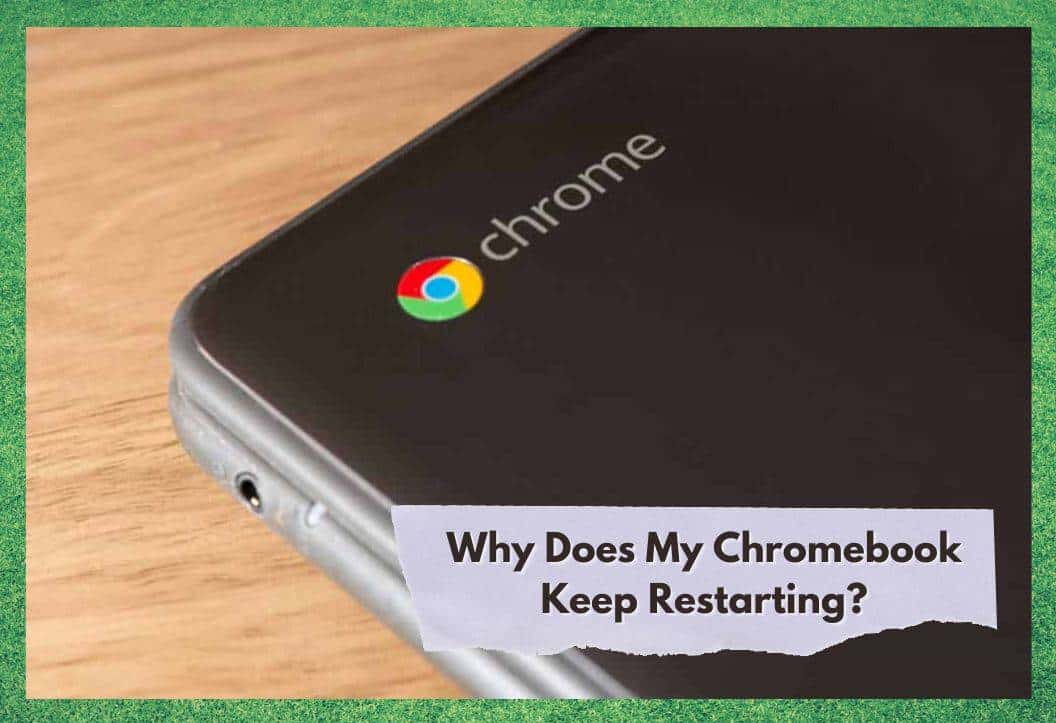

My Chromebook restarts when connecting to Wi-Fi
Ii jave a brand new Chromebook. It kept restarting but now it doesn’t even want to start. Black screen. Nothing works.
It restarts wherever I look something up
A. If a Chromebook is acting odd, the first thing to do is always to power it off and restart it. The 3 ways basic ways to power off a Chromebook are:
1) Hold down the power button.
2) Hold down +, and press
B. If a Chromebook worked Ok after it’s last update, not having subsequent updates would not make it work differently. Updates that haven’t been installed can’t cause new problems.
C. There will never be a time with a Chromebook that’s been in use where ” there are a large number of updates just waiting to be performed.” Only one update – the latest version of the complete package that can be applied to your Chromebook is waiting to be performed at any time.
D. If an update has been available for more than a few days, and you’ve been connected online, it has already been download and is waiting to be accepted. It doesn’t need to be “installed”, just loaded after a reboot – AND it will tell you so with multiple alerts, to click a software button to restart
AND the user has been nagged relentlessly with alerts that they need to restart their Chromebook.
The site software deleted ctrl + alt in A.2) because they were surrounded with sharp quote symbols.