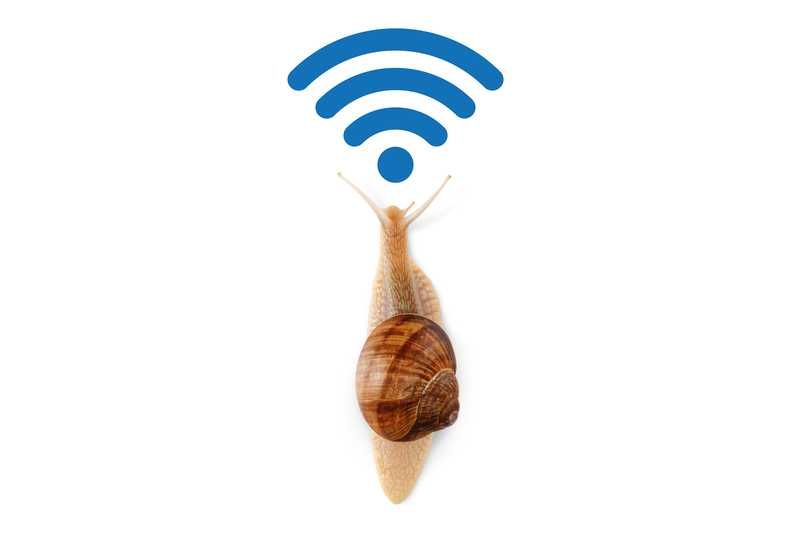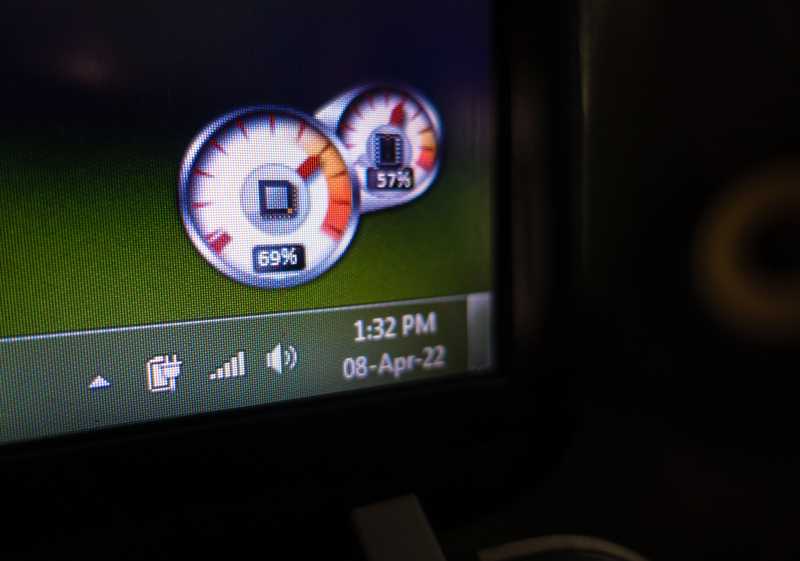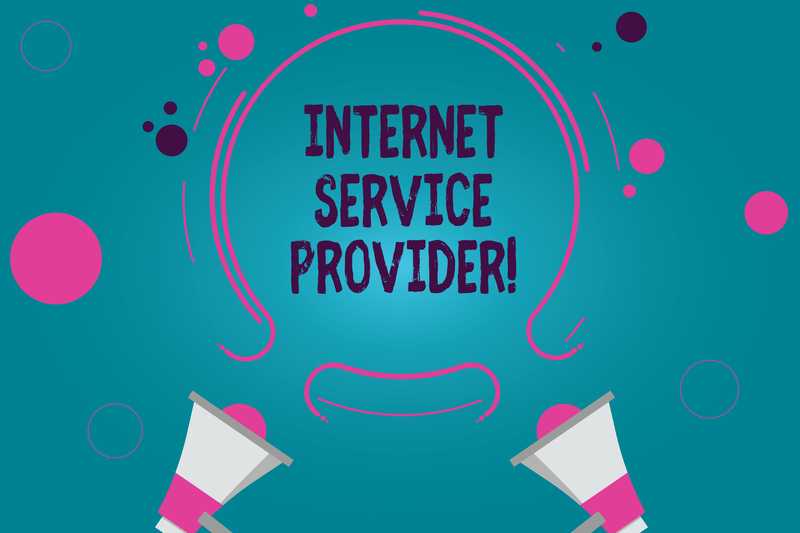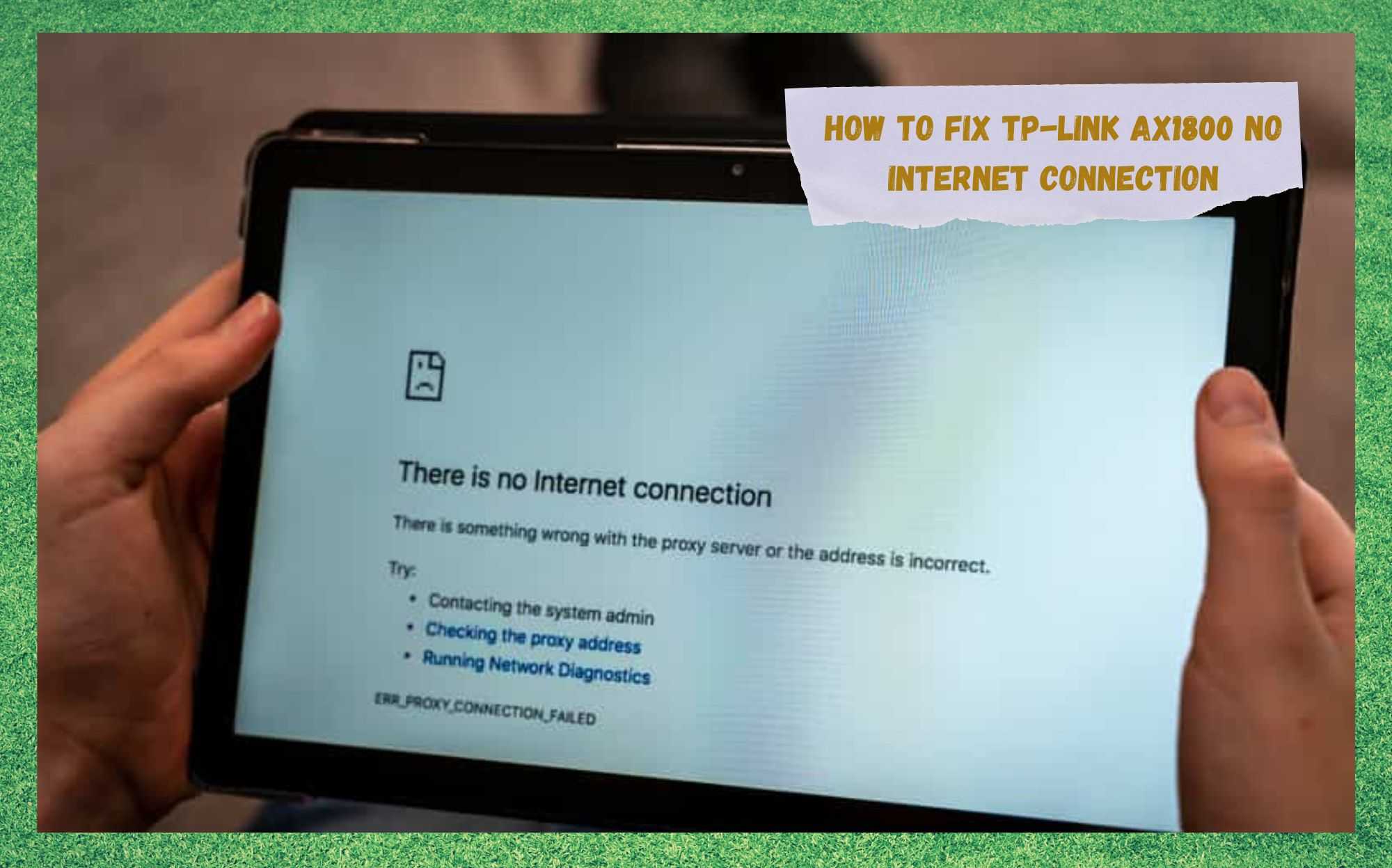
Not only are routers able to deliver internet signal to a much larger area, but they also allow multiple devices to be connected at the same time.
That removed the dead-areas in the house in which people simply wouldn’t have been able to get internet signal on their devices.
Currently occupying the top position in the sales in the whole world, TP-Link delivers outstanding quality products that meet pretty much any sort of current demand.
However, TP-Link users have been experiencing an issue that is rendering their internet connections useless. According to their reports, the issue causes the device to disconnect from the internet and not be able to reconnect.
As the number of reports has been growing consistently in the last days, we came up with a list of five easy fixes any user can attempt. But, before that, let us walk you through a list of common issues routers present nowadays.
What Kind Of Issues Do Routers Normally Have?
Routers, similarly to any other electronic device, can experience a range of issues – some more common and other not so much.
Luckily, most of the problems users have reported experiencing with their routers can be easily repaired, and the fixes present almost-zero chance of damage to the equipment. So, without further ado, here are the most common issues the current routers on the market might face:
The number one issue users report is a slow internet connection. As manufacturers develop newer and more advanced technologies by the day, customers expect their devices to deliver the ultimate performance forever. Unfortunately, this is not what happens…
Either by a larger data usage or depending on what kind of online activity users have, their connection speed might suffer severe drops. Additionally, faulty connections or even configuration and compatibility issues might cause the same problems.
So, keep an eye to the setup and make sure cables are inserted into the correct port. Also, carriers nowadays offer apps that allow users to keep track of their data usage. Use that to your favour and avoid running out of data before the month is over.
With the advent of the wireless router, users were able to connect devices to the internet throughout the whole house. These devices allowed the network to reach much further places and also to be distributed to a multitude of devices.
Nevertheless, routers still face a limitation of range and, should the device you are attempting to connect to the network be too far from the source of the signal, the results might be disappointing.
Additionally, there are factors that might cause the signal to lose strength on the way or even be totally impeded on the way to a given device.
Large metal plaques and concrete walls are good examples of obstacles internet signals have to overcome, and these feature in pretty much any house. So, keep these factors in mind when choosing the spot in which your router will be installed.
- Excessive CPU Usage
Internet connections, just like other features computers can do, involve a series of tasks that have to be performed by the system. These tasks demand usage from the processing unit and, the more tasks are being performed simultaneously, the more demand on the CPU.
Unfortunately, CPUs do not have infinite space to run, so what ends up happening is that they eventually experience problems running tasks when their usage level is already too high.
So, keep an eye for the usage level of your processing unit and try to keep it around safe levels.
Now, should you be the proud owner of a TP-Link router, you can always trust the quality of your device. What you probably shouldn’t trust is that you will not experience issues with your internet connection though.
According to the latest reports, there is an issue affecting TP-Link AX1800 routers and causing the internet connection to break down. Should you find yourself experiencing this same issue, bear with us as we walk you through five easy fixes that should aid you in getting rid of the problem for good.
How To Fix TP-Link AX1800 No Internet Connection
- Make Sure To Use Manual DNS Servers
DNSs, or Domain Name Servers, work as phone books that identify the address you type in browser’s address bar with the IP address the system needs to access.
Once the IP address for that webpage is located, then the system is able to run the protocols and deliver the content therein. Being such an important feature of internet connections, the DNS has to be properly set, and that is where many users face problems.
In order to manually configure the DNS servers, follow the steps below:
- First, go to the router settings and locate the DHCP tab. Once you reach that part, type in the primary DNS field “8.8.8.8” and click on save.
- Then, give the router a reboot to allow it to absorb the new configuration into the system. For that, open the system tools of the router and scroll down until you reach the reboot option. Then click on it and give the device some time to work through the whole procedure.
That should be enough to get your DNS servers properly configured and your internet connection issue with your TP-Link AX1800 gone for good.
If after the configuration of the DNS servers your internet connection issue is not gone, you might want to try power cycling your router and modem (in case you have one). Should you opt for that, here is what you should do:
- Turn off your router, then your modem, and let them rest for at least one minute
- Unplug the coaxial cable that is connected to the modem. Then, unplug the power cord from the power outlet and, once more, let the devices rest for at least one minute.
- Next, connect the WAN port of the modem and the router using an Ethernet cable. Don’t reconnect the coaxial cable just yet. Give the devices a minute to work out their connection.
- After five minutes (three might already be enough for most modern modems), reconnect the coaxial cable and wait for the devices to properly re-establish their connection.
After these steps, check your internet connection, as the issue might already be out of the way.
- Reset & Reconfigure
The third fix that might solve the internet connection issue with your TP-Link AX1800 is to reset the device and reconfigure it afterwards. Should you choose to do that procedure, here are the steps you will have to follow:
- Locate the reset button at the back of the device. Then, press and hold it down for ten seconds. Once the LED lights on the display blink once, the resetting command has been properly given and the system should take care of the rest.
- Sit back and give the device enough time to work all the diagnostics and protocols of the resetting procedure.
- Once the procedure is successfully completed, follow the prompts to reconfigure your router.
That should get the router off any possible compatibility or configuration issues that might be causing the internet connection problem.
- The Source Of The Issue Might Be With Your ISP
An ISP, or Internet Service Provider, is the company that delivers the internet signal into the equipment that allows you to have a network connection.
As internet connections are a constant exchange of data packages between the two ends, both sides have to be sending and receiving data.
Most of the time, when users face connection issues, they automatically assume the source of the problem is with their end of the connection, which might not be true.
As it goes, ISPs’ equipment suffers more problems than they would like to admit. Sometimes, your carrier may be performing maintenance on their equipment or attempting to fix any sort of issue their servers might be experiencing.
Should that be the case, no matter what you do on your end, you simply won’t get your connection up and running. So, keep an eye for notices from your carrier, both through your email inbox and through their social media profiles.
- Check The Condition Of Your Cables
Cables play a key-role in maintaining connections. So, make sure to check all cables you have in your internet set up are in proper condition.
Frays, bends, or any other sort of damage will alter their performance. Should you find your cables are damaged in any way, make sure to have them replaced.