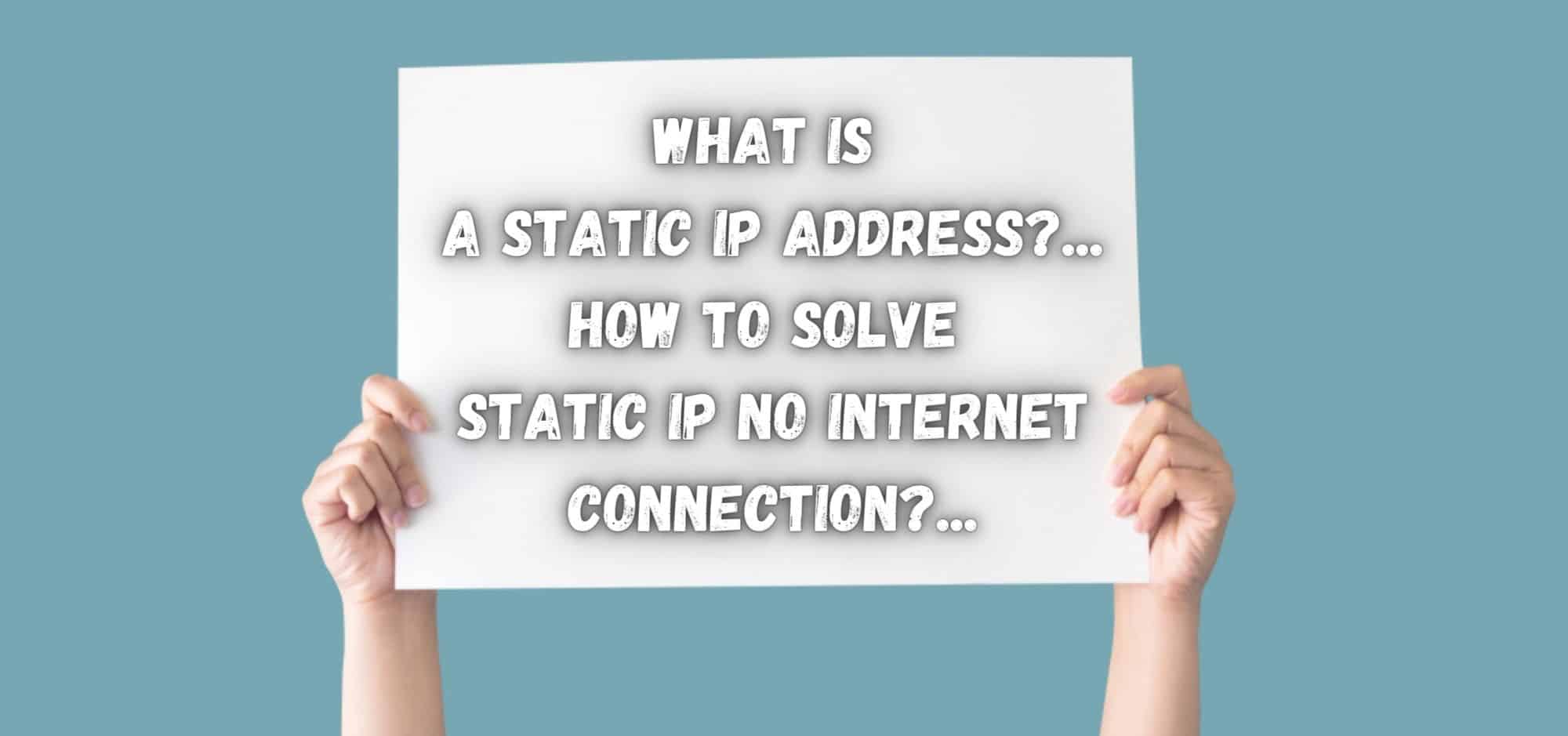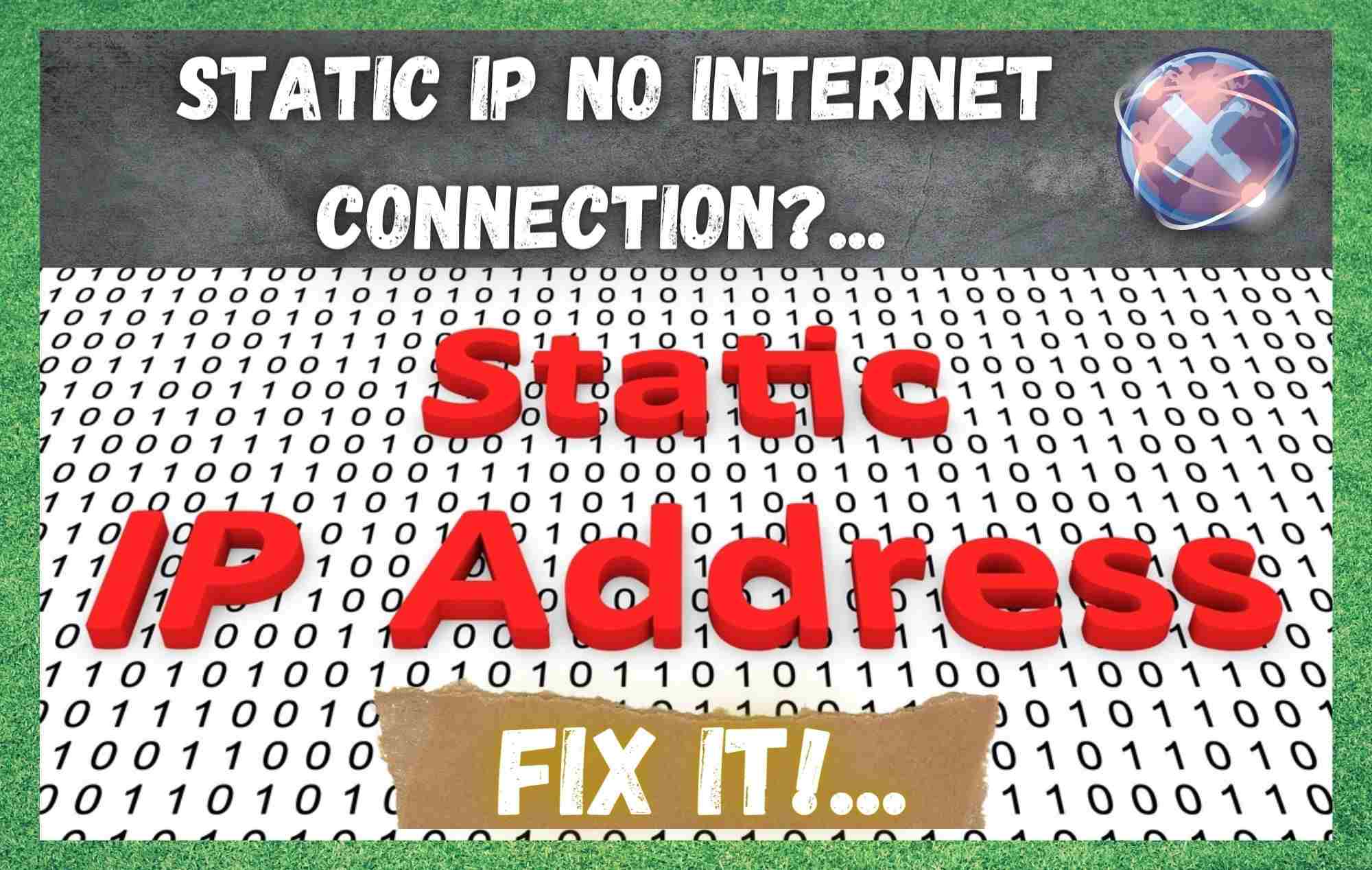
Every computing device capable of using a wireless or cable network has an Internet Protocol address (usually called an IP address). It differs one device to the other and provides a unique identity for all devices used to surf the internet all around the world. It is like a CNIC number or a phone number that separates for every single entity.
This IP address is responsible for directing the user’s data to reach their unique specific destination. Basically it is your router’s job to assign your computing device a new unique IP address whenever a device is connected to the network for the first time.
This IP address must be specific to that particular device and different from any other device. There are different types of IP addresses. You might have come across an issue where you have a static IP address but no internet connection. To solve this issue, let’s get to know more about static IP addresses.
Watch Video Below: Summarized Solutions For “Static IP No Internet Connection” Problem
What Is A Static IP Address?.. How To Solve Static IP No Internet Connection?..

A static IP address is a unique set of numbers that cannot be changed. It is also known as a fixed IP address and is assigned to your device by your router or your ISP.
Your internet service provider usually is responsible for assigning a public IP address to your router, and then your router assigns an internal IP address to each device that is connected to it.
The first computing device you plug into the new internet router sends out a network request asking for an IP address. Let’s say if your first device is assigned with an IP address xxx.xxx.x.1.
So the next device you connect will get an IP address xxx.xxx.x.2. This means that for a single home or a router, all the given IP addresses are similar to and related to one another.
Things You Should Know About Your IP Address
Your public IP address is given to you by your ISP via your router so it is not something you can choose or change. It is provided to your device automatically at the time of your first network request.
If you wish to have a static public IP address, you can use a specialist VPN service, although this can be rather expensive. In rare circumstances, you may be able to the IP address of your choice but this service is typically reserved only for business customers.
Disadvantages of Having a Static IP Address
Fixed or Static IP addresses must be manually configured so you would need to make some changes to your router’s configurations.
An administration database is also required to keep track of all the data settings. Usually in home networks, this would not be an issue. In businesses, these administration problems can be a headache because incorrect configurations can lead to other bigger conflicts of IP address errors.
For example, imagine one of your machines is given the IP address xxx.xxx.x.9, and you also have a router which continues to provide IP addresses to other computing devices. At some point, another device will be given the same IP address causing a clash or IP address error. Therefore, static IP addresses can become quite problematic on a large scale.
Troubleshooting Ways to Solve the Static IP But No Internet Connection
Most internet issues with static IP addresses are not that simple to solve as they requires a high level of knowledge about the coding and data settings. But there are still some basic settings that can be changed to try to resolve the issue of internet disconnection.
1. DNS Settings
While setting your computing device with a static IP address, you must configure the DNS server by using the DHCP from your router. The router provides not only an IP address but its own DNS settings too.
You can also try to ping “8.8.8.8? as your address or even better, you can try to traceroute 8.8.8.8. This way you will see that your internet starts working using these IP addresses only. Then, you can easily configure the DNS settings according to your preference.
2. Type Everything Yourself
Sometimes when you are setting the static IP address, the default gateway looks as if it is prefilled correctly and doesn’t need changing.
Most people tend to move ahead without taking the time to manually retype it. But it must be filled in by the user. If you try to click “ok” without typing the data yourself, the gateway is treated as though it is left blank.
3. Reboot the System
Sometimes the system stops working, loses internet services and shows the internet connection is not available.
This is not necessarily related to your static IP address. Sometimes, alll it needs to get back to work is a good old fashioned restart and reboot trick. Set the system to its usual static IP address and apply the trick.
Restart and reboot the system. If the system is now working properly, it was just a hardware glitch and the problem is now fixed. You can carry on using the internet as usual and you will be able to browse LAN.
(Note: This method is a somewhat unofficial method which is not guaranteed to work every single time.)
4. Ghost Adaptor Issue
Sometimes the solution is what is known as a known Ghost Adapter Issue in VMW. To resolve this follow these steps.
- Log-in to the servers
- Run CMD
- Here enter: devmgr_show_nonpresent_devices=1
- Now open the Control Panel
- Go to Network & Internet
- Open Network Sharing Center. Here you should see at least two adapters.
- One of them is related to IP settings, so change the adapter to DHCP.
- Change the semi-working adapter to static IP address and you will have internet access.