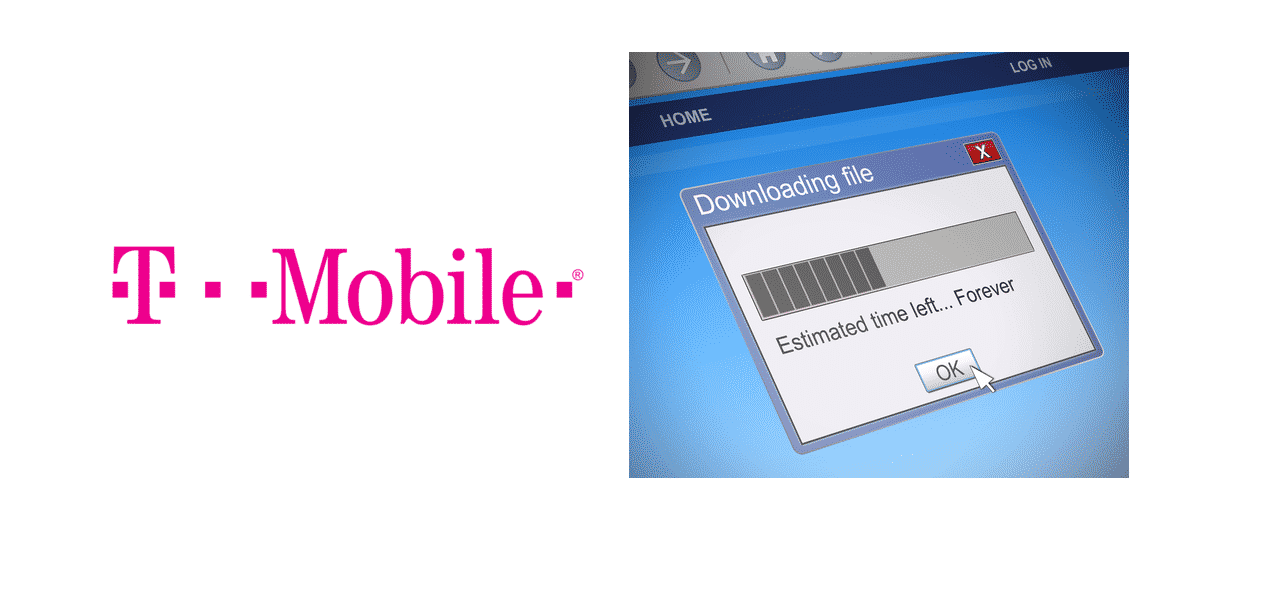
Sometimes even the full signal bar of T-Mobile internet can cause slow internet. However, this issue can quickly eliminate by performing some quick troubleshooting steps and applying some permanent solutions.
What Is T-Mobile?
T-Mobile is a brand name for American wireless communication service whose largest shareholder is the German telecommunications. T-Mobile service has been providing the prepaid and wireless data packages to its consumers promptly.
However, for quite some time, the consumers have been pledging complaints against the slow internet service. The leading cause of this excessively slow internet speed is network towers.
In this article, we have provided you with the troubleshooting steps to eliminate the slow internet issue with T-Mobile as well as some permanent solutions to address the issue.
How To Solve T-Mobile’s Slow Internet Connection?
Not everyone is interested in carrying out the troubleshooting steps to help control the slow internet issue with T-Mobile’s internet. However, we have put together some natural solutions that might end your slow internet connection issue once and for all.
1. Restart Internet Device:
This is the first approach everyone goes for. Restarting your devices in the first place can help eliminate your internet issue as they use power and data.
- Look for the power switch behind your internet device.
- Switch it off.
- You can use the prescribed images in the QuickStart guide of T-Mobile if necessary.
- Wait for two minutes to let the lights turned off.
- Then move back the power button to ON.
2. Optimal Placement Of Equipment:
The T-Mobile Home Internet LTE Wi-Fi Gateway, T-Mobile phones, and tablets collectively utilize a similar signal to connect to the internet. Users are recommended to place their router or modem in the central place as the signal strength can be maximum.
Moreover, keep your internet device away from metal obstruction and interference. Sometimes, the whole issue can be resolved with this simple approach.
Users can sign up for T-Mobile’s App using their approved service address.
- Connect to the T-Mobile Home Internet LTE Wi-Fi Gateway.
- Place your T-Mobile device as high as possible so that the signal could reach as many regions in the house as possible.
- Check the strength of your internet connection using a Single strength indicator to find the balance between your device and its distance to the generated signal strength. It can help maintain the best balance that would ultimately eliminate slow internet issues.
- Find the central location in your house to place the device. This would make sure that your internet connection signal shows Excellent signal strength.
- Try different areas within your home to examine the signal strength.
- Click Refresh on T-Mobile’s App, every time you change your location.
- Place your device at the place where the signal strength is the best.
4. Connect In-Home Devices:
Try to connect all the devices available in your home to ensure that each of the devices gets the best signal strength and fast internet access.
You are recommended to use Ethernet cables for fast speeds.
5. Solve Wi-Fi Password Issues:
Connect another computer or laptop device to the LTE Wi-Fi Gateway. However, if the slow connection issue stays with only one device, the device settings may need to be fixed.
Sign in to your T-Mobile Home Internet App or merely the Web User Interface.
Update your password with generating a stronger one.
After successfully updating a password, re-attach all the devices that you removed while carrying out this process.
6. Replace Outdated Software Programs With The Latest Ones:
Sometimes the main issue might be with your outdated versions of software programs and your computer device. Try to purchase the latest version of the software program to help encounter the slow internet issue. This can be one permanent solution to slow running the internet.
Besides, if you have forgotten your T-Mobile password, then you must reset your LTE Wi-Fi Gateway. Carrying out this step would want you to set a backup to your settings. After establishing a reserve, reconnect all the devices currently connected via Wi-Fi.
7. Resolve Power Issues:
Sometimes the slow internet connection might root back to the power issues. However, encountering and dealing with power issues require you to carry out following quick steps:
Remove out the packaging.
Look for the battery installation.
If you suspect an issue, then remove the back cover.
Inspect the battery for proper connection and fixing the damage.
After that, close the back cover again securely.
Check if the power supply is connected correctly.
Make sure that the power button is set back to ON.
How To Troubleshoot T-Mobile Slow Internet?
Following are some easy and quick troubleshooting steps that can help improve your slow internet issues with T-Mobile:
- Open your T-Mobile App.
- Check out if you consumed your entire high-speed data bucket because if you did, your internet speed could get exceptionally low.
- For more information to lookup, watch out T-Mobile’s Data Speeds.
- In case if you have consumed 50 GB of data to the billing cycle, then there are chances that you will subject to slower network prioritization at the time of local congestion.
- To look up for more Data information, check Internet Services offered by T-Mobile??.
- To test your internet connection speed, try to download the Speedtest.net App by using your in-home Wi-Fi, if possible.
- Run a speed test immediately.
- Check if the resulted speed has matched your opted plans. If it did, then go for purchasing more data plans. Find some there:
- 4G LTE (device data): 7-40 Mbps
- 4G: 2-6 Mbps
- 3G: 400-700 kbps
Conclusion:
After applying all the solutions as well as the troubleshooting steps to get rid of slow internet speed, if your T-Mobile internet connection still won’t work fast, contact them at 1-877-746-0909. It is always good to communicate directly with your service provider.
You are recommended to call them from a different phone number than the registered one. There is an option of scheduling a call back service.
Besides, you can adopt the above-mentioned solutions to have a better and most probably permanent solution to your T-Mobile’s slow internet connection.
The issues (Problem) not fix as you are recommending. The home internet connection is down/slow so often and everyday we have to cycle the power to many times and you do not have software recycle and when we not home our security cameras off line because down home internet. Some intermittent design failure… OR we need to replace (swap) the home internet rounder to see if the issues (Problem) fix or NOT. This is unreliable home internet PERIOD…
I need it outside antenna to draw the Wi-Fi signal in to my Wi-Fi tower
In order to optimize the signal strength, it seems like T-Mobile is suggesting that customers place the gateway in the center of the home and at the highest level. This was totally backwards for me. It actually took me placing my gateway to the end (far front) of my home and placing it at a lower level to see improvement n signal strength. I work from home so this is VERY important for me. For the past three months, the best and most consistent strength I got was “Weak.”. Two days ago I moved the gateway to the front of my home and sat it on a lower shelf and kept rotating it around until it sits in a sideways position in front of the window and now my signal strength improved to “Good” and has consistency stayed this way for the past couple days.
Must say that when I was receiving “Weak” signals, my three ROKU TVs, three cell phones, wifi camera, and home security still worked great…no buffering or lagging. My work computer which is connected by Ethernet actually had more problems but not until peak hours.