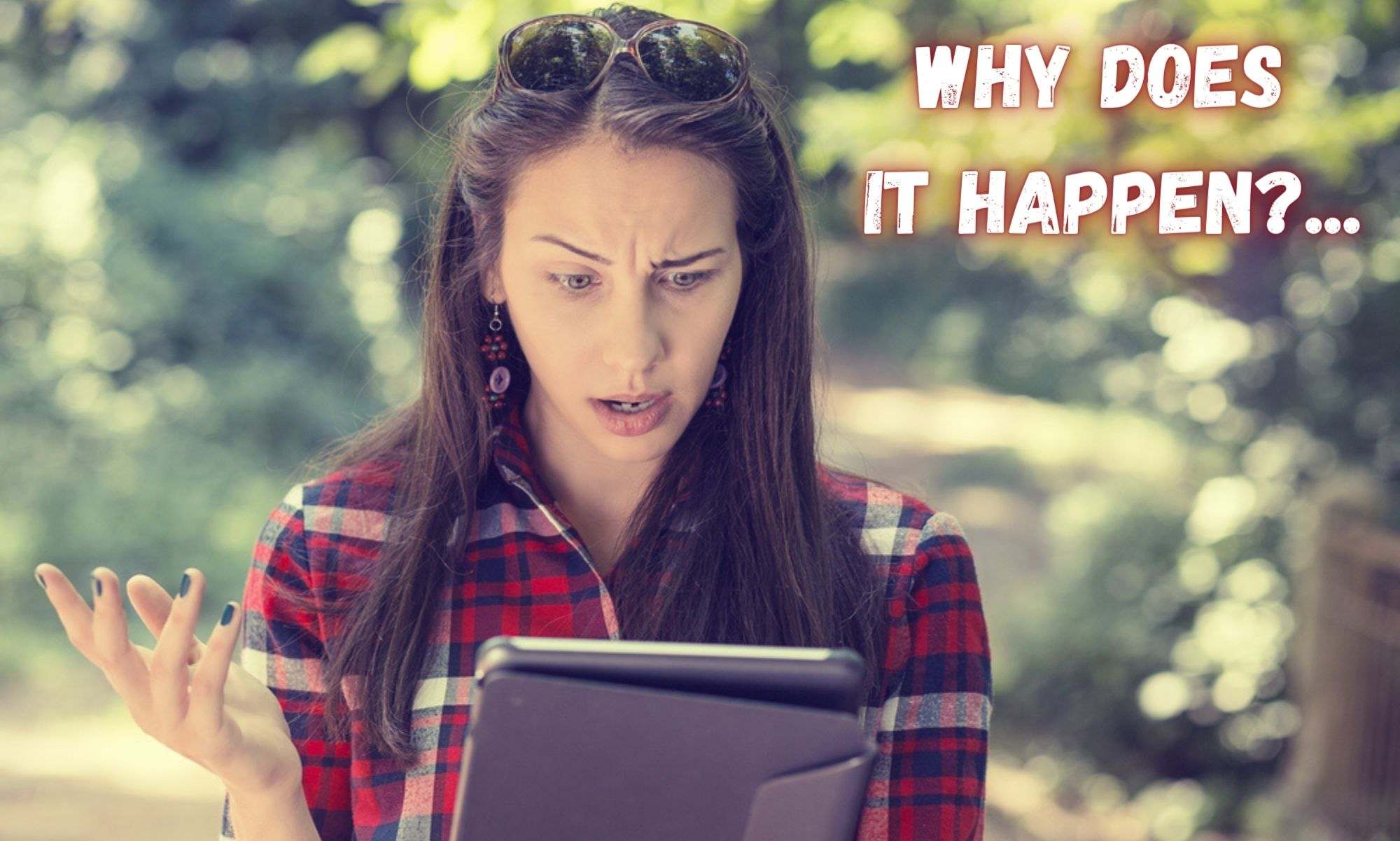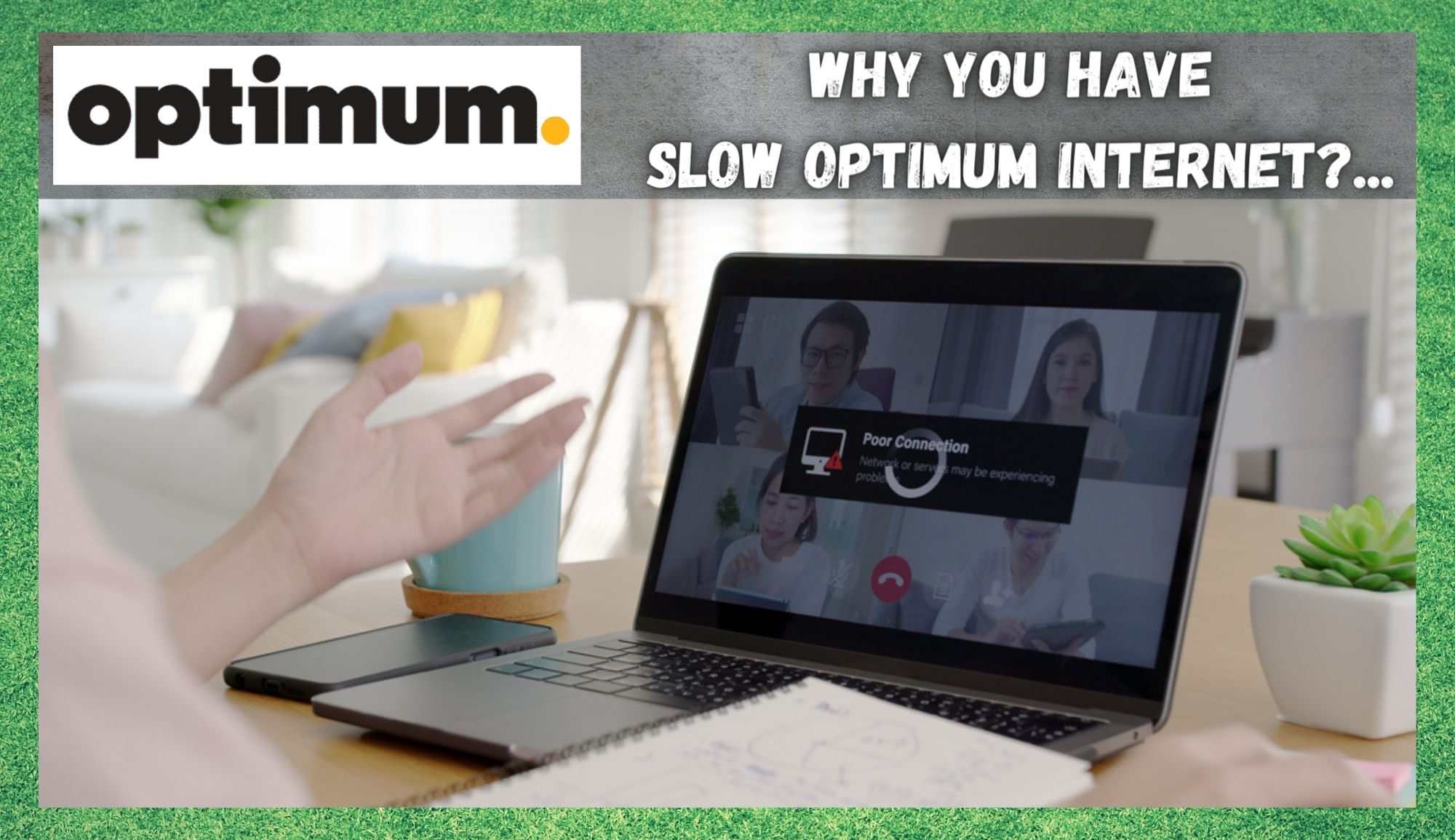
Optimum are one of those brands that need little to no introduction, particularly if you happen to be in the US. Over the years, they have managed to corner a huge section of the market, installing themselves as a household name in the process. But, the chances are pretty good that if you are reading this, you are already an Optimum customer.
And, you probably aren’t that satisfied with the service at the moment, we would be willing to guess. However, the news here isn’t all that bad.
Having trawled the forums and reviews to try and get a gauge on how reliable Optimum usually are, it seems that complaints of a serious nature are few and far between. So, though you may be experiencing issues right now, all may not be as catastrophic as it had first appeared. Let’s get into it a little further.
Optimum Slow Internet Problems?…
There are few things out there more annoying than paying good money for a service, only to end up not getting anything near as good what you paid for. And, when it comes to internet speeds, this can be doubly so. These days, we do everything on the internet.
We conduct business, do our banking, and some of us even work from home. So, at times like these, having your internet connection let you down can spell absolute disaster. Naturally, the first thing most of us would think of doing when this happens is switching to another internet service provider. But, let’s not get too hasty on that front.
Unfortunately, it is just a sad fact that every internet provider is plagued with issues such as these from time to time. Of course, this will be more true of some than others. Luckily, you have made a reasonably good choice of providers. Issues such as the one you are currently experiencing are few and far between.
On top of that, when they do occur, they are generally quite easy to fix when you know how. And that’s where we come in. In this article, we are going to break down exactly why your internet speed is dropping, and what you can do to do something about it.
Why Does it Happen?
For those of you who have read our articles before, you will know that we generally like to kick things off by explaining what is causing the problem in the first place. That way, the hope is that you will know what’s happening the next time and then be able to fix it much quicker. So, to that effect, here is a list of the top causes of the problem and how to fix it.
1. Run an Internet Speed Check
Though this may seem a little simplistic to begin with, we do need to make absolutely sure that the problem is with your internet service provider and not with your PC/laptop or with your browser. After all, it would be pretty embarrassing to contact customer services if the problem was on your end.
So, to make sure that doesn’t happen, we would recommend that you first run an internet speed test. If you haven’t done this before, we would suggest using Ookla.com.
This will give you numbers for your download and upload speeds which you can then compare against the speeds that Optimum had promised you. If the speeds are far below what you are paying for, there is a problem and you will need to move onto the next step.
2. The Modem and/or Router may have Issues
Generally, the first thing you should be looking for when these sorts of problems come up is whether your devices themselves are compromised. More often than not, it will be these that let the team down rather than the internet itself.
So, make sure that you have checked that everything is as it should be with routers, modems, and dongles. Check all of the connections to make sure they are as tight as they can possibly be. While you are there, it is also a good idea to check the cables themselves for damage.
Any frayed or clearly damaged cables may be rendered incapable of transmitting a decent signal. In addition, if the router is near any other electronic devices, these can cause interference. Try moving it high up and away from these for the best results.
3. Too many Devices Connected
Slow internet speeds can also be caused by too many devices being connected to your system. To check whether this is the case or not, try removing every device other than the one you are using for this diagnostic process.
Then, check the speed of the internet again. If the speed goes right up at this point, you will know exactly what caused the problem. If not, let’s keep moving through the remaining steps.
4. An Oversaturated Connection
Slow internet speeds on Optimum can also be the result of too many people in the area using the exact same connection that you are. Such things are quite irritating, and there isn’t really any way to check it other than getting in touch with Optimum themselves. Best to try the next step, but keep this one in mind as you continue.
5. Your Laptop/PC may be Malfunctioning
Though you may have already checked for this, there is still a chance that the device you are using for this diagnostic may be experiencing some problems. So, to make sure, we would recommend checking for outstanding updates on the device you are using.
If this isn’t possible for you at the moment, the best thing to try is using a different device to check your speeds. If there are outstanding updates, it could well be the case that it simply can’t process a high-speed net connection adequately.
6. Interference from Similar Devices
In high-density areas, other devices can be broadcasting on the same wavelength, interfering with your internet speeds.
How to Avoid Slow Internet Speeds
There is no doubt about it, slow internet speeds can really interfere with your quality of life. We are all incredibly dependent on this service for our work, entertainment, and social needs. So, if it continues, there can be no gaming, watching movies, or zoom calls.
All of these demand a consistent and high-speed connection. However, changing providers can be needlessly complicated. Let’s first make sure that you have done everything in your power to change the tides. With that, let’s check off every single thing that we possibly can from this list.
1. Well-placed Routers and Modems
Though you may have thought that placement doesn’t matter all that much, it can be vital. The average house will have a few dead zones in it that just won’t be good places to have your hardware.
Before giving up on your Optimum service, it is best to first move everything around and check the results as you go. Effectively, you are trying to find the best places for your modem and router possible.
2. For Travellers: Try using your own Hotspot
This tip refers specifically to those who find themselves on the road a lot and have to use public Wi-Fi sources. Really, the best advice that we can give you is to purchase your own Hotspot instead of using a public supply. Public connections are generally way slower than private ones and can pose risks to your sensitive data if not properly administrated.
3. Make sure your Device is fully Updated
Always make sure that you are using the most up to date versions of any and all software that is needed to run your specific device.
Not only will this sidestep a whole host of other problems, but it will make sure that your device can actually handle and process a high-speed connection. All you need to do is check your settings to see are there any updates available and then install them.
4. Use Quality Firmware
All devices needed to run your internet should be in the best possible condition they can be in. If they are particularly old or cheap, they may well not be able to transmit the signal effectively. This applies to devices such as: Hotspot modems, dongles, and routers.
5. Use Strong Passwords
If you are using relatively weak passwords to secure your internet connection, consider beefing up your protection a little. Combine upper and lower case letters with some numbers to generate a tough password to crack.
This will ensure that no one is jumping in and interfering with your connection. As a result, your internet speeds are less likely to suffer from dips and troughs when they do.
The Last Word
Unfortunately, if none of the above steps work for you, the only thing left to do is get in touch with Optimum to see what they can do to fix it. While you are there, make sure to let them know you have tried the above steps.