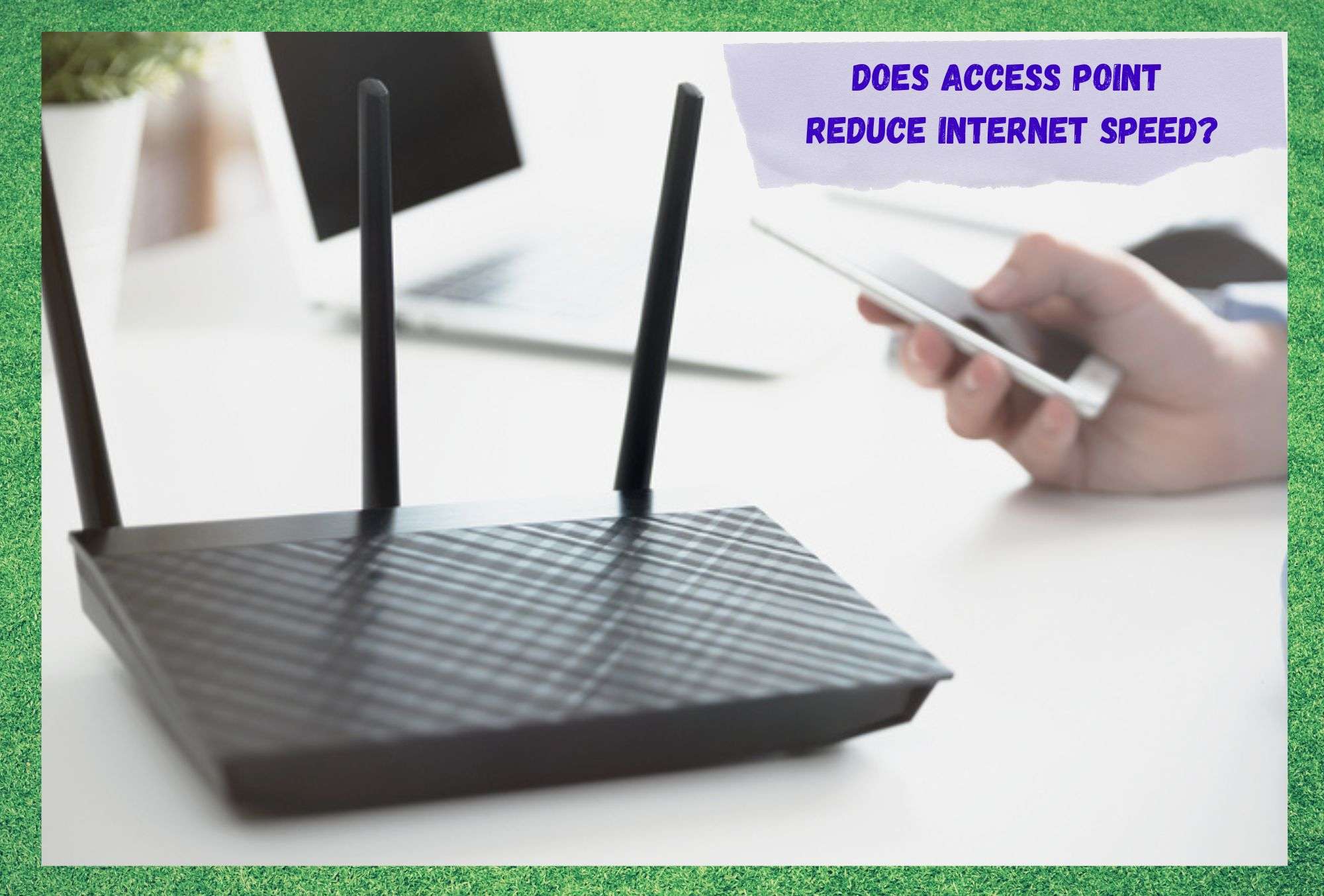
The days when internet connections were restricted to working spaces and took a number of experts to set up are long gone. ISPs, or Internet Service Providers, nowadays use equipment that doesn’t take much tech expertise to be installed and operated.
That is the main reason why almost every home on the planet has an internet connection. What used to be a modem directly connected to a computer transmitting a single line of internet signals is now a complex bundle of devices that deliver ultra-high speeds to a multiplicity of devices.
With so many options for access points in the market nowadays, users even have to perform a bit of research or recur to specialists before setting up their own internet connections. Access points, for those who are not so acquainted with the tech lingo, are what most people call routers, even though they may come in different forms.
What seems to be the question nowadays is if access points, being intermediates, help internet connections to speed up or if they are causing the speeds to drop. If you are also asking this question, stay with us.
What Exactly Are Access Points?
Access points are devices that create a local network environment. Imagine a chain of markets that deliver food to various locations from different units. Having all the food sent to one specific location that will then deliver the whole bundle to the various location seems more practical, right? That is exactly what an access point does.
It receives the signal that comes from the ISP servers to the modem and distributes it to the devices that are connected to it. Most access points nowadays are of the wireless type due to their practicality and the possibility of multiple connections.
Some users still prefer the Ethernet kind due to its enhanced stability, but they don’t normally have the same flexibility as a wireless one. Now, if the access point is an intermediate between the modem and the connected devices, does it slow down or speed up the internet connection?
Does Access Point Reduce Speed?
Surely, the access point can either slow down the internet connection speed or accelerate it. It is a matter of limitations of the device in comparison to the amount of data that is being transmitted in a given moment.
So, yes, an access point can slow down an internet connection if it is not properly installed or configured. Also, if the specifications of the access point do not allow it to reach the high speeds that your internet plan delivers, your connection should be slower than expected.
On the other hand, a properly installed and configured access point can even help the internet connection get higher speeds. As manufacturers have already publicly stated, access points, on their own, should not cause the internet connection speed to drop.
That is because there are no features on access points that can reduce the bandwidth, so it’s a matter of properly setting up the device. Access points have a limit of devices that can connect to them simultaneously, and if that limit is not taken into account, the speed may drop.
But that is not a fault of the device, but rather over-usage by the customer. The question about the effects of access points on internet connection speeds arose from the fact that ISP customers were purchasing 150Mbps internet packages and finding their speeds to be lower than 5Mbps.
ISPs replied that this large difference can be the result of a poorly set-up IP address. The IP address is the code that allows the access point in your house or office to connect to the ISP servers. If it’s not the correct one, the odds the connection speed will suffer a drop are gargantuan.
Additionally, as with any other electronic device that connects to the internet, access points also require a bit of maintenance to keep their performance at peak levels. Most users do not perform the maintenance and find their devices not able to deliver the expected speed levels.
So, if you are noticing that your internet connection speeds are lower than they should be, here are a few tricks for you to try:
1. Make Sure The Speed Test Is Accurate
The first thing you should check is the device that you are using to verify the speed levels. Also, in case the IP address is not set to the correct parameters, the result may not be accurate. So, make sure you are using the correct device to benchmark the speed and that the IP address is the same as the one your ISP uses.
Compatibility is one of the factors that can affect the speed test the most. It’s like testing the internet speed on the mobile that is connected to the router and saying the modem speed is lower than it should be. Therefore, make sure you are testing the speed of the right component.
2. Make Sure You Are Using The Correct Bandwidth
Since the advent of 5GHz technology, internet connection speeds reached a whole new level. That is because the 5GHz signal travels through lighter waves, which means they are able to reach the connected device faster.
Since an internet connection works as a constant flow of signals, the faster they can travel, the more signal a device should receive during that period.
That is what makes 5GHz technology so attractive. However, most devices are still running only on the 2.4GHz bandwidth. That is mainly because, when designed, 5GHz technology wasn’t around yet, so there was no reason for these devices to run at a different frequency band.
What also happens nowadays is that, although the 5GHz frequency band is stretching its coverage area by the day, not everywhere in the country has a reliable level of signal transmission. So, users are purchasing 5GHz internet plans and are getting lower speeds than they used to when working through the 2.4GHz frequency band.
Make sure the device you are attempting to connect through the 5GHz frequency band is within the coverage area, or else the speeds you could get through the 2.4GHz one may be higher.
3. Make Sure To Use The Correct Wi-Fi Channel
Access points normally have a number of wireless channels that receive the ISP server’s internet signals. However, due to a signal distribution strategy that aims at efficiency, your ISP should allocate a specific channel for its signal.
In case your side of the connection is not set up the same way, the signal may be entering the access point through the wrong channel and causing the speeds to drop. So, follow the instructions from your ISP and use the correct channel to ensure the speed is the one you purchased.
Additionally, wi-fi channels have a non-overlapping feature that prevents the allocation of more than one wireless network for the same channel. That is a measure that ensures that the channel dedicated to that specific wireless network is not also being used by another wi-fi network.
So, you should also make sure the channel to which your ISP signals are coming in has a non-overlapping feature. In case the selected channel doesn’t have the feature, simply change it and contact your ISP to inform it.
4. Make Sure You Are Connected To The Correct Wi-Fi
People that live in more commercial areas can find their devices to be connected to a public wireless network. Cafés, restaurants, pubs, clubs, and even stores offer users free wi-fi.
If you have ever connected to one of them, there is always the chance your device reconnects when within its range. So, make sure you are connected to the correct wireless network before testing the speed.
Also, it’s always a good idea to set up a strong password for your wireless network, as you don’t want others using your connection without your permission. So, get to the router’s settings and change the password to avoid people free-loading your wi-fi network.
In A Nutshell
Access points can only negatively affect the internet connection speed if they are not properly installed or configured. The speeds should even reach higher levels if the proper settings are applied.
This is because access points are not able to limit the bandwidth, so the signal sent through the modem cannot suffer restrictions regarding its speed. If you are experiencing speed problems, check the four suggestions in this article and get your internet connection to run as fast as it can.






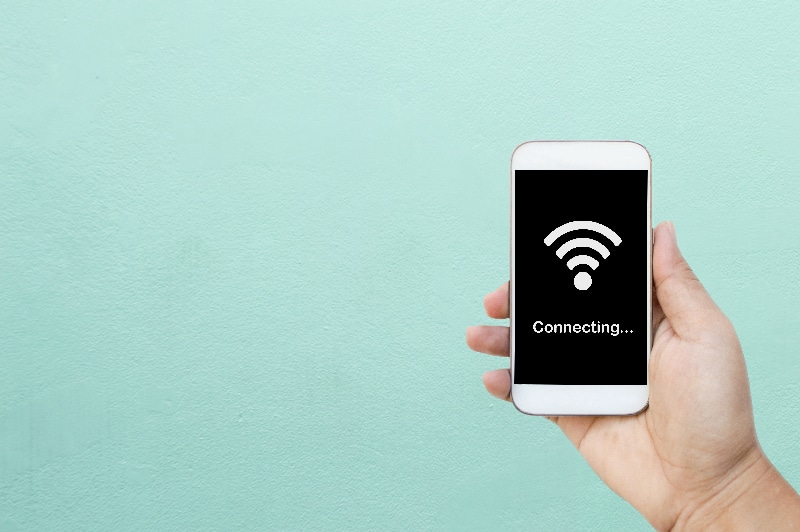
Speed check on main router shows around 80mbps download and 65 upload.
Speed check on access point connected with lan cable with same router shows 38mbps download and 28mbps upload.
Is there any configuration required to obtain same speed?