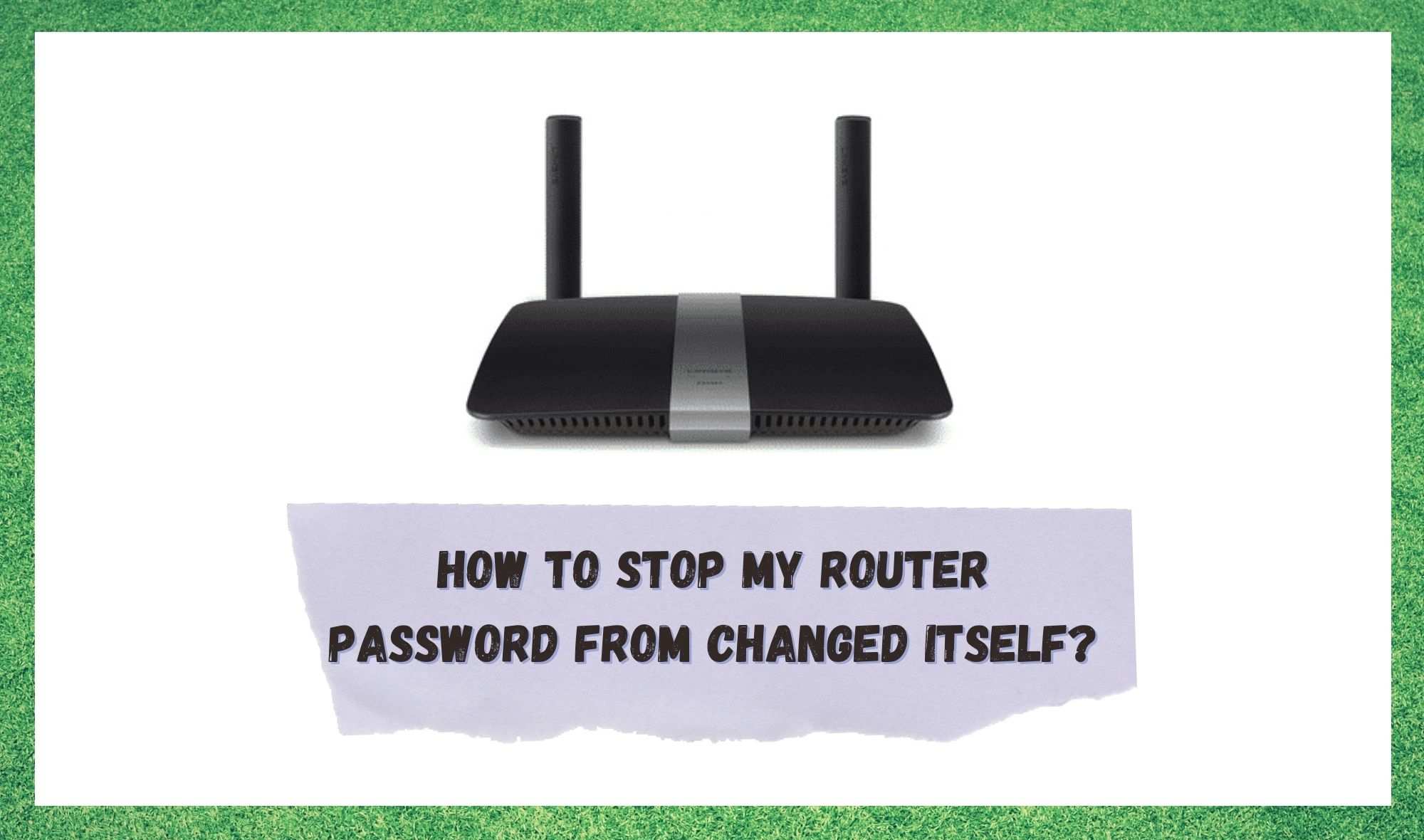
It is fairly noticeable how Wi-Fi connections have become popular in both businesses and homes everywhere in the world. Surely, it also has to do with the fact that so many companies offer wireless connection packages to fit every depth of pocket.
So, pretty much anyone can easily have a decent Wi-Fi connection nowadays. Apart from that, there are those some call ‘freeloaders’, who cannot or will not afford their own Wi-Fi package, so they connect to someone else’s wireless network and use their connection.
Since there is nothing illegal about connecting to someone else’s wireless network, some people choose not to have their own Wi-Fi package. If you’re thinking of attempting that, we would like to bring to your attention that this behaviour is extremely frowned upon.
If you suspect your neighbours are freeloading from your wireless connection and using the package you are paying with the sweat of your brow, there is a simple thing you can do to prevent it.
Just go ahead and change your wireless password, and while you are at it, make sure to choose a very personal or extremely varied one. This will prevent your neighbours from discovering the password and connecting to your Wi-Fi.
But what if the problem is that you can not connect to your own Wi-Fi network? What if you just got home from a hard day’s work and want to check what happened in the world or just enjoy a streaming session and your device is simply not connecting to the Wi-Fi?
There is a big chance your problem is password-related, even if you did not attempt to have it changed to prevent freeloading. Some users have reported in online forums and Q&A communities that their routers are sometimes changing password on their own and, which is causing problems in the connection to the network.
Surely, a router that keeps changing the Wi-Fi password is a very secure one and will not likely suffer from freeloading. But if it is also preventing you from connecting to it, how useful is it?
If you find yourself amongst the users that have reported this issue, here is where you’ll find a simple and quick solution for the ‘router changing password on its own’ problem.
How To Stop My Router Password from Changed Itself?
There is one simple explanation to why your router is changing the Wi-Fi password on its own and stopping you from connecting to it as you have always done.
That is because some routers have been suffering from a commonly reported issue that is causing them to factory reset themselves when they are supposed to simply restart. The procedure here is: users are having connection issues and one of the simplest fixes for the most common connection errors is to restart the router.
The problem is that some routers, instead of simply restarting and re-connecting under the same settings as before, are factory resetting, which means the username and password set before will no long work and users cannot connect to their home or business wireless networks.
As frustrating as it seems, there are actually some simple steps to re-configure your router if it is suffering from the same problem, and here is where you will find these easy steps. We brought you a walkthrough on how to re-configure the router that is factory resetting instead of simply restarting.
Before we start our troubleshoot, bear in mind that there is always the chance that someone is hacking into your router to steal your connection. Before you get all Sherlock Holmes and start a deep investigation, just factory reset the router and get rid of any suspicious and unwanted connected devices.
Should your problem be a hacker or a failure on your router’s system, you are fated to deal with the outcomes of a factory reset, but don’t think it is a big deal or that it requires deep tech knowledge, because it doesn’t.
Just follow the simple steps we have for you in this practical walkthrough and have it running perfectly in no time.
First of all, should your router not factory reset itself and your problem involves other people hacking into your wireless network, just take a pen, pencil or any other sharp object and reach the reset button on the back of your router.
By pressing and holding for a little more than ten seconds, the device will factory reset and you’ll be ready to proceed to the re-configuration of your Wi-Fi network.
Secondly, keep in mind that after following the re-configuration steps, it is a good idea to update the firmware. This is the software that allows the system to run in the device.
By doing so, security features such as firewalls will be working to the fullest and your connection will be extra protected from possible invasions.
Finally, let’s get to the re-configuration steps to get your router working and let you enjoy the news or that streaming session you’ve been longing all day.
Once you factory reset the router, or if it does so itself, wait a moment for the device to fully restart. After that, open the internet browser on your computer or mobile, and type the IP address written on the back of your router to access the settings.
You will very likely be prompted to insert your username and password, which will be “admin” for both fields.
The next step is configuring the security protocols, which will help make your network more protected and more difficult to be hacked into. Search and access the tab that says security, and in security protocol type, choose WPA2-PSK.
Doing so will prompt your network to ask for a password when anything is trying to connect to your network. If you cannot find the WPA2-PSK option, it is possible that your router does not have that feature, so go ahead and choose WPA2, which will also require a password for devices to connect to the Wi-Fi.
The main difference is that WPA2-PSK involves long and complex passwords, which make it more difficult for hacking since it’s not a simple and regular word.
The standard settings for security protocol WPA2-PSK are extremely reliable if you use one of these long passwords full of letters, numbers, and special characters.
On the other hand, you will be prompted to change the username as well, because this extra-safe protocol requires the Wi-Fi access information to be different from the router’s.
In the event that after factory resetting the router, the connection is not re-established automatically and you cannot reach the router settings via the internet browser, try to use a wired connection to re-configure the router security settings.
On a last note, it would be wise to check your system for viruses and malware after the re-configuration, because those can definitely be a reason for any sort of malfunction with your router.
We expect this troubleshooting guide to be enough to fix the issues you may be having that are factory resetting your router and preventing you from connecting to your own Wi-Fi network.
Should you perform the steps mentioned here and still find your router has connectivity issues, do not hesitate to contact the company’s customer support.
Tech companies nowadays employ highly trained professionals who are not only capable of solving any sort of problems with your tech devices but are also used to fixing these common issues.

