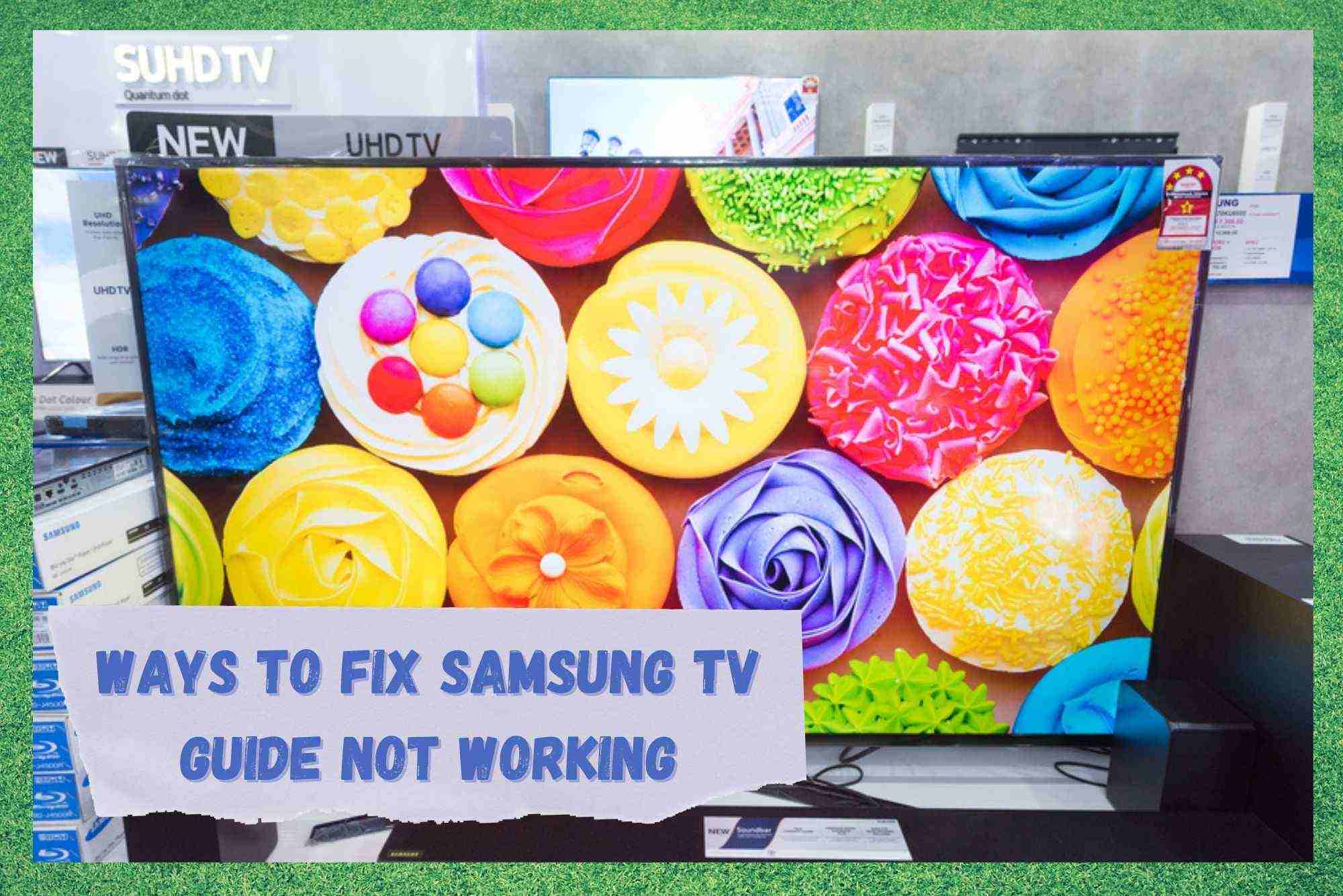
Samsung need pretty much no introduction, seeing as they are one of the biggest tech companies in the world. They manufacture all sorts of different electronic gadgets and smart devices, but they are mostly known for producing smart phones and TVs.
What makes this company so renowned is their selection of the highest quality TVs out there. You can pick from hundreds of different models that offer all the latest features, not to mention the razor-sharp image and astounding sound quality.
All in all, by opting for a Samsung TV you will definitely enrich your overall home entertainment experience. They may cost a little more than others, but if you have the cash, we’d always spend that little extra.
Although Samsung devices are pretty reliable and durable, there is always a possibility of some minor error or malfunction – it’s just the nature of technology, after all. If you’ve happened to run into an issue with your Samsung TV guide not working, you’ve come to the right place.
Here are a few fixes that will hopefully help you solve this issue and continue having the best experience with your Samsung TV.
Ways To Fix Samsung TV Guide Not Working
- Power Cycle Your TV
There can be a number of reasons why you are experiencing issues with your Samsung TV guide. Whether it’s some minor bug, a glitch, or something else, your first course of action should be to do a power cycle. It sounds really too simple to be effective, but you would be surprised at how effective it can be.
To do this, all you need to do is turn off your TV and wait for about a minute or two. After that turn it back on. This will restart your TV and hopefully get rid of whatever was making your TV guide not function properly.
Even though this fix is a super easy one, this doesn’t negate its effectiveness, so we encourage you not to skip it when trying to fix your TV. In fact, we would recommend trying this first for a whole range of other issues that may crop up in future too.
- Reset Your TV
If the previous fix didn’t work for you, don’t worry, there’s still other things you can try. The next method we suggest that you try is resetting your TV. This method is also pretty easy to do. In fact, it works almost in the same way as the last suggestion with the only difference being that you are upping the ante a little.
If the bug or glitch is a little more stubborn than most, this should take care of it. To reset, you just need to pull out the power cord of your Samsung TV while it is still running and wait a couple of minutes before you plug it back in.
For most Samsung TV models, by doing this you will ensure that the cache on your TV has been reset. This then will probably fix the issue with your TV and the next time you turn it on you won’t have any sorts of problems with your TV guide.
- Try Updating The Firmware
Another thing you are going to want to take a look at is the firmware of your TV, specifically whether it has been updated or not. It’s not uncommon for these types of issues to arise if your firmware wasn’t updated for a while or if the update was unsuccessful for any reason.
So, you need to check on your TV if there are any firmware updates available, and if there are, make sure you install them right away.
You can search the internet or look up in your TVs manual on how to update the firmware on your Samsung TV. These steps can be different for different models of the TV, which is why you need to search for your TV models specific instructions for updating the firmware.
Once you’re done with that, your TV should be in perfect condition and the issues with the TV guide should be resolved along with any other issues or bugs you might have had with your TV.
- Contact The Samsung Support Team
Finally, if the troubleshooting methods we mentioned above didn’t help you with fixing the issue with your Samsung TV guide, then we suggest that you get in touch with their support team. Before contacting the Samsung support team make sure to check which model of the Samsung TV you have.
Once you know what model you have, you can proceed with reaching out to the support department. They should be able to easily diagnose what’s going on with your TV and assist you in resolving the issue.
When reaching out, we recommend that you mention the fixes you’ve tried so far. This is so that they can figure out what’s the problem with your TV with much more speed and precision.




The time on my channels tv guide are wrong
Our TV HAS STOPPES REACTING TO THE REMOTE. WE CANNOT GET THE GUIDE TO PERFORM. IN ‘Source’ we get a heading called ‘HDMI DVI Devices. We’ve never seen this before. What we used to get was HDMI 1 and HDMI 2 and we don’t now.
My Samsung tv has the correct date and time but the guide is way off, like almost a month. I’ve tried everything I have found on here and nothing works. Any suggestions?
If you get “Not Available” when pressing the guide key, check that “Digital Text” in the Settings / System menu is set to enabled.