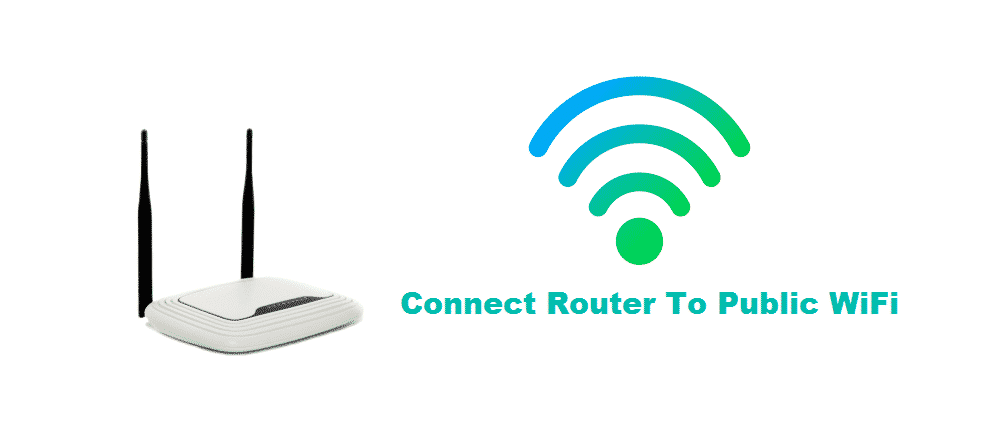
Connect Router To Public WiFi
Let’s assume you live in a single bedroom apartment with a small kitchen. You can’t afford a fast internet connection, but the pharmacy next door provides a fast free Wi-Fi connection. Unfortunately, only your kitchen gets a good Wi-Fi signal.
So what can be done to make sure you get a good connection even inside your bedroom.
A simple solution is using a Wi-Fi repeater. A Wi-Fi repeater has a built-in function that catches a Wi-Fi signal and through a hotspot propagates that signal further along to other devices.
If you don’t want to buy a Wi-Fi repeater, you can have your laptop act as a router.
You can turn your laptop into a Hotspot by following these steps:
- Bring your cursor to the Windows icon and click it.
- Within Windows, above the option for power, you will see a gear-shaped icon. Click on it to open up your Windows settings.
- After opening your Windows settings, look for a setting called Network and internet. Select it.
- Scan the left portion after selecting Network and internet, below the option for Aeroplane Mode you will find Mobile Hotspot. Bring your cursor to the Mobile Hotspot option and click it.
- Enable mobile hotspot and start using the internet.
Another hack is turning your router into a Wi-Fi repeater. Connecting your router to a public Wi-Fi and having your router share that Wi-Fi signal through its built-in capabilities will solve your problem.
You can convert your router into a repeater by following these steps:
- Take your ethernet cable and plug one side into the router’s LAN port and the other to your laptop LAN port.
- Go into windows and open up the Command prompt through a simple search. Within the command prompt, type Ipconfig. Pressing enter will show you the router’s IP.
- Input the router IP into your web browser through the search bar and press enter.
- Fill the boxes with default information and press sign in to proceed. The default information will be written on the back of your router. Usually its admin for both.
- After accessing the user interface, scan through your router’s settings, and look for a setting called Wireless. Once you find the setting, select it.
- Within your routers wireless settings, you will find the option that will allow you to enable repeater mode. Click on the checkbox to enable it.
- The next step involves finding the host Wi-Fi network. Type in the name of your Wi-Fi signal and click on the Site survey. The searching process will take a few seconds.
- A list of names will be displayed after the search. Mark the correct Wi-Fi signal and select OK.
- The router will ask you to select the encryption type and set a password. Make to set a strong password to avoid hacking.
- Next, the router will ask you to assign a new IP address to your repeater. Fill the boxes for IP and Subnet Mask.
- Click on Finish to finalize the transformation.
After converting your router into a Wi-Fi repeater, make sure to place it in an open space to avoid any sort of interference.
I’m using my personal wifi network.
At my house is that safe to use in my browser Google account?