
Mediacom Cable TV delivers outstanding quality of signal throughout the whole U.S. Even in more remote areas, users can count on Mediacom Cable TV for their entertainment sessions. Their excellent coverage area puts the company as the fifth-largest TV provider in the number of subscribers.
Mediacom Cable TV delivers its exquisite quality of service in the same way most TV providers also do. Its setup includes not only a top-notch receiver but also a remote that usually works perfectly with it.
However, even this state-of-the-art remote control can, every now and then, experience a few problems. Despite being easy to fix, these problems have been mentioned more often by the day.
If you are also having problems with your Mediacom remote control, check the easy solutions we brought you today. We hope that by going through the fixes you find one that addresses the issue that is causing your remote not to perform as it should.
What Are The Most Common Issues Users Face With Mediacom Remote Controls?
With a simple internet search, it is possible to assess the most common issues Mediacom remote controls experience. As users report those issues hoping the manufacturer delivers a satisfactory solution, the list of problems grows. Thankfully, most of the issues have easy solutions that any user can perform.
There are, however, some solutions that require a bit more knowledge of how technology works, but even those fixes have step-by-step tutorials that make the job that much easier. Amongst the most common problems users experience with their Mediacom remote controls are:
– Remote Not Working: this issue causes the device not to respond to any commands. Mediacom remote controls, like so many others in the market, have an activity LED light on the top part of the device.
If this LED light does not blink when you press any buttons, then there is a very high chance the remote is facing this issue. Most of the time a simple battery check is enough to solve it.
It does sound too simple to be the case, but people do forget to check or replace batteries. So, gently slide the battery lid on the back of the device to remove it and check the batteries. In case they are worn out, replace them and get your Mediacom remote control working as it should.
– Remote Doesn’t Have Some Functions: this issue affects not the whole remote, but only a few functions. Most of the time, the simplest features work, but some more specific ones such as the recording or the timer do not.
This can be figured out by confirming that the activity light doesn’t blink when you press these buttons. As it goes, a simple reboot of the receiver followed by a re-synchronization of the remote may be enough to solve the problem. So, unplug the set-top box power cord from the outlet and plug it back in after a minute or two.
Remember to keep your login credentials around so you don’t end up wasting time looking for them. Then, re-sync the remote through the prompt or the menu and get your remote working again.
What To Do If My Mediacom Remote Doesn’t Work?
1. Make Sure Batteries Are Good
As mentioned before, there is a myriad of problems remote controls might experience. When it comes to Mediacom ones, it is no different. Gladly the solutions to most problems are easy to perform and don’t require much tech expertise.
The first thing you want to do is verify the level of power of the batteries and replace them if they are not working as they should. Sometimes a replacement won’t be necessary as it may be just a matter of contact between the battery poles and the remote connectors.
Most people don’t pay much attention to the care remote controls demand and end up letting them fail over time. This can cause the batteries to get shaken under the lid and lose connection. So, before heading to the hardware store to get yourself new batteries, make sure the ones in the remote are properly placed.
Also, even if they still have power but have been in the remote for too long, it might be a good idea to replace them with new ones. Batteries are usually cheap and worn-out poles may cause more severe damage such as oxidation, to the remote.
2. Give The Remote A Reset
In case you already went through the battery check and found out nothing is wrong with them, your next step should be to perform a reset of the remote control. This will diagnose connectivity problems with the receiver.
After being reset, the remote should redo the connection with the receiver and fix any configuration or compatibility problems. So, grab your Mediacom remote control and press the ‘TV Power’ and the ‘TV’ buttons simultaneously. Hold them down until the activity LED light blinks for the third time.
Then, let go of the ‘TV Power’ and ‘TV’ buttons, press the down arrow three times in a row, and then ‘enter’. That should command the remote to perform a reset and troubleshoot its system.
3. Give The Set-Top Box A Restart
As mentioned in the most common issues Mediacom remote controls experience, restarting the receiver can also help fix problems the remote might be facing.
Mediacom set-top boxes normally have a power button on the front panel, but the best way to perform a reset of the device is by unplugging it from the power outlet.
So, grab the power cord and unplug it, then give it a minute or two before you plug it back again. Lastly, give the device time to work through its booting processes and resume operating from a fresh and error-free starting point.
Alternatively, you can use the power button on the front panel of the set-top box.
This method can be useful if the power outlet is blocked by furniture, has difficult access, or there is more than one device connected to the power outlet and you are not so sure which one is the Mediacom receiver power cable.
4. Give Customer Support A Call
In the event that you go through all the easy solutions in this article but the remote control issue remains with your Mediacom set-up, your last resort should be to contact their customer support.
They have professionals that are used to seeing every possible kind of issue, which gives them a broader problem-solving ability.
They will surely have at least a few more suggestions on how to fix the remote problem and if they are too difficult for you to perform, you can have them stop by and do the fixes themselves.
So, go ahead and give them a call to get some professional help. Lastly, in case you read or hear about other easy solutions for Mediacom Cable TV remote control problems, don’t keep them to yourself.
Write to us through the comments box below and save others the headache and trouble of looking for efficient fixes. Also, with every piece of feedback, our community grows stronger and more united. So, don’t be shy and share that extra knowledge with all of us!




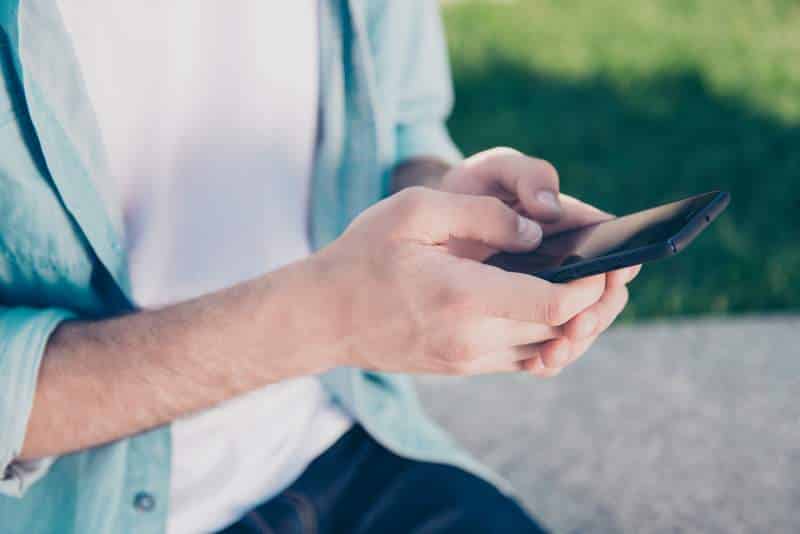
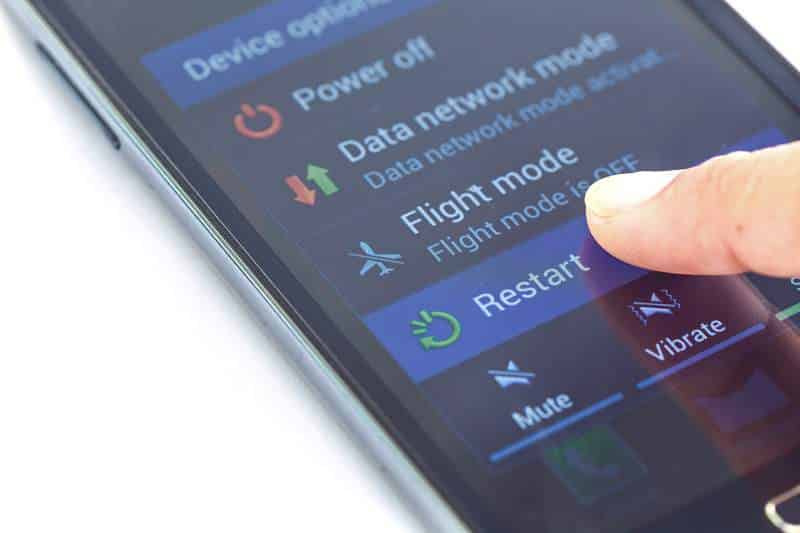

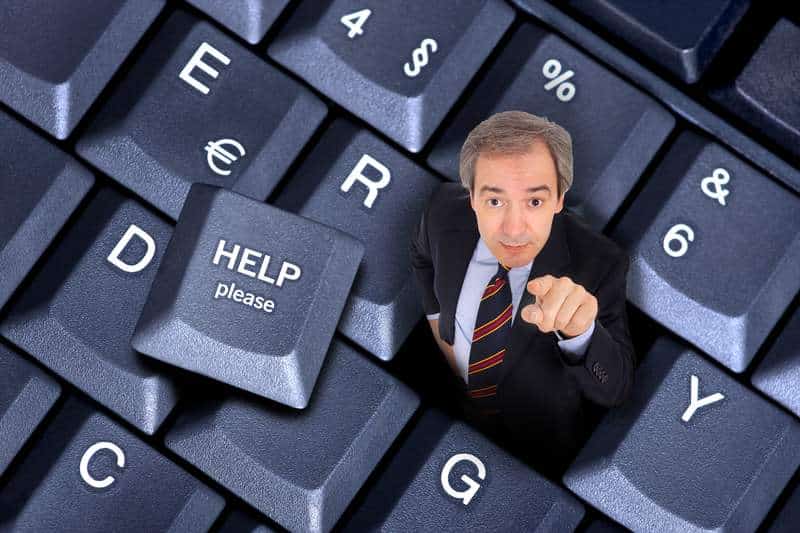
These easy solutions did not work for me. I got a replacement remote and it would not work for TV commands (power, volume and mute). Had to call M. Tech Suppport and they (she) led me through a multi (10?)-step process that involved using the Settings menu and selecting the option for pairing the remote with my TV. Had to hold down 2 buttons at same time and go thru a long list of TV brands. Then had to a enter a 4-digit code to tell the remote what TV it was working with. It took a few minutes. Why isn’t this documented (included with the mailing of the device)?
It would be a waste of paper, 90% would just toss it. I agree it should be easily accessible and clearly explained online. Powering off box worked for me however.
Unplug the cable box if there is no button to shut it off. Plug it back in. That restarted the remote for us.
I changed TV’s now my remote only will change channels. I turned the TV off and on . I also held the TiVo and pause button down for 5 seconds then pressed 0 still nothing. Can someone help me. It’s a Visio tv. Media com cable. Thanks.