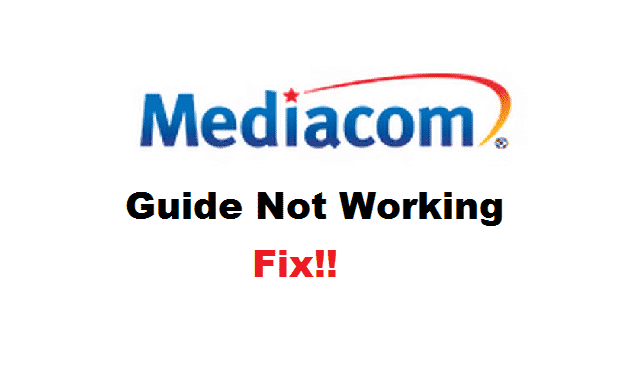
Mediacom is among the best television cable providers in the United States. They provide their customers with amazing products and services. These services are made to ensure that their consumers are satisfied and at ease. The tv boxes made by Mediacom come with a television guide as well as a remote to use their device.
This television guide provides the users with all the information they might need about their device. However, some Mediacom users have stated that their guide is not working. This can be extremely irritating so if you also get this problem. Here are a few ways it can be fixed.
How To Fix Mediacom Guide Not Working?
- Incorrect Source Mode
You might be connected to the wrong source mode. The cable box guide works on the source mode it Is connected to so this might be why you are receiving this error. Check what receiver you are using to connect your television with the box.
After this, use your remote to check whether the guide shows on both the HD and standard channels. If this guide does not appear on the HD channels then change your source mode to HD. Press the ‘CBL’ button on your remote to open the guide and it should now work without any issue.
- Re-Plug Receiver
If the problem still persists then you might need to re-plug the receiver back into your television. The device might have been not connected successfully. Start by unplugging the receiver from its power outlet, and then wait for 30 to 40 seconds. After this, plug the power back into your receiver and wait a few seconds until the light on it become stable.
The guide should now appear when you press the guide or menu button on your remote showing a ‘to be announced’ popup. The tv box should take up to 20 to 30 minutes after which it will completely cycle through the startup process making the guide feature work. Keep in mind that just switching the box off and then on will not reboot it.
- Check Remote’s Batteries
The batteries present on your remote might have dried out. To check if that is causing this problem, manually press the power button on your tv box to switch in on. After this use your remote to turn the power off. If the device does not switch off then this indicates that your batteries might have died. Replace the batteries in your remote with new ones to get rid of the error.
- Contact Customer Support
Sometimes there is an error from Mediacom’s side. Alternatively, your tv box may be faulty or broken. Although, there is no need to panic and it is highly recommended that you call the support team and tell them your issue in detail. Make sure that you do not leave out anything. The support team will get back to you as fast as they can and should be able to recognize and solve whatever is causing the issue.
Guide isn’t working. Mediation representative was out this afternoon. He booted the box and thought it would load in about 30 minutes. It’s been 2 hours and still no guide.