
These days, there seems to be infinite numbers of brands producing smart TVs for an ever-increasing consumer base. This is great in that we get a lot of choice. However, it can also make it very difficult to figure out exactly what’s good and what just isn’t.
Luckily, with Insignia, you’ve made a reasonably solid choice. The build quality and reliability is generally pretty good in comparison to some others out there. There’s also a very broad range of features that simply work when you need them to.
That being said, we do realise that you wouldn’t be here reading this if everything worked perfectly all of the time. Unfortunately, as much as we’d like that to be the case, that just isn’t the way that technology works. The truth is that the more complex the device is, the more potential there is for something to go wrong.
It’s like a Murphy’s Law situation, but for technology. One problem that a lot of you seem to be reporting of late is that the volume control on your Insignia TV is less than reliable. Seeing that this is something you stand a good chance of fixing from home, we decided to put together this little guide to help you do exactly that.
How To Fix Insignia TV Volume Problems
1. Try changing the settings
Quite a few of us will choose to use external audio devices when we are watching TV. This is fine and all, but if you happen to have recently disconnected them, this could be exactly what is causing the issue to manifest itself. The system of your TV will use configuration files to register what audio output it is using.
However, these will not automatically switch over when you have changed the audio source. So, if you have recently disconnected your external speakers, this is most likely the fix for you. You will need to go in and change these settings manually to get the volume back to normal.
To get started, the first thing you will need to do is open up the audio setting on your TV. From here, you will find an option that allows you to alter the configuration of your audio settings. Try that and see does it return everything to normal.
It is also worthwhile switching the sound off and then on again from here. For some of you, that will be the problem fixed. Next up, we’ll show you what to do if there were never any external speakers involved.
2. Restart the Insignia TV
This is such a simple tip that it’s almost surprising that it works at all – even to us. But, out of all the tips we have to share, this is the one that stands the best chance of fixing the issue. All you need to do is go into the settings of your TV again. From that menu, select restart – not factory reset.
Restarting it will clear out a good few minor bugs and glitches that can end up causing a wide range of issues. So, make sure to keep this one in your back pocket for next time something goes wrong!
3. Try a factory reset
Unfortunately, if the last fix didn’t work for you, we are going to have to up the ante quite a bit. A factory reset is essentially the same as restarting the TV, albeit much more intrusive. In fact, it does come with a downside, so it is worth considering this before diving right in.
When you perform a factory reset, every change you have made to the settings and the TV since you bought it will be wiped. However, we feel that the benefits outweigh the hassle of having to set it all up again.
T factory reset and clear out those bugs once and for all, the procedure is relatively straightforward. The first thing you need to do is take out every single cable and connection that runs into the TV. This of course includes unplugging the TV as well.
Next up, you will need to press and hold down the power button and the volume keys, at the same time, for a period of a few minutes. It’s a bit annoying, we know.
After this time has passed, you can let go and then just let the TV sit there doing nothing for 10 minutes. This will give it enough time to clear its data and reset itself. After this, you can reconnect everything and see if it works.
4. The speakers on the TV may be faulty

Seeing as we’ve made very sure that a bug or glitch isn’t the cause of the problem, it is safe to assume that the problem may be with the speakers of your TV. This isn’t great news as we can’t advise you to examine them in good conscience.
If you are inexperienced at this, it is likely that you could damage the TV and void the warranty. Essentially, the only thing that you can do is to get in touch with customer services at Insignia.
While you are talking to them, make sure to let them know exactly what model you are using and what you have tried to fix it. That way, they will be able to narrow down the cause of the issue, saving you both time and effort. In the best case, your TV will be under warranty and repairs will be taken care of for you.
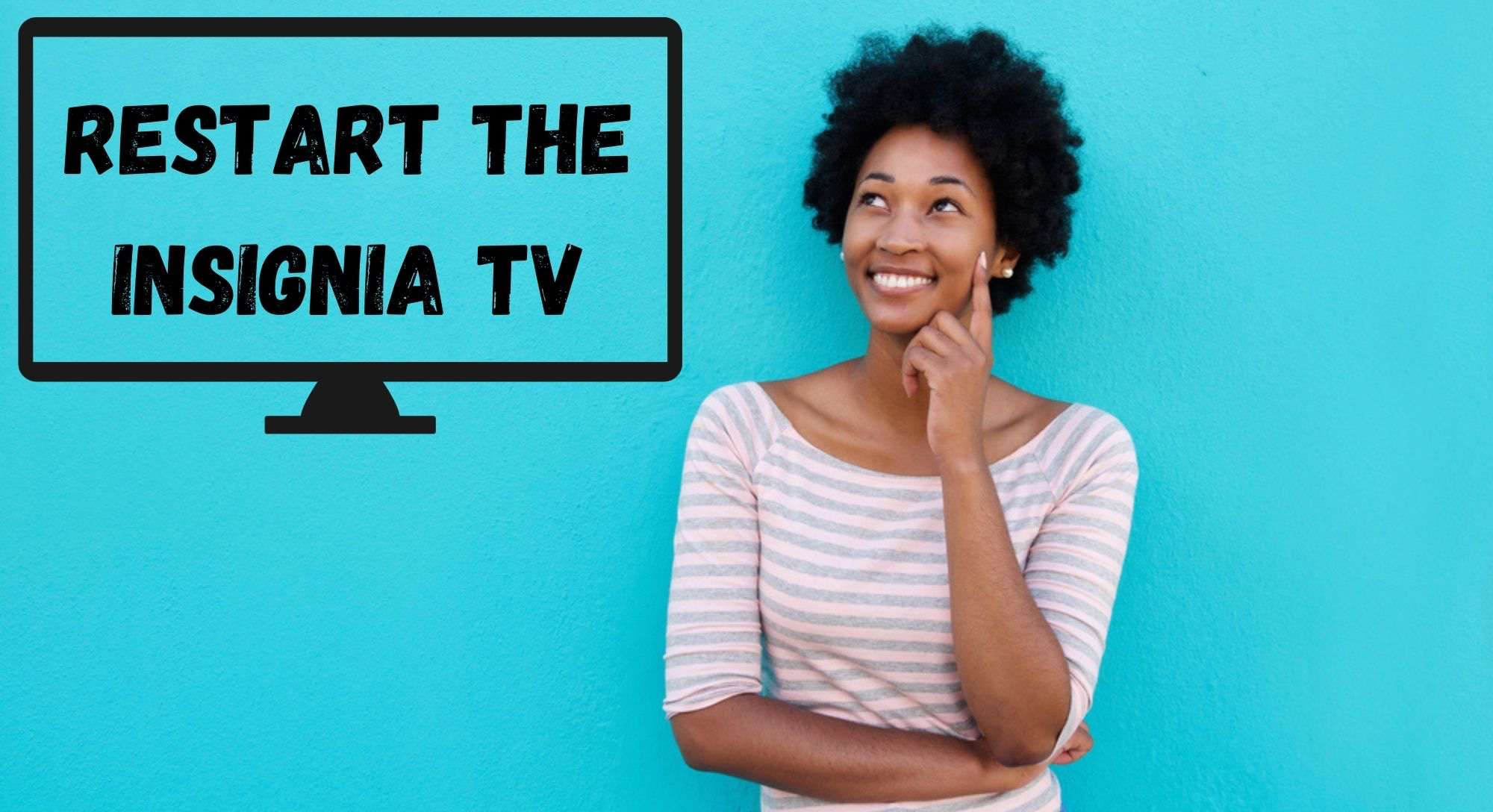
Insignia 37″ flatscreen TV has the following issue:
Volume is loud and constant. The volume control #’s are appearing, but in moving up or down no change in volume is detected. When turning volume to zero, sound is gone (or muting).
32 inch fire TV. On some apps I have to turn it to 100 to hear clearly others not. This is a new issue that just started. Before it wasn’t like this
I’m having the same issue with my new 32 in TV. Did you figure out a way to fix this?
We can’t get the volume to go up. It stays slow.
I am having the same issue. When I use the DVD player it is fine, but otherwise it remains low. Help! I am trying to fix this for a 92 yr old!
Volume on 58 so low I use to keep it on 8.
Volume cuts out when below volume control level 24.
Hi, I just did a restart of my TV( Not power Off) Go to settings and select Restart.(Not factory setting); It fixed the issue.
I started experiencing issues with sound this morning and after googling the problem found this thread. i just tried your suggestion to restart the TV, it worked!!! thank you!
I’m having Same problem, mine is fine on regular channealso but have to tire it all the way up to hear on anything else
Same issue. I went into setting and did a “restart”, that worked. However this is the 2nd time I’ve had to do that since getting the tv for Xmas. It’s Feb so yah. Love the tv though, just wish this want an issue.
Anyone else having the issue where your Insignia TV just randomly increases the volume by +30 or more? And it’s not like it jumps up “normally” as it would when you press the volume control. It just goes suddenly from 10 to 45- and the number actually changes too (it’s not like it gets louder but still displays a 10). The fix is somewhat simple, turn it back down, but it’s rather odd and, well, just weird.