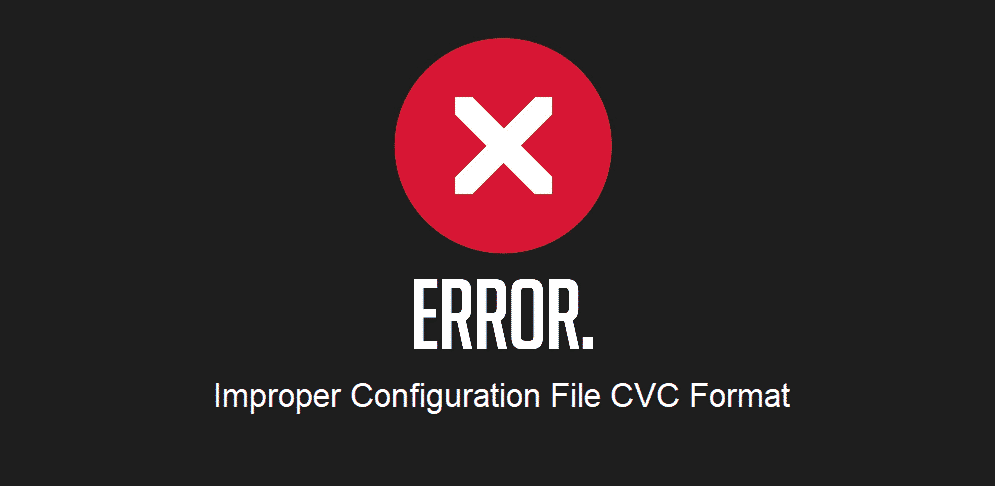
Streamlined internet connections are important for everyone these days. On the other hand, there are various errors that hinder network connectivity. Similarly, improper configuration file CVC format error is one of them. To be honest, you have nothing to worry about because we have added the troubleshooting methods in this article!
Improper Configuration File CVC Format
1) Reset
The first troubleshooting method is to reset the router and modem. The reset is responsible for deleting all the incorrect settings, and improper configuration files are one of them.
When the settings are set to default, the connection will be streamlined. For resetting the modem, you must look for the reset button on the modem. Once you find the reset button, press it with the paper clip for around ten seconds. As a result, the modem will be reset, and the error will be deleted.
2) Log
In case resetting the modem doesn’t solve the improper configuration file CVC format, you need to check the log. For this purpose, we suggest that you restart the modem. However, before you restart the modem, you need to capture the log. In case you don’t know how you capture the log, follow the below-mentioned steps;
- First of all, open the web browser on your device, mobile phone or computer
- Then, enter the user name and password of the router or modem
- Once you are logged in, open the advanced tab and move to administration
- Then, click on the event log and press the refresh button
Once the logs are refreshed, just restart the modem, and the error will be eliminated. Even more, it will fix the connectivity issues!
3) Cables
The ineffective signals can result in configuration file issues. Believe it or not, if you are still struggling with this error, you need to check the cables. The cables are important for transiting the signals, and it works on files as well.
That being said, if there are physical damages to the cables, it will impact the performance, so replace the damaged cables with new ones. Once the cables are replaced, we are pretty sure the configuration issues will be resolved. Also, always choose a reliable brand for cables and use CAT-5E or CAT-6 cables for reliable performance.
4) Signal Levels
In some cases, improper configuration file CVC format will appear on the screen in case of disrupted signal issues. For this purpose, the users must contact the technical support team, and they will share the signal levels. In addition, if they have the database set-up, they can outline the T3 timeouts and check the flaps. As a result, you will know how to fix this issue!
5) Customer Support
When it comes down to the users who still have this error, they need to contact customer support. This is because these errors can occur due to backend network issues. For this purpose, contact customer support and ask them how this issue can be resolved. In the majority of cases, they will troubleshoot your network, and the configuration issue will be fixed in no time!