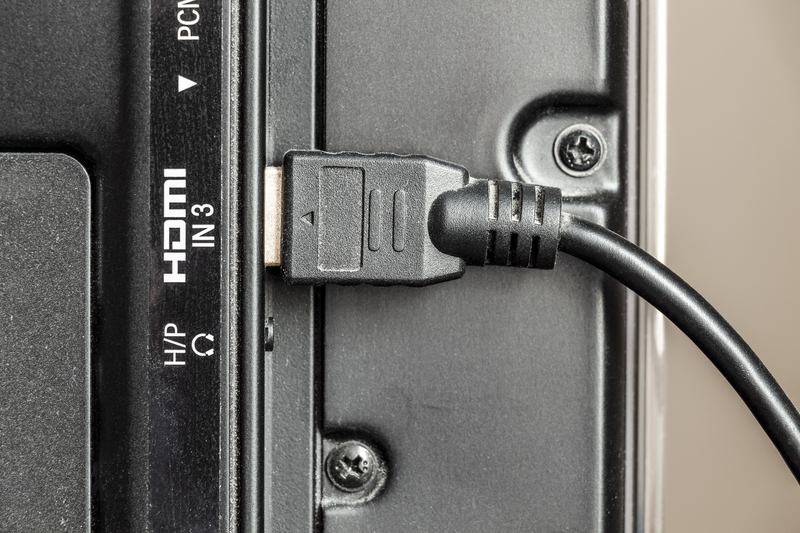TVs are one of the most popular entertainment devices people opt for – even these days. It’s hard to imagine a home that doesn’t have a TV. When choosing a TV, there is an array of different brands to choose from, with Samsung being one of the most favoured ones out there.
They offer a lot of different designs to accommodate for pretty much all preferences. Of course, they also make smart TVs, which means that you can access a bunch of streaming services, increasing the range of TV shows you can watch on your device.
All in all, they are a very convenient and practical choice if you are looking for a TV. Quality is all but assured!
However, you can still experience some minor errors even with these TVs. It’s not a black mark for the brand, it’s just the way tech is sometimes. One of the most common issues users have run into is the red blinking light on their TV.
If you are also experiencing this issue, don’t worry, there are a few things you can do to fix it. Keep reading to find out what those things are.
Samsung TV Red Light Blinking – What Does It Mean?
If your Samsung TV shows a red blinking light, it usually means one of two things. Either there is some power supply issue or there is something wrong with the HDMI link. Depending on where the issue lies, there are different troubleshooting methods you can use to stop the red light from blinking
1. Try restarting the TV
We’re going to start with a very simple solution. If your TV is showing a red blinking light it could be smart to restart it, and it might turn on again without this issue rearing its head. The blinking light is probably showing because there’s been an issue with the power supply to the TV. It’s possible that there has been a disruption with the power IC.
It’s most likely that the cause of this is the TV being turned on for a long time. If the TV runs for a longer period of time, it causes the IC to heat up, making the red light start blinking.
So, in order to fix this issue, you have to make sure that the power IC has cooled down. And the best way to do that is to restart the TV. To do that, you just need to take the power cable out of the TV and wait for about ten minutes.
After the ten minutes have passed, you need to press and hold the power button on your TV for another minute. Then, you just insert the power cable again. The red blinking light should be gone once the TV turns on.
2. Power reset
If the restart didn’t fix your issue, then the other solution is to power reset your Samsung TV. In order to do this, you have to take out the power cord from the TV and leave it like that for an hour. After that, press the power button for a minute. While you’re holding the power button, insert the power cord back into the TV, and that should be it.
However, for this method to work, you have to make sure that nothing is bypassing the connection form power supply to TV. So, you’ll need to ensure that there aren’t any power strips or surge protectors for this to be able to work properly.
There is also another way you can power reset your Samsung TV if the previous one doesn’t work for you. You’ll have to hold the volume down button and the menu button on your TV at the same time.
While holding those buttons, press the power button once. The TV should emit a blue light once you’ve done this. You should keep holding the buttons for another ten seconds and then release. After a couple of seconds, it will show a picture and your TV will turn on.
3. Try updating the firmware
If you have an older Samsung TV model, it’s possible that the cause of the red blinking light is the firmware not being updated. It’s essential to update your firmware for your TV to be able to work optimally. Also, not updating the firmware leads to all sorts of software issues that can then cause the blinking red light to appear.
So, in order to fix this, you just need to check if there are any firmware updates available and, if there are, download them immediately. Once the firmware is installed, simply restart your TV and your blinking light problem should be solved.
4. Issues with the power supply
The next probable factor behind the issue that you are facing is a short power supply. Also, if there is an excessive inflow in the electric current, it will also negatively impact the power supply and it might even damage your equipment – this will be due to overheating. It can fuse out the transistors and the capacitors in your TV.
To prevent this and protect your Samsung TV from power supply issues, you should add surge protectors to your connection. We advise you to ensure that the surge protector isn’t directly plugged into a power outlet as it is much better for is to be plugged in on a secondary basis.
5. Problems with the HDMI source
It’s possible that the red blinking light is caused by the HDMI source. If you’ve been pairing up gaming consoles with your TV and have then forgotten to switch off the HDMI source when you’ve finished, it could well lead to these types of issues.
This is very easy to fix, all you need to do is connect the gaming console again and then just switch the HDMI source and your issue should be solved.
6. Call in a repairman
If none of these previous fixes worked for you, then it might be time to call in some professional help. Once you’ve reached out to a technician, make sure to mention all the steps you have taken.
This way, they will be able to find the root of your problem much quicker. Also, make sure that the technician is qualified to work on Samsung TVs before he proceeds to repair it.