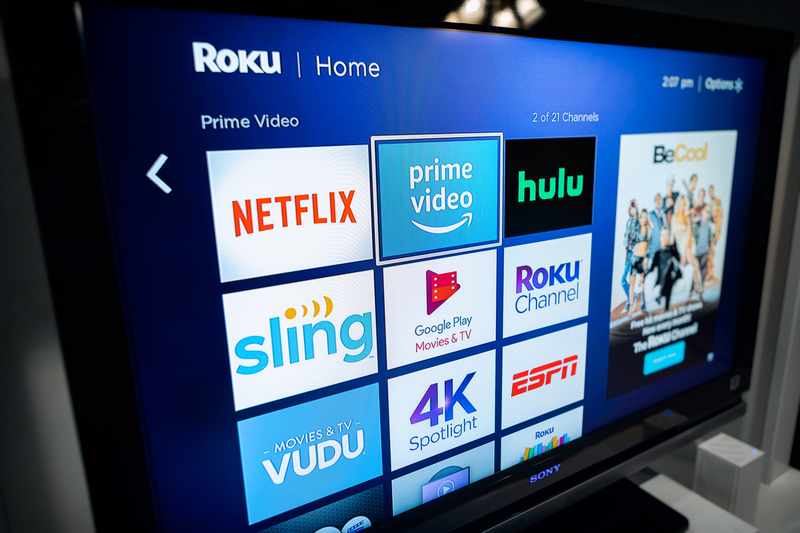With over 500,000 TV shows and movies on its archive, Roku took the lead in terms of cost-benefit for streaming devices. The fire stick is now present in the homes of so many streaming lovers, who can even opt for a Roku soundbar to enhance the experience.
Roku also developed an app for Smart TVs through which users can access all the content available in the archive as well as all the new TV shows and movies constantly uploaded.
Nevertheless, even with all it offers, Roku devices are not free from issues, as reported by a few users in online forums and Q&A communities. Customers have been looking for explanations for these minor issues, as well as for solutions they can carry out on their own.
If you find yourself amongst those users, this article was made for you. We have compiled a list of eight fixes for a quite recurring issue with Roku streaming devices, which causes it to freeze and restart.
So, bear with us as we guide you through these eight easy fixes any user can perform without any risk of damage to the equipment. Without further ado, here is what you can do to fix the issue and enjoy uninterrupted sessions of excellent quality streaming.
Roku Keeps Freezing And Restarting Issue
- Make Sure To Update The Firmware
As with so many electronic devices, Roku streaming player also relies on updates to fix minor upcoming issues. Very much like Smart TVs, laptops, smartphones and many other electronics, manufacturers cannot predict every kind of issue that may arise throughout the use of these devices.
So, as they are reported by users, manufacturers can create new forms of defences or solutions to these issues, which are most likely released in the form of updates.
These updates help improve the system security and usually solve some sort of issues the devices may be undergoing, so make sure to keep your Roku streaming player updated.
To check if your player is running with the latest version of the firmware, click on the home button (the one with a house drawn on it) to access the settings. Once you reach the general settings, scroll down and click on system options.
Then, click on system updated to reach the next screen where you can tap on “check now” to verify if there are any available updates. Once you select that option, the system should download and install the update package on its own, so just sit back and give it time to work with enhancing security and fixing issues.
It is always a good idea to give the system a restart after installing updates, so it can run the new version of the firmware from a fresh starting point.
- Try Rebooting The Device
As mentioned at the end of the last fix, it is a good idea to restart the device after performing any changes to the system. Should you perform the firmware update and restart the device but still notice the freezing restarting issue happening, give it a hard reset.
Instead of going to the menu and selecting the restart option, simply unplug the power cord from the back of the box, give it a minute and plug it back again. That forced restart should help the system get rid of unnecessary temp files that may be hindering the performance.
- Try Other Forms Of Reset
Roku streaming player has a few forms of getting reset, and we recommend you try all of them before taking any drastic measures. Apart from the two forms we showed in the fixes above, you can try pressing and holding down the reset button on the Roku box.
The button is usually on the back of the box, so locate it, and press it down for about twenty seconds. That should cause the system to clear the cache and delete the undesired temporary files.
Alternatively, you can access the main menu using the remote control, scroll down and select system settings, then advanced system settings. From there you can select the option that says, “factory reset everything” and give the system the time to return to the state it was before being first used.
From that clean state, there is a good chance the system will fix the freezing and restarting issue.
- Try Removing The Headphone
Many users that reported the freezing and restarting issue with Roku box in online forums and Q&A communities mentioned that the problem only occurred when using headphones.
Apparently, any disturbance with the connection between the headphones and the TV may cause the streaming session to be interrupted until the problem is fixed.
Therefore, should you experience the issue herein mentioned, simply switch off your headphones and the Roku box will automatically find the audio line of the TV.
- Reconnect The Remote
If you got rid of the headphones and your Roku box is still freezing and restarting in the middle of your streaming sessions, you may have to consider that the issue is being caused by the remote control.
Of course, you cannot simply ditch the remote and perform all the control yourself – we don´t live in the Stone Age anymore; but you can always reconnect it.
Luckily, the reconnection of the remote control is a fairly easy procedure. Simply slide down the cover on the back and remove the batteries, wait for at least thirty seconds and then put them back again.
Be sure to properly close the lid, as the contact of the batteries with the terminal is ensured by the correct positioning of the lid. After that, just switch on the Roku box and give it time to perform the reconnection itself.
- Disconnect The Nintendo Switch Wi-Fi Network
Should you be the proud owner of a Nintendo Switch and use the Roku box to play games like Shield or Pokémon Sword, there is a chance the console is causing the freezing and restarting issue.
Make sure to disconnect from the Nintendo Switch Wi-Fi, or even disable it, before enjoying the streaming sessions on your Roku box.
Also, after disconnecting or disabling the Wi-Fi connection with the Nintendo Switch, give the Roku a good reset by unplugging the power cord from the back of the box. Bear in mind you should wait for at least a minute before plugging back the power cord to the Roku box and switching it on.
Another way to have the Nintendo Switch Wi-Fi turned off is to simply put it in airplane mode. Though we recommend the disabling or full disconnection from the Nintendo Switch Wi-Fi network, there is also that easier option.
- Verify The Configuration Or The Settings On The Roku
Should you feel tech-savvy and go performing the configuration of your Roku box on your own, there is always the chance some issues may arise. Most users will be able to perform the configuration and change the tailor the settings to their preference, but for some that may not be a good idea.
An incorrect selection may cause a whole cascade of effects and end up freezing and restarting the device.
Should you attempt to perform the configuration of the Roku box or play with the settings and realise the freezing and restarting issue appeared afterwards, simply return to the prior settings and configuration.
Be aware that installing new apps may also cause issues with the Roku streaming box, since they may dispute connectivity with main features of the Smart TV. It may be a good idea to be extra careful with the apps you install on your system by simply doing some quick research regarding their compatibility.
- Check The Channels
Some users also reported the freezing and restarting issue to happen only with one channel. Some others have noticed it happens on a small selection of channels.
In any case, a good and easy fix is to remove the faulty channels and reinstall them after a few minutes. There is always the chance of a communication problem between the channel and the servers while it was being first installed, so redoing the process may free it from the issue.
Finally, as you get to remove the faulty channels that may be causing the issue, take your time and get rid of all the channels you never watch, as that may free some space and give your system more room to run.