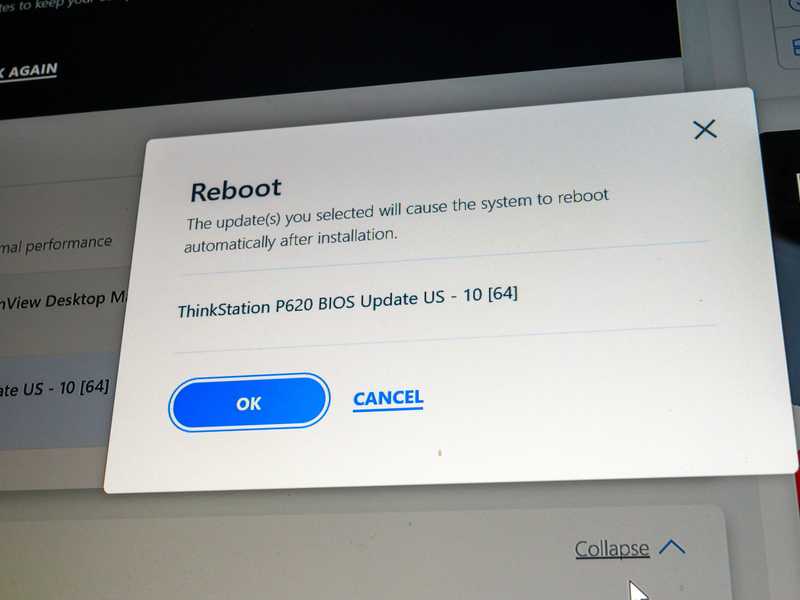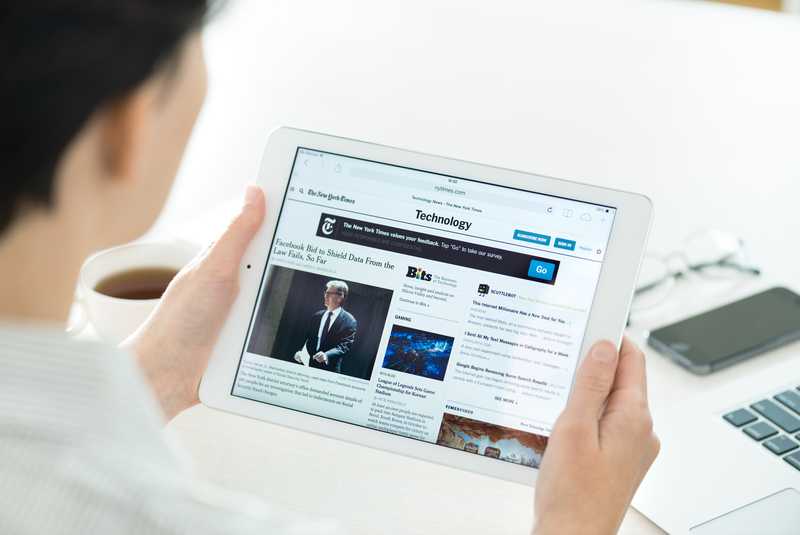Not so long ago, people who had dead zones in their homes or offices had very few options when attempting to have the wi-fi signal reach these areas. As of the advent of the Orbi wireless mesh system, the coverage area suddenly stretched further and these parts where the signal simply wouldn’t get to were no longer left in the dark.
The greatest advancement brought by the Orbi wi-fi mesh system was the extra coverage area allied to the higher speeds and stabilities. It pretty much killed the need to have every connected device placed near the wireless router.
Having no longer a single source of signal, due to the satellite devices that help the router distribute the signal with greater stability and higher speed, the Orbi mesh system sensibly improved the overall quality of internet connections.
Ok, but it looks like having these extra satellites should be more expensive than having just a router. Yes, it is. But it’s worth having the wi-fi signal distributed throughout the whole building and every connected device running their online tasks under great speed and stability.
Even if you don’t have any kind of connection problems, such as dead zones in your house or office, you can still benefit from mesh systems. Depending on the number of devices simultaneously connected to the same router, the quality of the connection may drop.
Mesh systems like Orbi distribute the burden of connecting so many devices at the same time, which enables the system to handle the lot and deliver outstanding quality signals. However, as has been recently seen, some users are experiencing problems when attempting to use their Orbi mesh systems.
According to the complaints, these users, when attempting to connect devices to their Orbi mesh systems, simply cannot find the wi-fi satellite system on the list of available networks.
If you are also having difficulties connecting devices to your Orbi mesh system, stay with us.
Why Isn’t My Orbi Mesh System Appearing On The List Of Networks?
1. Make Sure The Components Are Synced
Mesh systems all work under the same premise. The main device, also called the wireless router, sends the signal to the satellites, which in their turn, distribute the signals throughout the coverage area. This can only happen if the satellites are somehow connected to the source of the internet signals.
Since the Orbi mesh system doesn’t rely on wires or cables to perform this connection, the link between these devices should be established via wireless signals.
Even if it sounds like you would need a great deal of technological expertise in order to perform such a type of connection, Orbi has made it as easy as possible. So, before you jump to more elaborate fixes that could waste your time and patience, try syncing the satellites with the wireless router.
That may already do the trick and get your Orbi mesh system appearing on the list of available networks. To sync the satellites with the wireless router, simply follow the easy steps below:
- First, locate the ‘sync’ button on the back of the satellite devices. Press it and see a blue light blinking in the LED indicator. This means the satellite is looking for a wireless router to establish the connection.
- Then, locate the ‘sync’ button on the back of the wireless router and press it. Once you do that, the router should be able to find the satellite devices and perform the connection.
- Bear in mind though, that being a wireless signal system, the satellite cannot be too far away from the router or else the devices won’t be able to locate each other and perform the connection.
That should do it and your Orbi mesh system should appear on the list of available networks from then on. In case that doesn’t happen, check the rest of the list and try the easy solutions below.
2. Try Rebooting The Mesh System
The reason why your Orbi wi-fi mesh is not appearing on the list of available networks can also be related to the configuration of the system. It is not so uncommon for installation procedures to experience some sort of glitch during the process and render some files unable to work with some of the device’s features.
Also, some users opt for a modem as the main source of internet signals when using their Orbi mesh systems. In that case, if the modem’s firmware is updated, a compatibility issue may arise due to the difference between the software versions of the modem and the router.
Gladly, most of the time when configuration or compatibility problems arise, a simple rebooting of the mesh system may already address the problem and fix it. It is true that rebooting electronic devices doesn’t sound like a move an expert would do, but it is actually quite useful for handling these kinds of issues.
Apart from tackling potential configuration or compatibility problems, the procedure also clears the cache and deletes the temporary files that are no longer necessary to the system. So, check the easy steps below and reboot your Orbi mesh system:
- First, turn off the modem and unplug it from the power outlet. Then, remove the Ethernet cable that connects it to the Orbi Mesh system’s wireless router.
- Then, turn off the wireless router and the satellites and unplug them from the power outlet as well.
- Now, give it a minute or two and plug the modem back into the power outlet. Then give it a minute to perform the booting procedures before plugging the Ethernet cord back into the wireless router.
- After that, plug the wireless router’s power cord back into the outlet and give it time to start up. Then, plug the satellites back into the power outlet as well and see if they sync.
That should do it and the wireless router should automatically connect to the satellites. In case that doesn’t happen, simply go through the easy syncing procedure described in the first solution. Bear in mind that, in case you don’t use a modem with your Orbi mesh system, simply ignore the steps related to that part and perform the reset.
Also, it is always a good idea to reboot the device you wish to connect to your Orbi wi-fi mesh when you reboot the system itself. This is because the same troubleshooting that the mesh system performs is also carried out by the device. So, the chances of the connection working afterward are higher.
3. Enable The WLAN AutoConfig Service On Windows
In case you are trying to connect a Windows-based device to your Orbi mesh system, there is a good way to ensure the configuration won’t be a problem. Run the WLAN AutoConfig Service, a system tool that covers the main aspects of the configuration and security features.
The best thing about it is that, once the WLAN AutoConfig Service is enabled, all the network features, software, and hardware, will be checked for possible issues. So, in case your Windows-based device is having problems connecting to your Orbi mesh system, run the tool and make sure it is enabled on every connection attempt.
That should tackle whatever configuration or security problem you may be having.
4. Make Sure The Network Driver Is Updated
Every network device works with a driver, which is the component that makes the software run with that specific piece of hardware. Being a network device, the Orbi mesh system also needs a driver that allows the wireless features to run through the router and the satellites.
So does the device that you are attempting to connect to your Orbi mesh system, so make sure that the driver is updated on both devices.
Some wireless devices even have an automatic update feature that downloads and installs the newest version of the firmware without requiring the user’s help. However, it is always a good idea to keep the drivers updated. Make sure to check them every now and then and, in case there are new updates for any of them, install them.
That way you can ensure both the connecting device and the Orbi mesh system are running at their peak performance levels. Additionally, updates are also released by developers to fix issues they couldn’t have possibly foreseen when designing the device.
In A Nutshell
The Orbi mesh system is a solid option for users who seek to cover every single part of the house or office. However, it can sometimes throw out some connectivity problems. Simply go through the easy solutions in this article and have your wi-fi mesh system working as it should be in no time.