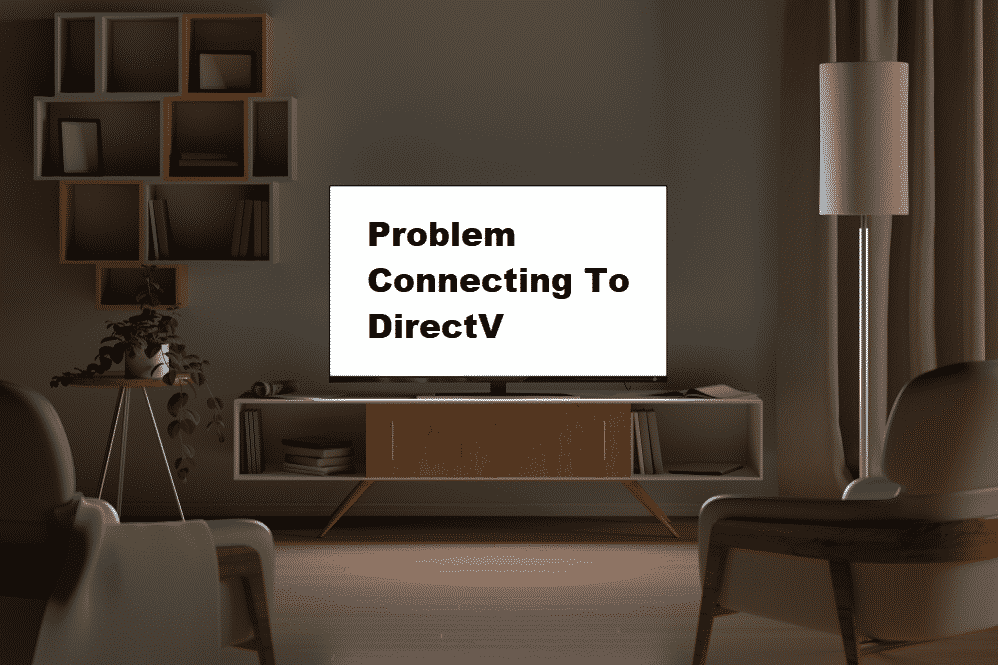
DirecTV has established its name in the entertainment and streaming industry with a wide range of TV channels and streaming options. While it’s a perfect platform to have access to your desired channel, there are obviously some issues, and the “there was a problem connecting to DirecTV – please try again” error is one of them. With this post, we are outlining the most suitable solutions.
There Was A Problem Connecting To DirecTV Please Try Again Later
1. Software
DirecTV is known to have the best streaming platform and promises a top-notch experience to the users. For this reason, the company releases regular updates to make sure the features work as required and functionality never lacks. However, the users often neglect the need to download the software updates, which can lead to various issues, and this connectivity problem is one of them. For this reason, you have to start by updating the software of your DirecTV device.
Once you have downloaded the DirecTV software, you have to consider the software version of your smart TV as well. Smart TVs also need regular updates to operate properly. So, when the smart TV is not updated to the latest version, it won’t be able to support the functionality of DirecTV properly, hence the issue. So, start by downloading the software update of your smart TV and see if it resolves the issue.
2. Playlist
If you have downloaded the playlist and there are connectivity errors popping up, there are higher chances that there is something wrong with the playlist. For this purpose, you have to delete the downloaded playlist and make sure to reboot the unit. After this, you have to switch on the unit again and download the playlist again.
3. Network Setup
In case you have already tried re-downloading the playlist, but it has not resolved the connectivity problem, it is time to take a step for the network setup. For repeating the network setup on your DVR, you can follow the steps mentioned below;
- Open the settings on your device from the menu
- From the settings, click on the internet setup and scroll down to advanced setup
- Then, click on the reset network button
- Now, press the dash button
- Once done, there will be on-screen popups that you have to follow
- As a result, the problem will be fixed
Before we move forward, we do want to add that you need to disconnect the receiver from the on-demand servers. Now, it will take 24 hours to 48 hours for re-downloading the on-demand titles, so you need to wait.
4. Internet Connection
On top of everything, when your DirecTV shows a problem in connecting to the server, there are high chances that the internet speed is slow. For this purpose, you have to reboot the internet connection to make sure the internet connectivity is enhanced. On top of everything, you have to call the internet service provider and ask him to increase the internet speed (you might have to upgrade the internet package to increase the internet speed).
On a concluding note, you could also contact DirecTV customer support to ask if there are problems with the server. If that’s the case, you only have to wait for their technicians to fix the server.