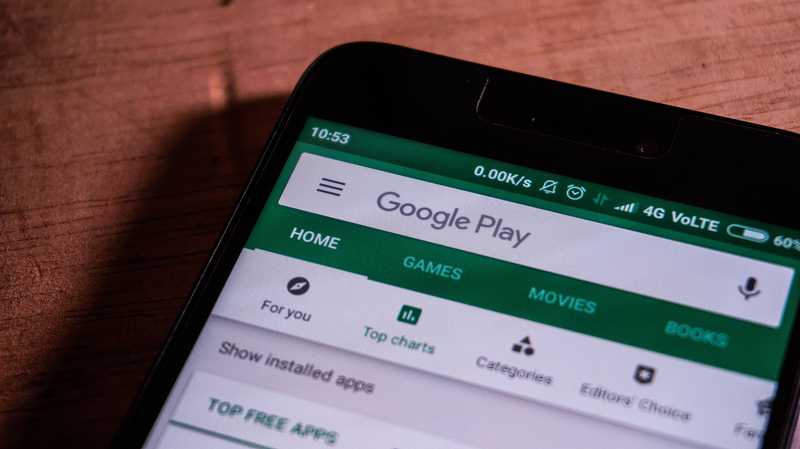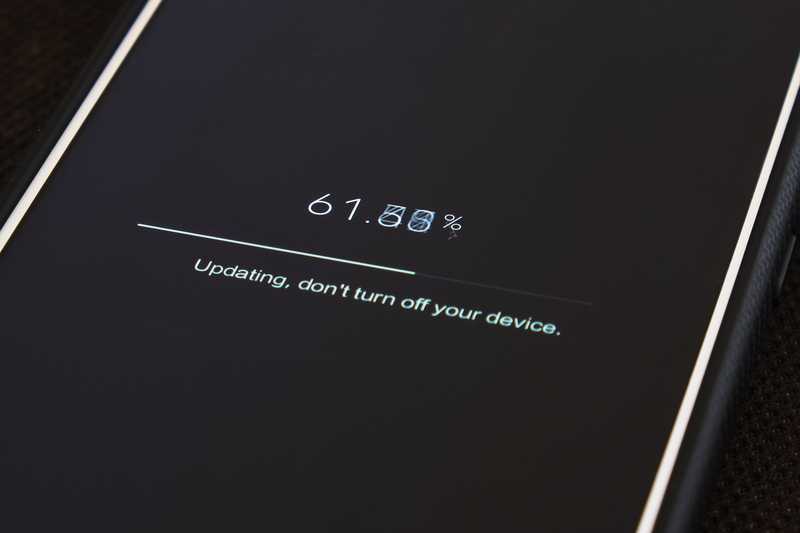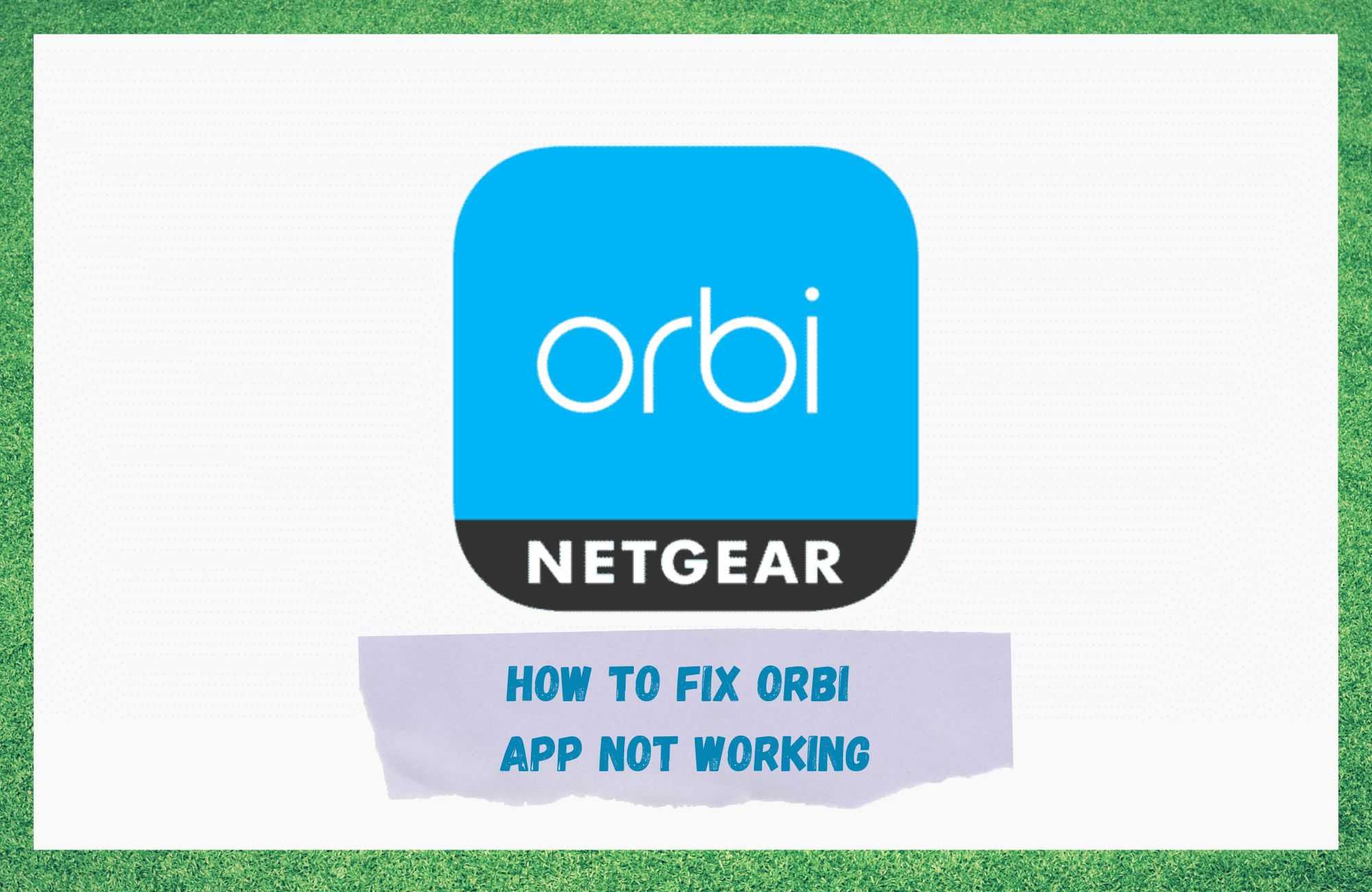
The Orbi app allows you to control and keep track of your home Wi-Fi from your phone wherever you go – whether you are at home or miles away. It has an easy-to-use interface, and it offers the possibility of setting up voice commands on your Amazon Alexa or Google Assistant for extra convenience. This app can truly make managing your network so much easier and less time-consuming.
With that said, it’s not impossible to run into some issues while using this app. Some users have had complaints about the app crashing, being unresponsive or simply not being able to open.
These kinds of malfunctions can happen with any app and luckily, they aren’t too hard to resolve. This is why we curated a list of troubleshooting methods that might be able to help you navigate your way out of these issues with your Orbi app.
How To Fix Orbi App Not Working
- Restart Your Phone
If you have issues with your Orbi app crashing and being unresponsive it doesn’t necessarily mean that there is an issue with the app itself. A lot of these malfunctions can occur because there is an issue with your phone. It’s possible that these things are happening because your phone is too clogged up.
If this is the case, all you need to do is restart your phone. Switch it off by holding the power button and wait for at least five minutes. Your phone needs some time to cool down after it’s been overloaded with apps working in the background.
Once the phone cooled down, simply turn your phone back on and try using the Orbi app again. Hopefully, you’ll be able to use it without any issues this time.
- Update The Orbi App
If you’ve tried the previous fix but it the Orbi app is still acting up, the next thing you’re going to want to try is updating the app. It’s possible that the version of the Orbi app you have on your phone is outdated, which is why the app is malfunctioning.
If you have an Android phone, you can check for app updates in the Google Play Store. Simply open the Google Play Store and type in Orbi app. When you find it, open the Orbi app page. Click on the update button if there are any new updates available and wait for them to install.
If you really want to make sure that the app updates are applied, we suggest rebooting your phone before trying to use the app again. This step isn’t necessary but it is highly recommended as it allows the phone to load all the new features that are downloaded with the new update.
- Update The Software On Your Phone
Similarly to the Orbi app being outdated, out of date software on your phone can also cause the app to crash and malfunction. This is why you should also check your phone for software updates. This will not only help you resolve the issues with your Orbi app, but it will also improve the overall functionality of your phone.
To check if there are any software updates available on your phone you must first open settings and look for a system tab. Once you find it, click on it and look for advanced settings.
You should be able to find a button that says system update. When you press that button, your phone will start looking for software updates. If there are any updates available, make sure you download and install them.
Once the updates are installed you can go ahead and start using your Orbi app again. This time you shouldn’t experience any trouble with it.
- Force Stop The Orbi App
Another reason for Orbi app malfunctioning could be a glitch in the app. In this case, to get the app working again you need to force stop it. The procedure to do this differs from phone to phone.
On most phones, to force stop an app you need to go to your phone’s settings and find the app settings folder. Find the app you’re looking for (in this case it’s the Orbi app) and click on it. You should be able to see the force stop button there.
Simply click it and the app will be force stopped. We suggest rebooting your phone before trying to use the app again. Hopefully, this will solve the issue you have with your Orbi app and you’ll be able to use it again.
- Clear Cache And Data
It’s possible that your Orbi app isn’t working because it’s clogged up with all the data from the app. So, in order to fix it all you need to do is clear the app’s cache and data.
This will free up space on your phone which will allow the app to function normally again. Again, this process is different for different phones, so we recommend looking in the manual or online for instructions on how to do it.
After clearing the cache and data there should be no more obstacles blocking your Orbi app from functioning and you’ll be able to enjoy using this app once again.
- Call Customer Support
Finally, if you’ve tried all of the previously mentioned fixes and none of them worked, then it’s time to get in touch with Orbi customer support team. They are a team of trained professionals that will help you navigate your way out of these issues with speed and precision.
Additionally, it’s possible that you’re experiencing trouble because of some issues at their end which is why you haven’t been able to fix this on your own. Hopefully, they’ll be able to sort you out and you’ll be able to use the Orbi app again in no time.