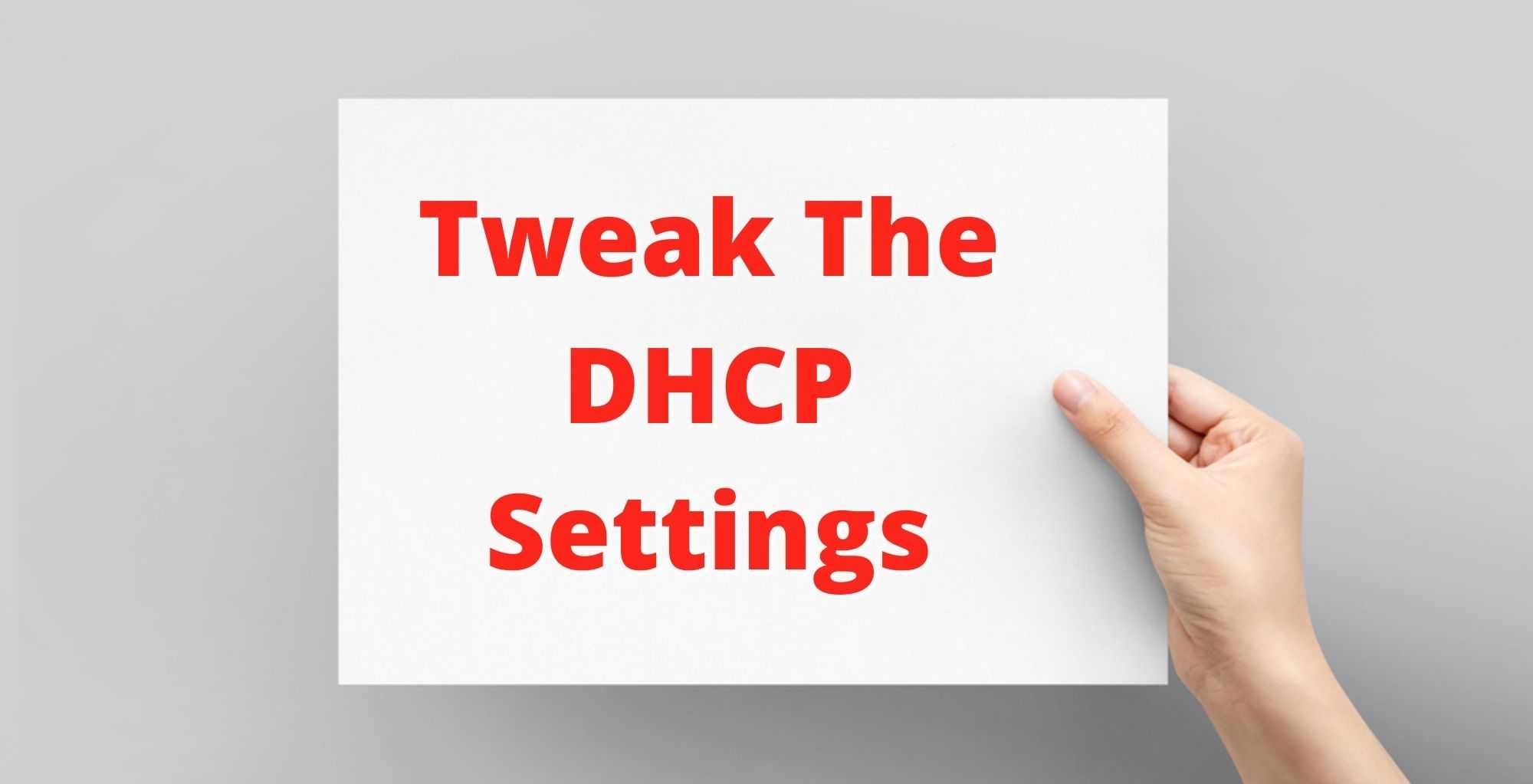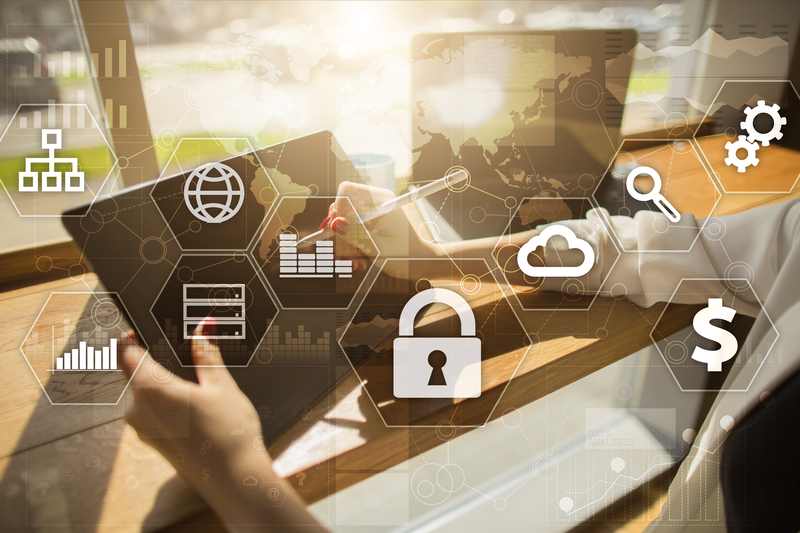The ongoing dispute for the latest technology for Smart TVs has seen customers needing deeper and deeper pockets.
While Samsung, LG, Sony, amongst others fight for the top position on the market, some other brands understand budget is a strong point to be considered. That is the case with Vizio TVs, which still offer excellent image quality and system performance, but do not cost as much as the top Smart TV sets out there.
We have come to a point where all Smart TVs, no matter how advanced or outdated, agree on one thing… an internet connection is mandatory for the TV features to properly work. And for most cases, not any kind of internet connection will do.
Most will demand a bit more speed or stability than some users’ home networks. When it comes to that point, it’s wiser not to fight the current and instead simply upgrade your internet package, as that will allow you to enjoy all the features your affordable Vizio Smart TV can offer.
On the other hand, should the upgrading of your internet plan cost more than you can afford now, there are a few fixes you can try yourself, as they require little to no expertise.
So, bear with us as we walk you through how to perform five easy fixes that will help your Vizio Smart TV get a more stable connection and stop disconnecting from the Wi-Fi.
Troubleshooting Vizio TV Keeps Disconnecting From WiFi
1) Check Your Wireless Network
The first and easiest thing you want to do is verify whether your Wi-Fi connection is working as it should. For that, simply connect another device to the same network and use it to access the internet.
Should it work, then the issue is not with your home network, but with the Vizio TV. That will require you to contact the company’s customer support and schedule a technical visit for professionals to come check what is the problem with the Smart TV.
In case you attempt to connect another device to your home Wi-Fi network and it simply does not happen, or even if it connects but cannot access the internet, then the issue most likely lies with the internet connection.
Should that be the case, you can attempt a simple reset of the router, since this solves most of the minor issues routers experience nowadays. If that is not enough, contact the carrier’s customer support and get some professional help.
But, if you want to take matters into your own hands, there are a few more things you can try before calling in for help.
2) Tweak The DHCP Settings
The DHCP, or Dynamic Host Configuration Protocol, is the procedure that strengthen the connection between devices and the router that is sending the internet signals to the house.
Usually, the DHCP is switched off as most users opt for number of devices connected to the same network, rather than the exclusivity this feature enables.
To toggle on the DHCP on your Vizio Smart TV, grab your remote control and click on the menu button, then scroll through the options until you locate the network tab.
Click on it and go to the list of settings, where you will be able to locate the manual setup option. As you click it, a new screen full of settings should appear, so look for the DHCP option and switch it on.
On a final note, should the DHCP option be already switched on, simply turn it off, give it around thirty seconds, and switch it back on. That may cause the connection to be redone between the router and the Vizio Smart TV.
3) Try Restarting The Components
Although largely underestimated, the rebooting procedure is actually quite efficient against minor issues. The process allows the system to get rid of undesired and unnecessary temporary files by clearing the cache, as well as troubleshooting its performance.
That means locating and repairing ongoing issues as well as shutting down background apps that are not doing anything except for consuming RAM memory.
In the case of the issue this article is trying to help you fix, namely the disconnection from the Wi-Fi problem with Vizio Smart TV, the best option you have is rebooting all the components of the internet chain. Yes, that includes the Smart TV, the router, and the modem.
Get everything running from a fresh starting point and notice the enhanced performance the equipment will very likely deliver. So, start grabbing power cords and disconnect them all.
Start with the Vizio Smart TV, then the router and finally, the modem. Give all of them at least thirty seconds, or a minute, and connect the power cords back.
While the Vizio Smart TV has a quicker initiation procedure, give the modem and the router a few minutes to get back on track. After that, check if the Wi-Fi connection has got the stability it needs.
4) Change The Security Settings
Should you attempt the fixes above and still experience the Wi-Fi disconnection issue with your Vizio Tv, it may be time to get to the security settings of your internet connection.
That may sound a bit ‘out of my league’ for some users, but it can be easily done. Still, should you not feel comfortable to perform this fix, contact the carrier’s customer support department and explain the issue, and the highly trained professionals will be glad to help you.
The reason why you should tweak your internet security settings is that the WPA-PSK mode helps streamlining the Wi-Fi connection, which can make the link with the Vizio Smart TV more stable.
That should solve the disconnection issue, as the two devices will have a stronger internet connection between themselves. To change the internet security options, access the router settings and go to the security tab to change the encryption mode.
Should your router be provided by the carrier, you may end up having to go through their customer service to perform this change in settings. As you will have to call them, take the time to explain the issue and ask for further settings you could do to enhance the connection between the router and the Smart TV.
5) Try A Wired Internet Connection
Should none of the fixes above work for you, the last option you have in this list of easy fixes is to attempt a wired internet connection between the modem and the Vizio Smart TV.
That is called a wired connection because it is established through the use of an ethernet cable that connects both devices. That means that there will be no intermediates, such as a router, and the internet signal will be streamlined into the Smart TV.
Some users have recommended a hard reset of the Vizio Smart TV, but as the procedure involves erasing all the settings and apps, as well as a re-configuration of the whole system, we strongly recommend you have a professional do it.
In the end, should none of these five easy fixes solve the Wi-Fi disconnecting issue with your Vizio Smart TV, give customer support a call and ask what else can be done. Their professionals are used to dealing with all sorts of issues and will definitely know how to lend you a hand and solve your problem.