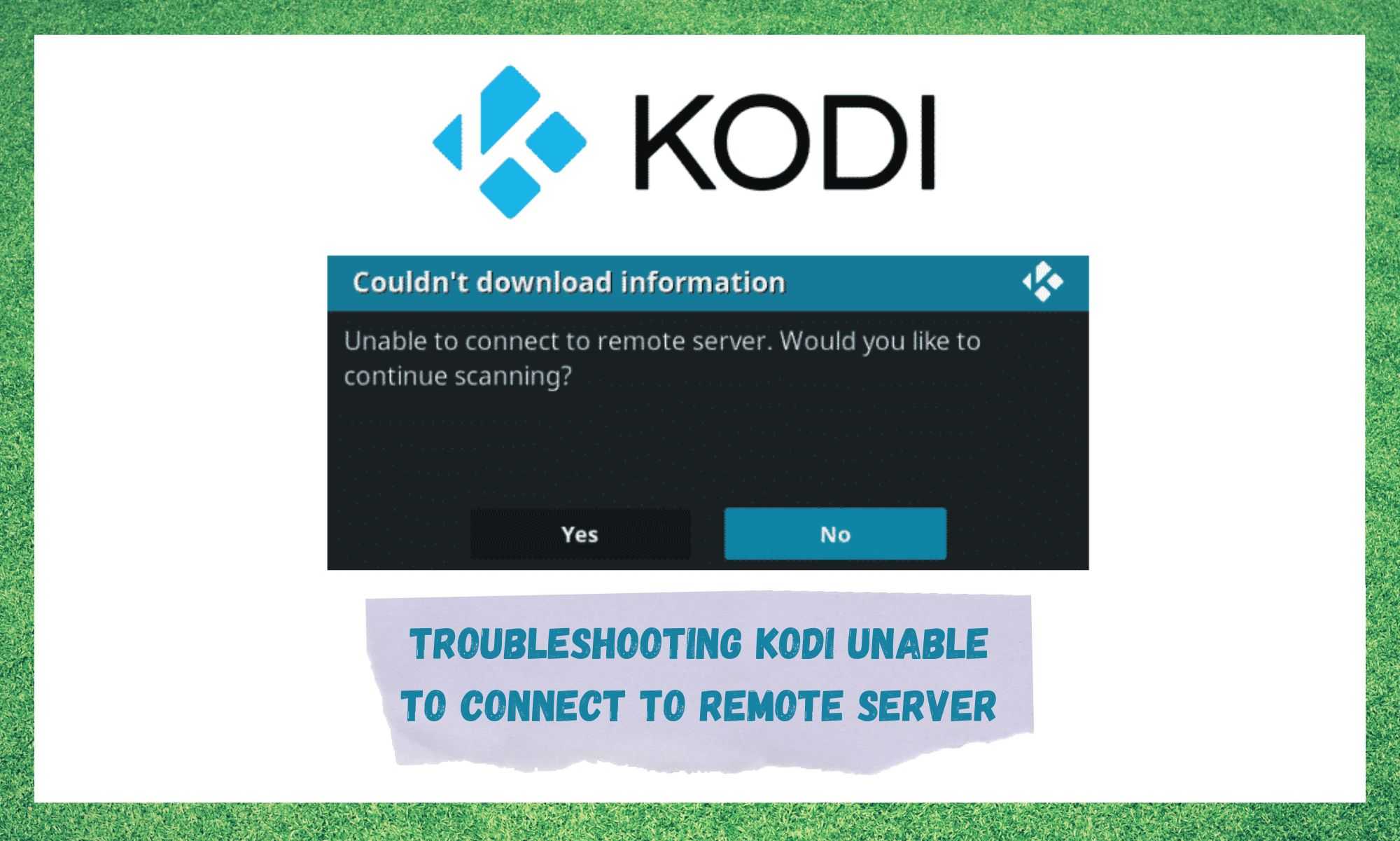
Kodi, an open source and free Home Theatre software, is one of the best options for streamers everywhere in the world. Apart from being free, the platform delivers almost infinite content, including movies, shows, documentaries, podcasts, series, etc.
Being funded by XBMC Foundation allows the Kodi servers to remain online and streamline all its content into Smart and normal TVs that carry gadgets that allow that type of connection to be established.
All things considered, Kodi is definitely a solid option for people who seek good content for free on the internet. So, should you make use of this platform, make sure to be thankful for those behind the scenes funding it.
Even with its easy connectivity and availability, apart from the almost infinite content, Kodi software is not free from issues. As it has been reported by some users, there has been an issue that is causing the software to crash and stop users from enjoying the content Kodi delivers.
According to these users, the issue causes an error message to pop up on the screen saying “unable to connect to remote server” while the screen remains black, and users are not able to access their content.
Should you find yourself amongst those users, bear with us as we walk you through five easy fixes any user can attempt in order to get rid of this issue and enjoy the excellent content Kodi has to offer.
So, without further ado, here is what you can do to attempt getting rid of the ‘unable to connect to remote server’ issue on Kodi.
Troubleshooting Kodi Unable To Connect To Remote Server
- Check The Scraper
For those who are not so acquainted with the more tech-savvy lingo, a scraper is a tool that contacts online information providers to obtain data to be added to the library of a platform.
In the case of Kodi, the scraper gets information regarding its content, such as the ratings of movies from pages like IMDb.
Being an essential component for the proper functioning of the platform, since it influences the connection to the server, it needs to be up and running. According to the developers, the scrapers must be updated in order to properly function.
So, users might want to keep an eye on newer versions of the tool and perform the necessary updates when they are released.
Updates not only allow the platform to enhance its compatibility or bring new features to the software, but it also helps developers release fixes for minor issues that could not be foreseen upon the launch of the platform.
So, remember to periodically check for updates for the scraper, which can be done from the addon section in the settings. In order to check for updates, go to the settings and find the addon section, then locate and access the updates tab, where the system will perform a check for new updates.
Should there be any available, make sure to install it/them so you can get rid of the ‘not connected to the remote server’ issue and enjoy the outstanding and almost infinite content of Kodi.
- Check If The Server Is Working
There is always the chance that the issue is not being caused by anything on the users’ end. No matter how much money companies invest into developing new technologies and finding ways to make connections faster and more stable, they are never free from issues.
As it has been reported by some users, it can happen that the user’s side of things is working as it should, but the server is not. Should that happen, the connection will not be properly established and thus cause the error message to appear on the screen.
Thankfully, companies nowadays have profiles on social media platforms, which are used to release information to users. So, keep an eye for posts from Kodi themselves informing users about server outages.
Should you not follow them on social media and do not feel like doing it, you can always contact their customer support and ask about the status of the server. Not only will their professionals let you know all about it, but they can also give everything on your end a check and see if there are any issues to be repaired.
Unfortunately, should there be an issue with the server, there is nothing users can do but wait for the company to resolve it.
- Change The Scraper
Being the essential component it is, the scraper has to not only be up and running, but properly set up too. As it would be almost impossible for Kodi to run without the scraper files, that is a part of the platform you should keep a close eye on.
In the event the connection with remote server is experiencing some sort of issue, there is a decent chance the standard scraper will not work as well. Gladly, Kodi systems allow users to switch to a universal scraper and not suffer the issue with the connection to the remote server.
So, go the settings and find the scraper section, then locate the scraper type and switch it to ‘universal’. Once that is done, there is a decent chance the issue will not affect your streaming and you will be able to enjoy the content as normal.
- Make Sure To Keep The Library Cleaned Out
Kodi’s library is a storage unit where a lot of information is kept. From reviews to content, the library holds a footprint of your usage of the platform. Unfortunately, there is not enough room in the library to keep the usage going on for a long time without having to do some maintenance.
Although cleaning out the library seems like a too easy procedure to be repairing anything, it has been reported to help getting rid of the ‘not connecting to remote server’ issue.
So, remember to give it a good clean from time to time and allow Kodi to run with space. In order to clean out the library, you should go to the general settings and then access the media settings. From there, open the library and reach the media sources option.
Once you are there, click on the edit source option and select OK to reach the set content button. Switch it to ‘none’ and let the system do the necessary cleaning on its own. Once the library is cleaned, the issue should disappear, and you will be able to enjoy the full features of Kodi.
- Issues With Your Internet Connection
As an online platform, Kodi needs the internet connection to be running and stable. Although it does not ask too much speed-wise, stability plays a key-role here.
That is why you should make sure your side of the deal is working, as your internet connection remains working during the entire streaming session. Should your internet connection fail, there is a big chance the error message will appear and the software will stop streaming.
In the event you experience problems with your internet connection, make sure to restart the modem or router, as that is one of the most effective troubleshooting procedures. Forget about the reset button your device probably has on the back.
Instead, grab the power cord and unplug it from the router or modem. Give it a minute or two before plugging it back again and allow it time to get rid of unnecessary temporary files, fix eventual minor configuration issues, and resume working from a fresh starting point.
Should that not do the trick, you might want to think about contacting your ISP, or Internet Service Provider, to get an upgrade of your package.
On a final note, should you find out about any other easy fixes for the issue herein, make sure to let us know in the comment section, as that may help our readers getting rid of this problem.



I had this issue today. I went into kayo settings – add on’s – merge then exited Kodi. Then rebooted (unplug the power) for a minute… Problem gone
Hi, I got a problem today and cleaned out the library and open kodi booom I’m watching live tv again. Thank you