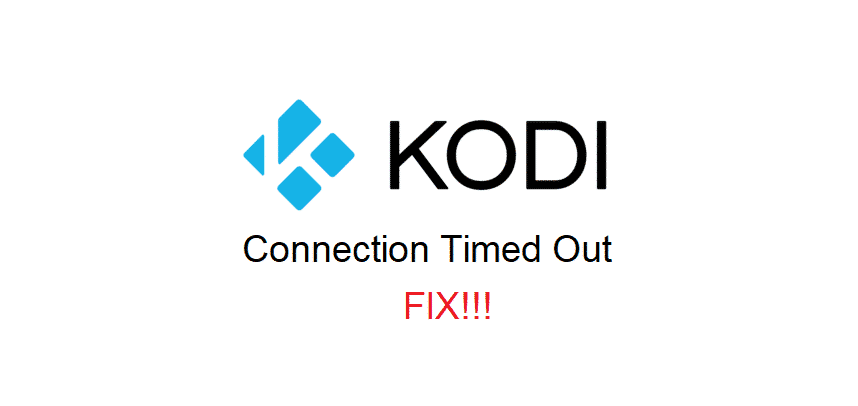
Kodi is one of the prime choices for everyone who has too many movies, TV shows, and songs to manage and categorize. If you use Kodi, you would know that it needs a stable internet connection to work properly. For this reason, Kodi connection timed out error can hinder the functionality. However, we have the troubleshooting methods to help you fix the error!
Kodi Connection Timed Out
1) IP Address
Whenever you struggle with the timed out issue with the Kodi connection, it is better to use the IP addresses. In particular, you need to amend the settings that use IP addresses instead of hostnames. Generally, the issue is caused by the bugs in Kodi version. However, when you change the IP address settings, it’s better that you reboot the Kodi client. We are certain that the error will be eliminated.
2) Kodi Version
In multiple cases, the connection timed out issue will occur if there are bugs in the Kodi version. We are saying this because the bugs are pretty common with Kodi and often result in connection errors. That being said, whichever Kodi version you are using, it is better that you update the Kodi version. When Kodi update is released, it is designed to fix the error.
On the other hand, if Kodi doesn’t have an update, we suggest that you flash the previous version of Kodi. However, only flash to the previous version if it didn’t have a similar bug.
3) Cache
The cache is the biggest enemy of the connection and network. Similarly, if the Kodi connection is coming out with the connecting timed out issue, you have to check the cache and browsing data on the device.
For this purpose, it’s best to delete the cache and browsing data on the device with which you are using Kodi. Once the cache and browsing data are deleted, we are pretty sure that the connection issue will be resolved.
4) LAN Settings
The LAN settings are important for streamlining the connection with Kodi. In case deleting the browsing data and cache didn’t work, you can try changing the LAN settings. For this purpose, you have to open the connections tab and open the LAN settings. From this tab, uncheck all the options and hit the OK button. Once the LAN settings are tweaked, restart the device and use Kodi again.
5) Reboot
In case you are still struggling with the connection time out issue, there are higher chances that the internet connection is weak. To illustrate, if the internet signals are weak, the time out issue will occur. For this reason, you have to reboot the internet router, and it will refresh the internet signals. For rebooting the router, you have to switch it off and make sure that you take out the power cable.
The users have to take out the power cable for more than five minutes. All in all, when you insert the power cable again, the router will need a few minutes to optimize the connection. Once done, connect the Kodi device to the internet and try again.